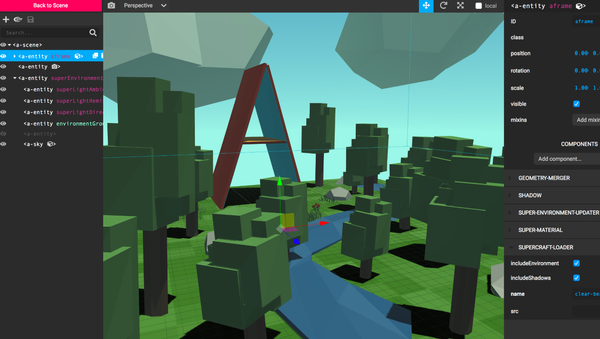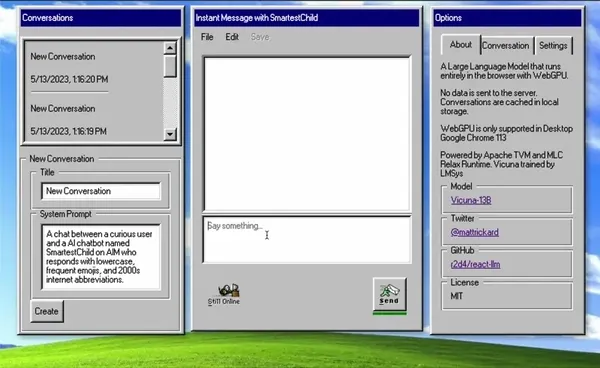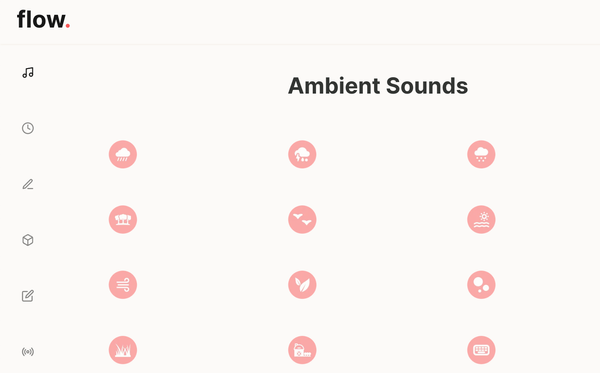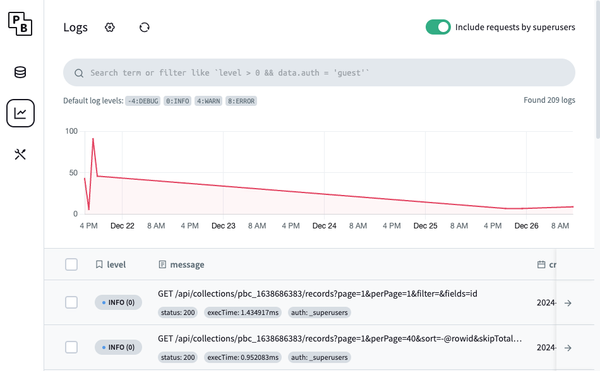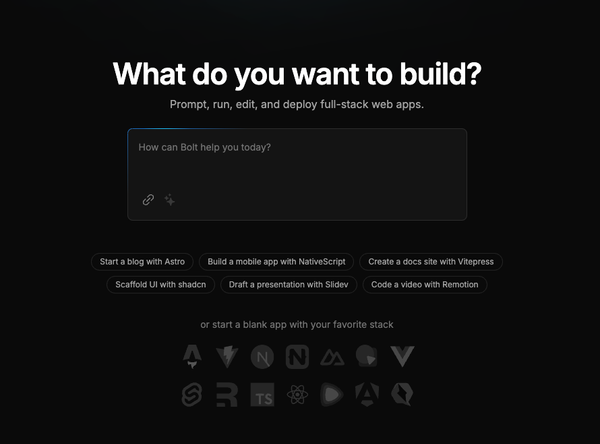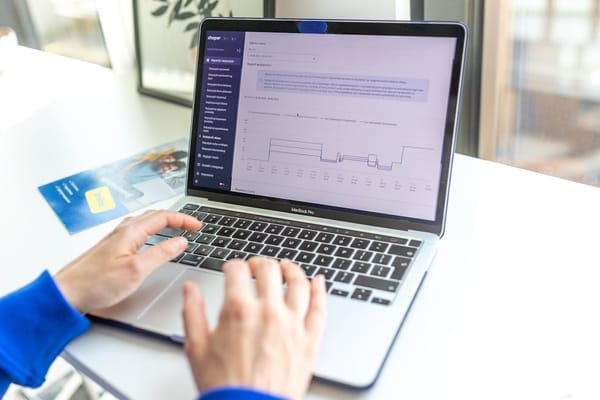Tutorial: Use MiniMongo with Next.js
How to Use Minimongo with Next.js
Table of Content
Minimongo is a small, in-memory MongoDB-like database that's often used in Meteor.js applications.
While Next.js doesn't natively support Minimongo, you can still integrate it into your Next.js project to create a simple and lightweight in-memory database.
Set Up a Next.js Project
First, ensure you have Node.js and npm installed. If not, download and install them from Node.js.
Start the development server:
npm run dev
Create a new Next.js project:
npx create-next-app@latest nextjs-minimongo
cd nextjs-minimongo
Install Minimongo
Minimongo can be installed using npm:
npm install minimongo
Create a Minimongo Database
Now let's create a simple Minimongo database and use it in a Next.js page.
Open index.js and add the following code to set up a Minimongo database and insert some data:
import React, { useEffect, useState } from 'react';
import LocalDb from 'minimongo';
export default function Home() {
const [todos, setTodos] = useState([]);
useEffect(() => {
// Initialize Minimongo
const db = new LocalDb();
// Create a collection
db.addCollection('todos');
// Insert some initial data
db.todos.upsert({ _id: '1', text: 'Learn Next.js' });
db.todos.upsert({ _id: '2', text: 'Integrate Minimongo' });
// Query data from the collection
db.todos.find().fetch((err, results) => {
setTodos(results);
});
}, []);
return (
<div>
<h1>My Todo List</h1>
<ul>
{todos.map((todo) => (
<li key={todo._id}>{todo.text}</li>
))}
</ul>
</div>
);
}
Inside the pages directory, create a new file named index.js:
touch pages/index.js
Run Your Application
Now, run your application using:
npm run dev
You should see a simple list of todos displayed on the homepage.
Explanation
- LocalDb: Minimongo is initialized with
LocalDb, which creates an in-memory database. - addCollection: This method creates a new collection named
todos. - upsert: This method inserts or updates documents in the collection.
- find: This method queries the collection, and
fetchretrieves the results.
Advanced Usage (Optional)
If you want to persist the Minimongo data between page reloads, you can use localStorage to save and load the data.
Update the useEffect hook to include loading and saving the data:
useEffect(() => {
const db = new LocalDb();
db.addCollection('todos');
// Load data from localStorage
const savedTodos = localStorage.getItem('todos');
if (savedTodos) {
db.todos.upsert(JSON.parse(savedTodos));
} else {
db.todos.upsert({ _id: '1', text: 'Learn Next.js' });
db.todos.upsert({ _id: '2', text: 'Integrate Minimongo' });
}
db.todos.find().fetch((err, results) => {
setTodos(results);
});
// Save data to localStorage on change
db.todos.find().observe({
added: () => {
localStorage.setItem('todos', JSON.stringify(db.todos._data));
},
changed: () => {
localStorage.setItem('todos', JSON.stringify(db.todos._data));
},
});
}, []);
Conclusion
Minimongo can be a useful tool for small-scale, in-memory databases in a Next.js project. While it’s more commonly used in Meteor.js, it can be adapted for use with Next.js for lightweight applications or rapid prototyping.
This tutorial provided a basic integration, but you can expand upon it by adding more collections, implementing updates, or even syncing with a server-side database.