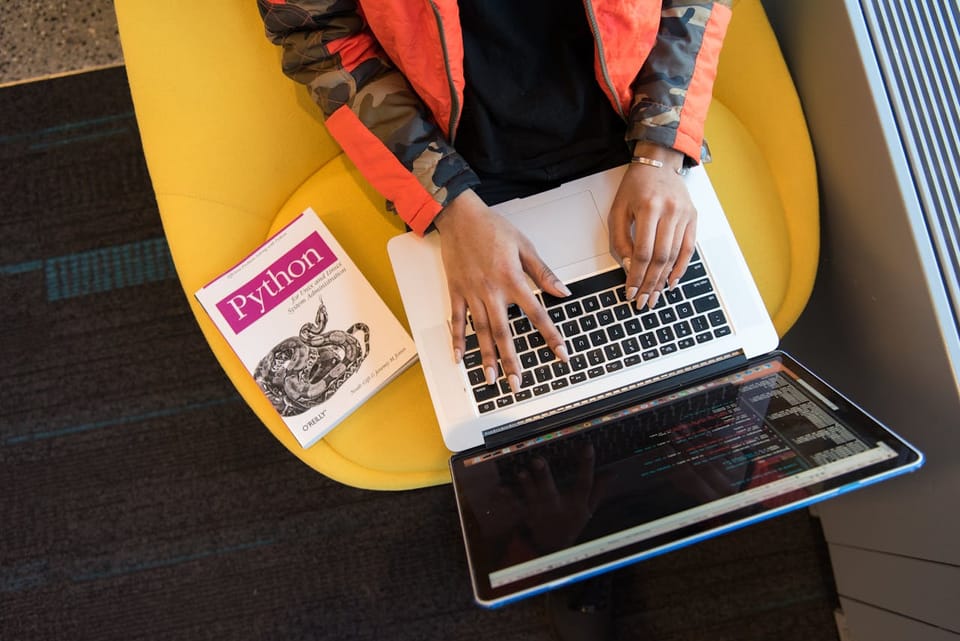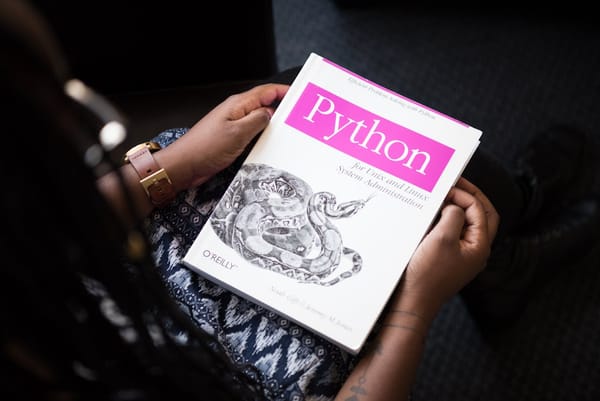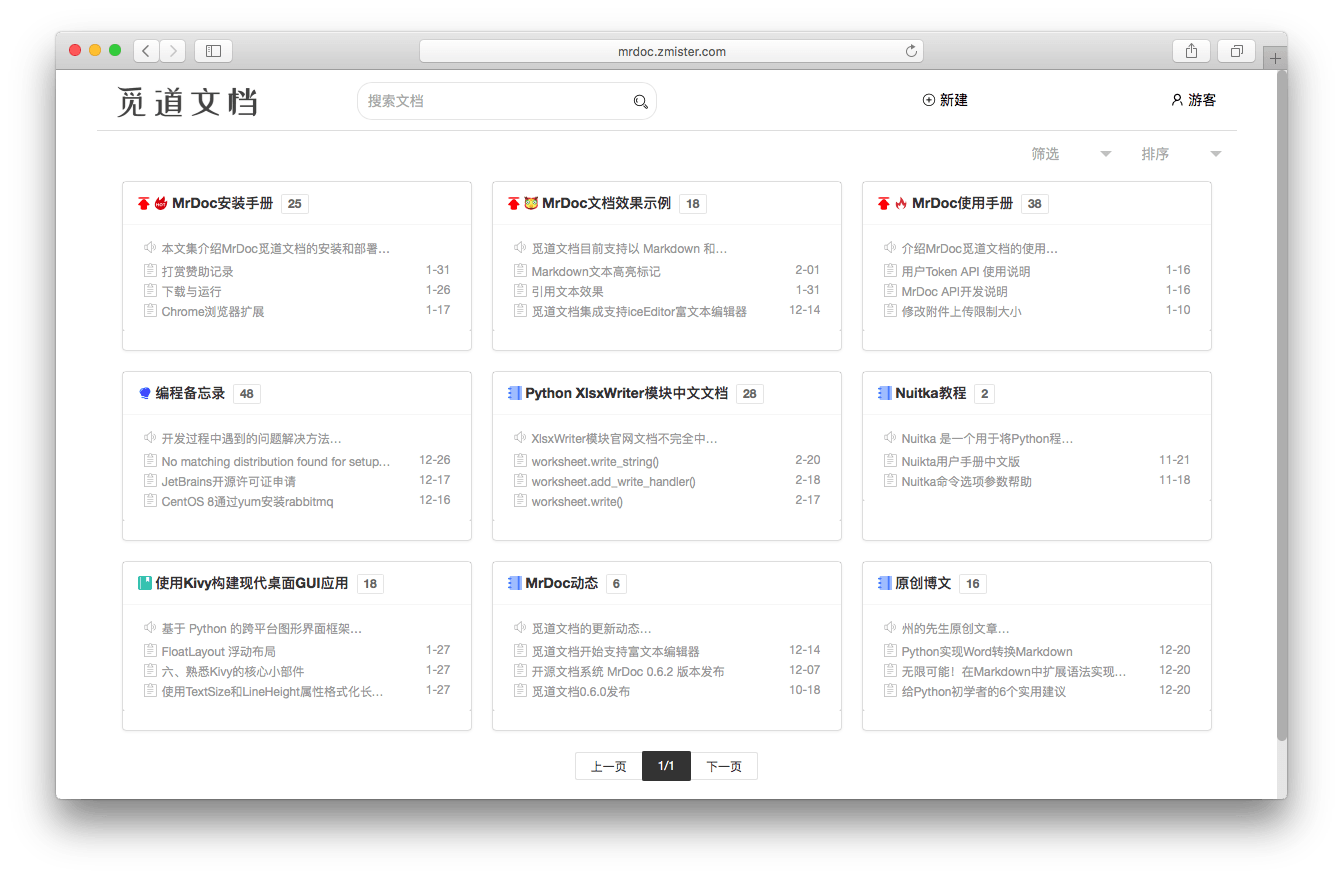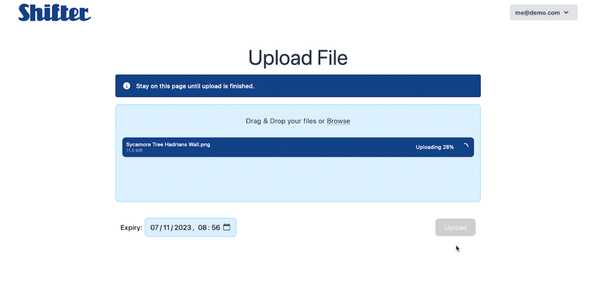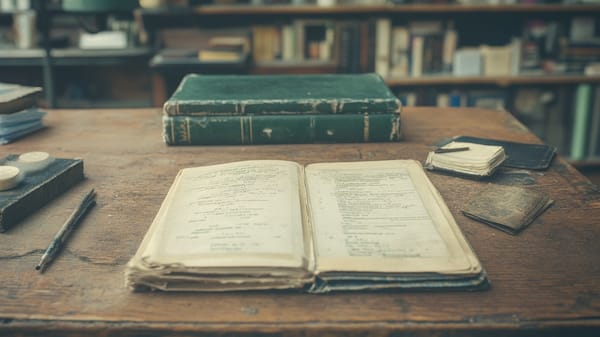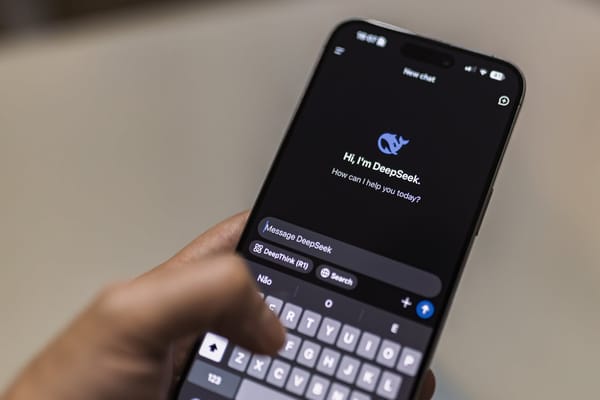From Django to Spider: Implementing Scrapy in Your Web Application
Running a Scrapy Spider from Django Command-Line: A Step-by-Step Guide
Table of Content
Integrating Scrapy with Django creates a powerful combination for web scraping within your Django projects. This tutorial demonstrates how to run a Scrapy spider from the Django command line, enabling you to manage web scraping tasks from your existing Django application.
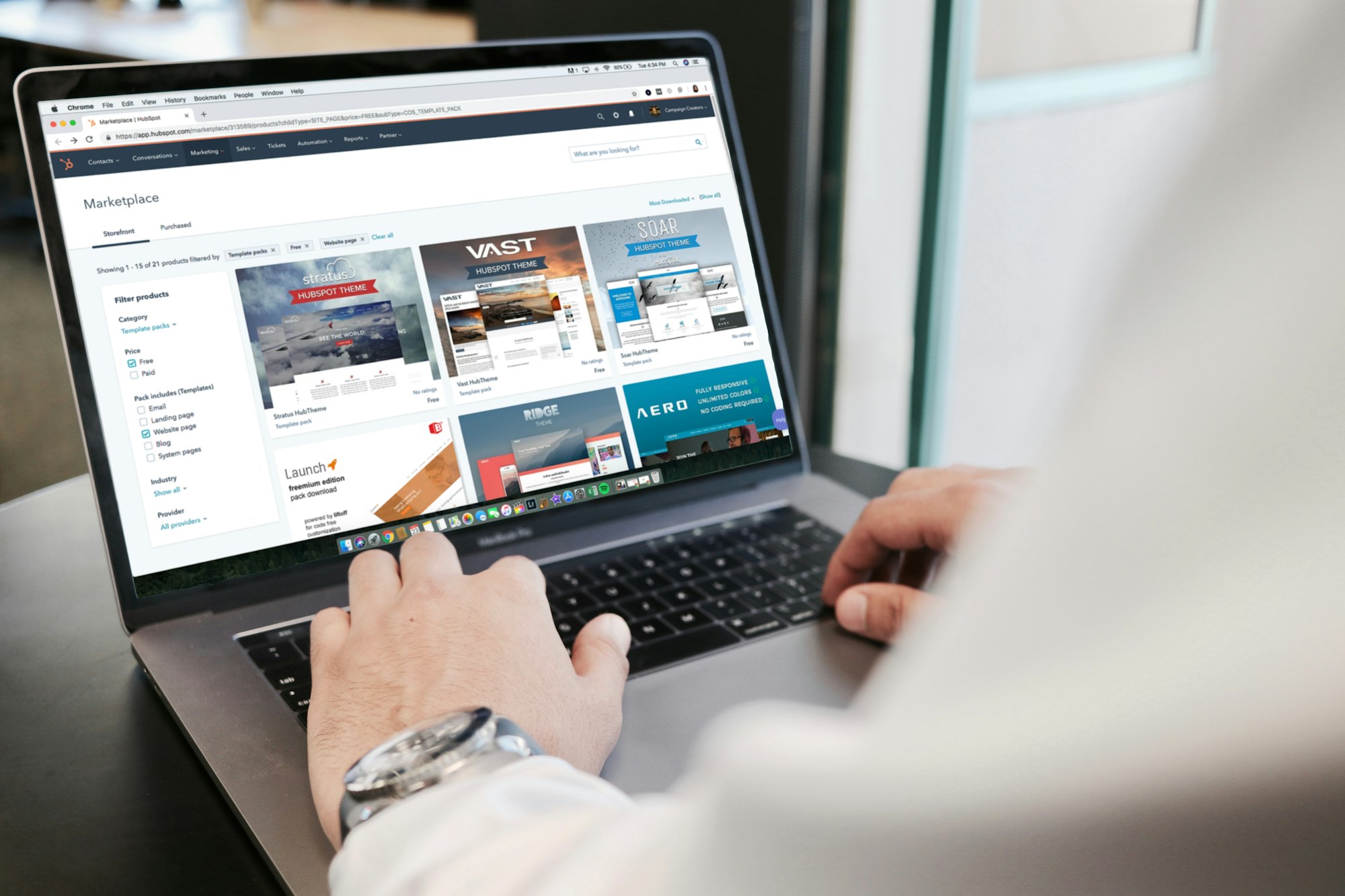
Whether you're gathering data for analytics, monitoring competitors, or enriching your database with external content, this method streamlines the process.
Prerequisites:
- Django installed in your project (Install using
pip install django) - Scrapy installed (Install using
pip install scrapy)
Step 1: Create a Django Project
If you haven't set up your Django project yet, begin by creating a new one:
django-admin startproject scrapy_django_project
cd scrapy_django_project
Next, create a new app within your Django project where your Scrapy spider will be integrated:
python manage.py startapp webscraper
Step 2: Create a Scrapy Project Inside Your Django App
Navigate to the Django app folder (webscraper) and create a Scrapy project inside the app:
cd webscraper
scrapy startproject scraper
This will create a Scrapy project structure inside the webscraper app.
Step 3: Set Up the Scrapy Spider
Inside the scraper directory, navigate to scraper/spiders/ and create a new spider file for your scraping logic. For example, let’s create a spider that scrapes example.com.
Create example_spider.py:
import scrapy
class ExampleSpider(scrapy.Spider):
name = "example"
allowed_domains = ["example.com"]
start_urls = ['<http://example.com/>']
def parse(self, response):
page_title = response.xpath('//title/text()').get()
yield {
'title': page_title
}
Step 4: Create a Custom Django Command to Run the Scrapy Spider
To run the Scrapy spider from Django's command line, we need to create a custom Django management command.
- Inside your Django app (
webscraper), create a directory calledmanagement/commands/:
mkdir -p webscraper/management/commands
- Inside this folder, create a file named
scrape_data.py. This file will contain the logic to run the Scrapy spider.
touch webscraper/management/commands/scrape_data.py
- Now, add the following code to
scrape_data.pyto run the spider using Django’s command-line interface:
from scrapy.crawler import CrawlerProcess
from scrapy.utils.project import get_project_settings
from django.core.management.base import BaseCommand
from scraper.spiders.example_spider import ExampleSpider
class Command(BaseCommand):
help = 'Run the Scrapy spider to scrape data'
def handle(self, *args, **options):
process = CrawlerProcess(get_project_settings())
process.crawl(ExampleSpider)
process.start()

Step 5: Configure Scrapy Settings for Django
In the scraper directory, locate the settings.py file for Scrapy. Adjust it to integrate smoothly with your Django app. You may need to modify logging and database settings based on your project's needs.
For now, keep your Scrapy settings minimal and ensure they don't conflict with Django:
# scraper/settings.py
BOT_NAME = 'scraper'
SPIDER_MODULES = ['scraper.spiders']
NEWSPIDER_MODULE = 'scraper.spiders'
ROBOTSTXT_OBEY = True
Step 6: Run the Scrapy Spider via Django Command-Line
With everything set up, you can now run your Scrapy spider directly from Django's management command interface. Open your terminal, navigate to the Django project root, and execute this command:
python manage.py scrape_data
This will run your Scrapy spider (ExampleSpider) and scrape the data from the target website (example.com in this case).
Step 7: Processing the Scraped Data (Optional)
You can extend your setup to save the scraped data directly to Django models or a database. For instance, to store the page title scraped by the spider, you can modify your spider to interact with Django's ORM (Object-Relational Mapper).
Here’s a quick example of how you could extend the ExampleSpider to store scraped data in a model.
- Define a Django model to store the scraped data in
webscraper/models.py:
from django.db import models
class ScrapedData(models.Model):
title = models.CharField(max_length=255)
created_at = models.DateTimeField(auto_now_add=True)
- Modify the spider’s
parsemethod to save the data:
from webscraper.models import ScrapedData
class ExampleSpider(scrapy.Spider):
name = "example"
allowed_domains = ["example.com"]
start_urls = ['<http://example.com/>']
def parse(self, response):
page_title = response.xpath('//title/text()').get()
# Save to Django model
ScrapedData.objects.create(title=page_title)
yield {
'title': page_title
}
Now, when you execute python manage.py scrape_data, the spider will automatically save the scraped data to your database!
To sum up:
By integrating Scrapy with Django, you can automate web scraping tasks directly from the Django command line. This powerful combination opens doors to numerous possibilities, including scheduled scraping, database enrichment with external data, and more.
Whether you're scraping product information, monitoring competitors, or gathering analytics, this Django-Scrapy integration streamlines your workflow. It's a game-changer for managing web scraping tasks within your Django projects.

Key Benefits:
- Seamless integration with Django's ecosystem
- Ability to run and monitor Scrapy spiders from Django's command line
- Easy storage and management of scraped data using Django models
- Flexibility to scale and adapt as your scraping needs evolve
With this setup, you're ready to harness the power of web scraping directly within your Django projects!