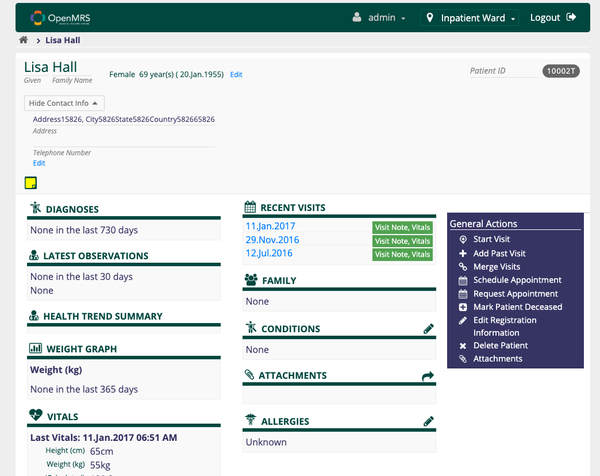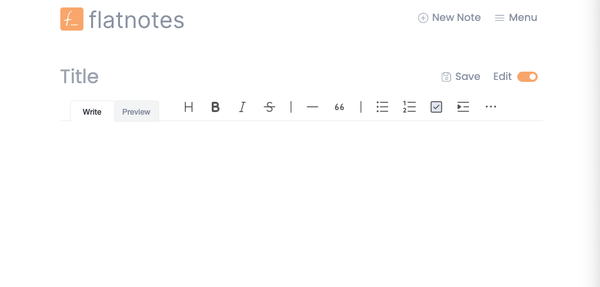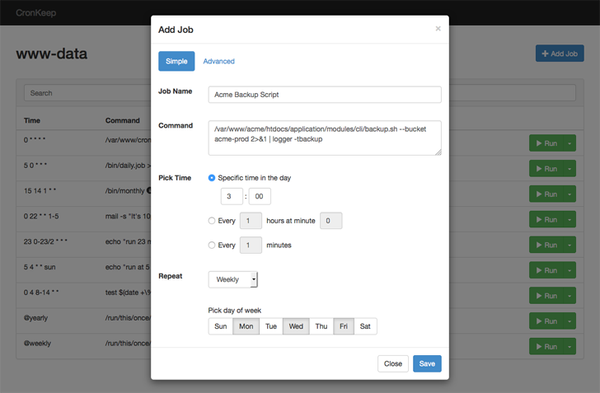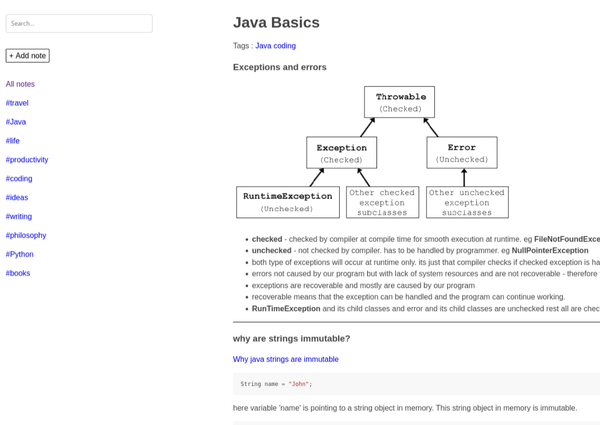Reclaiming Disk Space in Docker: A Guide to Pruning Unused Resources
Mastering Docker Pruning: A Quick Guide to Reclaim Disk Space and Improve Performance
Table of Content
Managing disk space is a crucial aspect of maintaining a healthy Docker environment. Over time, unused containers, images, volumes, and networks can accumulate, consuming valuable disk space and potentially impacting system performance.
Docker provides a powerful set of commands for pruning these unused resources, allowing you to reclaim disk space and keep your Docker environment tidy and efficient.
Benefits of Pruning Docker Resources
- Reclaim Disk Space: Pruning removes unused resources, freeing up disk space that can be used for other tasks or new deployments.
- Improved Performance: A clean Docker environment can enhance performance, reducing the time it takes to manage and deploy containers.
- Simplified Maintenance: Regular pruning helps in keeping the Docker environment clean and organized, making it easier to manage and troubleshoot.
How to Prune Docker Resources
Here’s how you can effectively prune different resources in Docker:
Prune All Unused Resources:
For a complete cleanup of unused resources, use:
docker system prune
Adding the -a flag to this command will remove all unused containers, networks, images (both dangling and unreferenced), and optionally, volumes.
Prune Unused Networks:
To remove unused Docker networks, run:
docker network prune
This command deletes all networks not used by at least one container.
Prune Unused Volumes:
Volumes that are no longer referenced by any container can be pruned using:
docker volume prune
This command helps in reclaiming space used by unused data volumes.
Prune Unused Images:
Unused images can be removed with:
docker image prune
For more aggressive cleaning, use:
docker image prune -a
This removes all unused images, not just dangling ones.
Prune Unused Containers:
To remove all stopped containers and reclaim space, use:
docker container prune
This command will prompt for confirmation before deleting all stopped containers.
Best Practices for Docker Pruning
- Regular Cleanup: Schedule regular pruning to prevent disk space issues and maintain performance.
- Automate Pruning: Use cron jobs or other automation tools to prune Docker resources periodically.
- Use Caution: Always review what will be pruned and ensure that no important resources are accidentally removed.
By regularly pruning your Docker environment, you can maintain optimal performance, save disk space, and simplify maintenance tasks. Start implementing these practices today to keep your Docker environment lean and efficient.