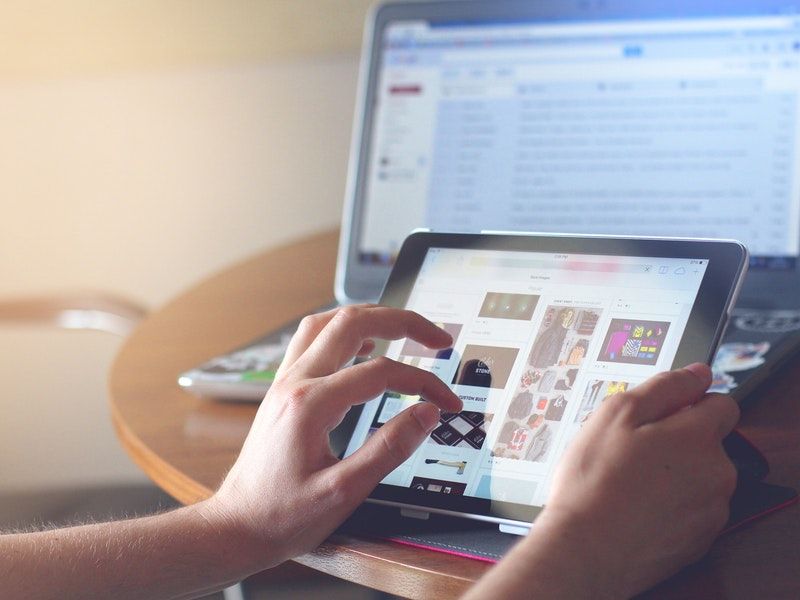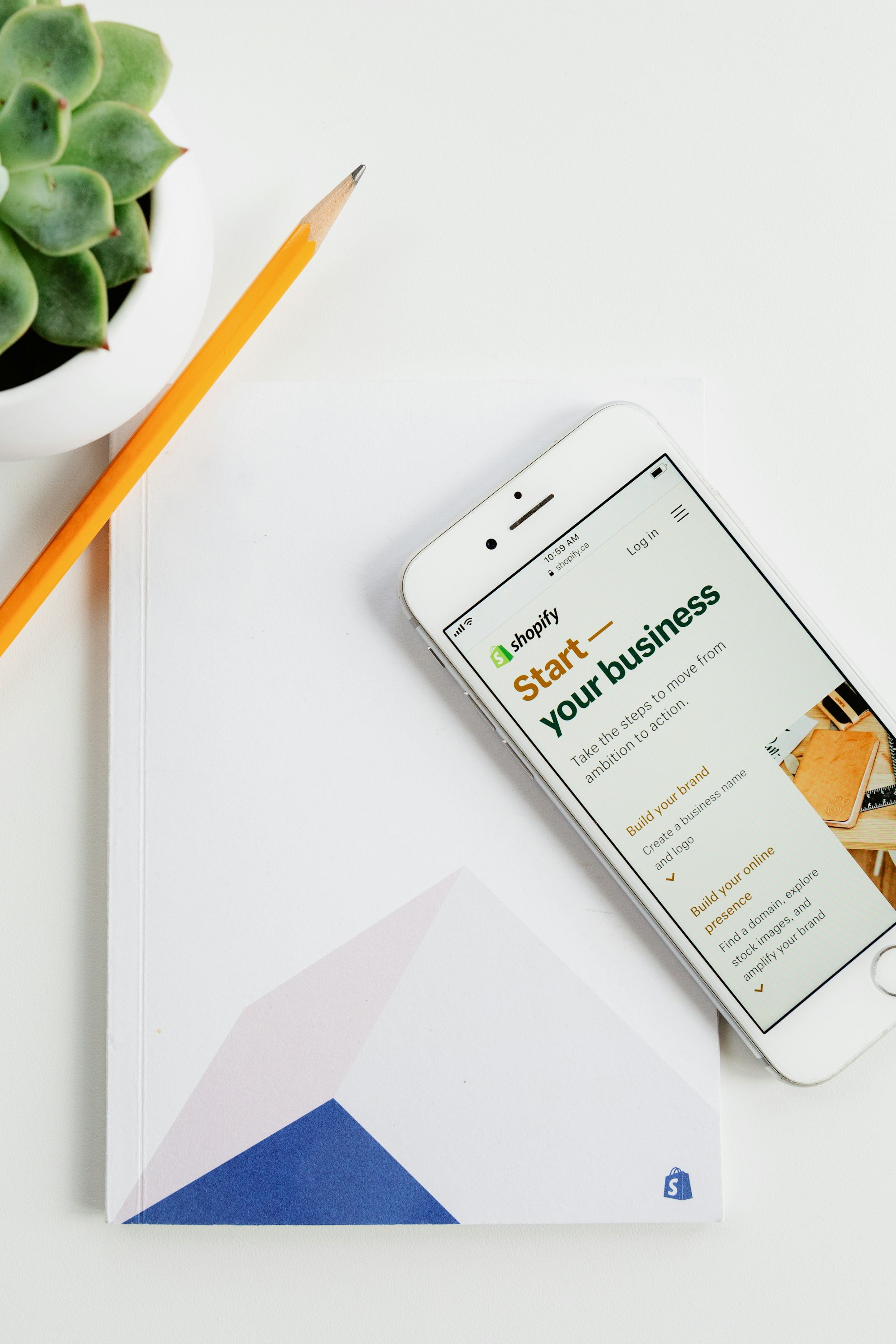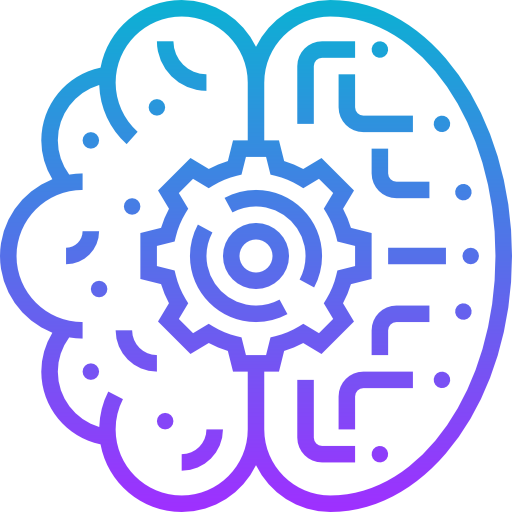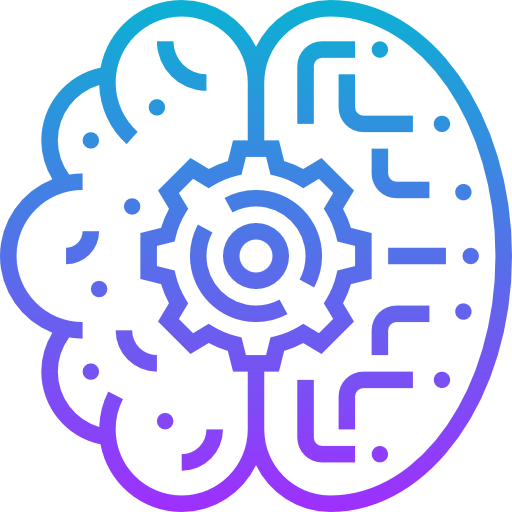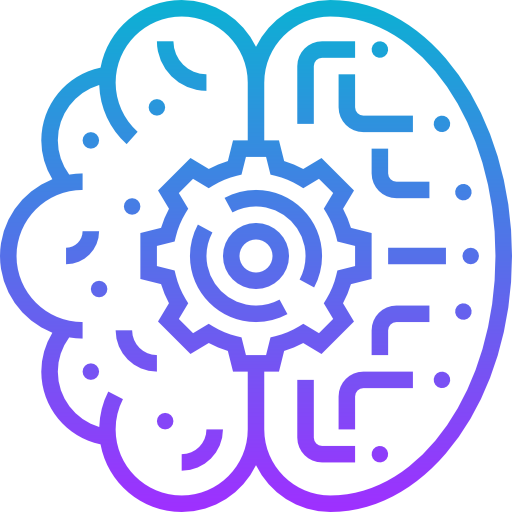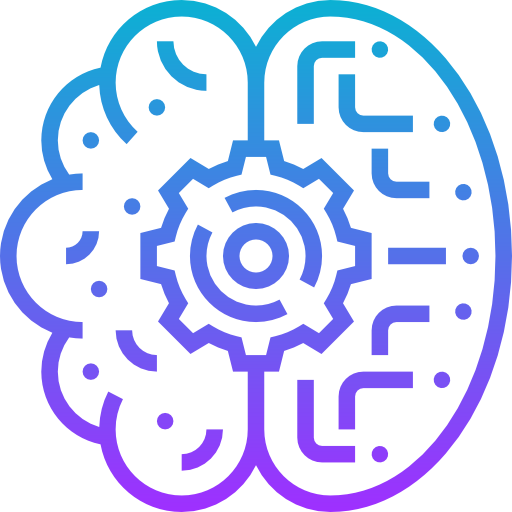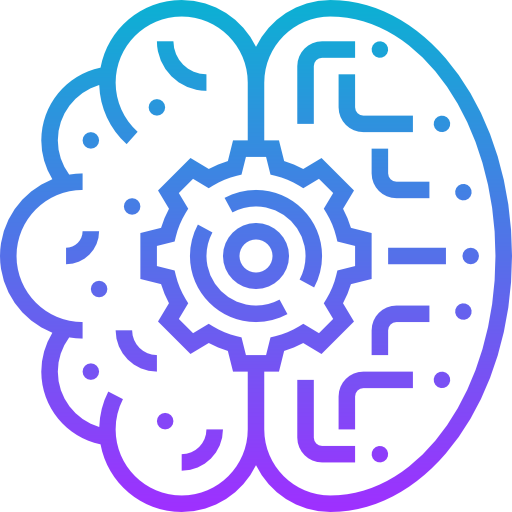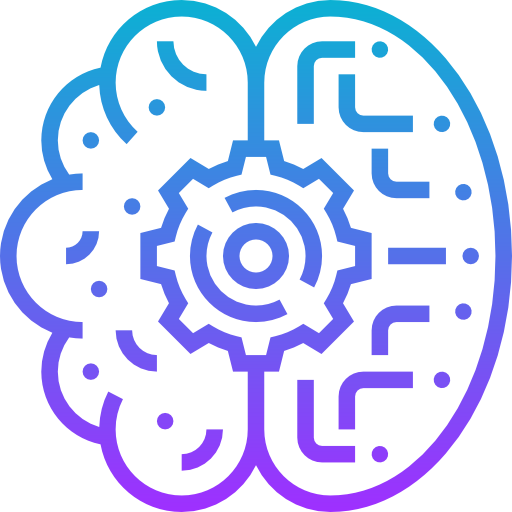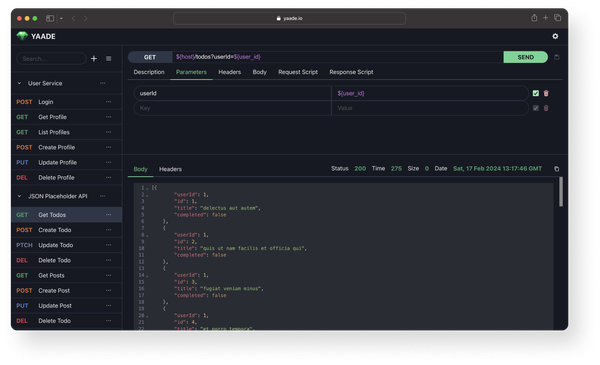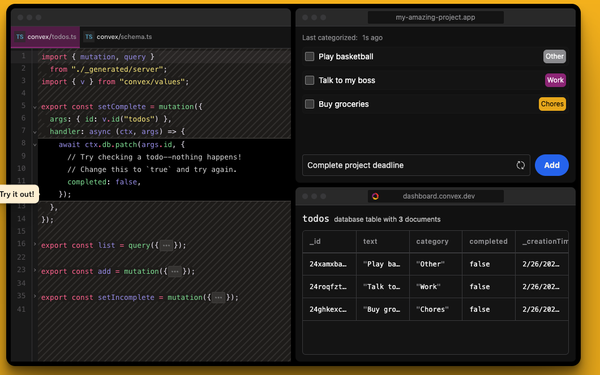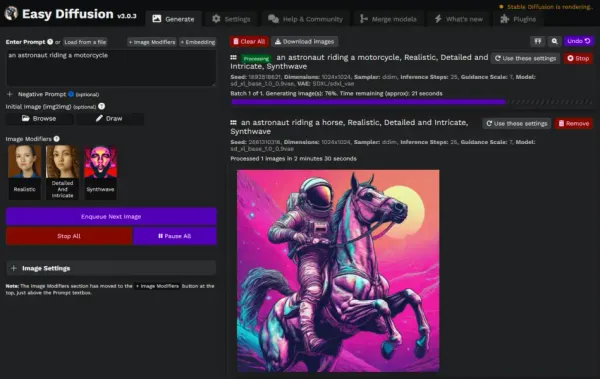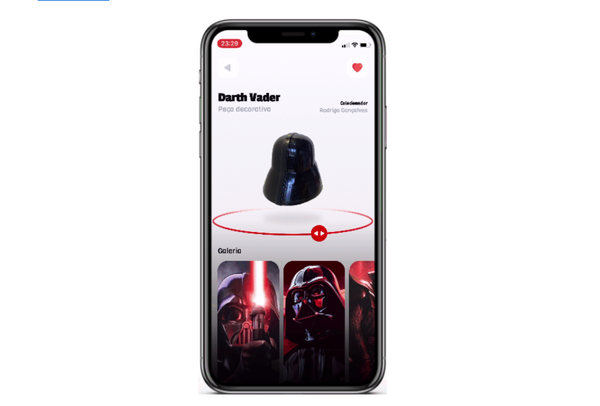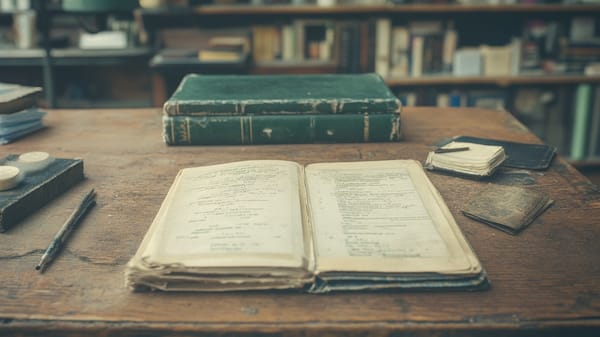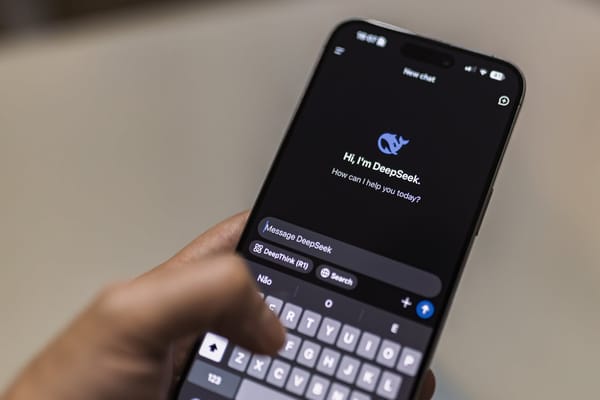Mastering Shopify Theme Development with TailwindCSS and Liquid: A Practical Guide
Table of Content
Investing in Shopify theme development can be a lucrative business opportunity. The Shopify Theme Store and marketplaces like ThemeForest feature numerous commercial themes that have been sold thousands of times, indicating a strong demand for quality themes.
For instance, ThemeForest hosts a variety of Shopify themes that have achieved significant sales figures.
As of recent statistics, Shopify powers over 5.4 million live stores globally, with a substantial presence in the United States, United Kingdom, and Australia.
Why Learning To Build Shopify Theme is a Good Investment?
Developing a Shopify theme offers extensive customization to enhance both the aesthetics and functionality of an online store.
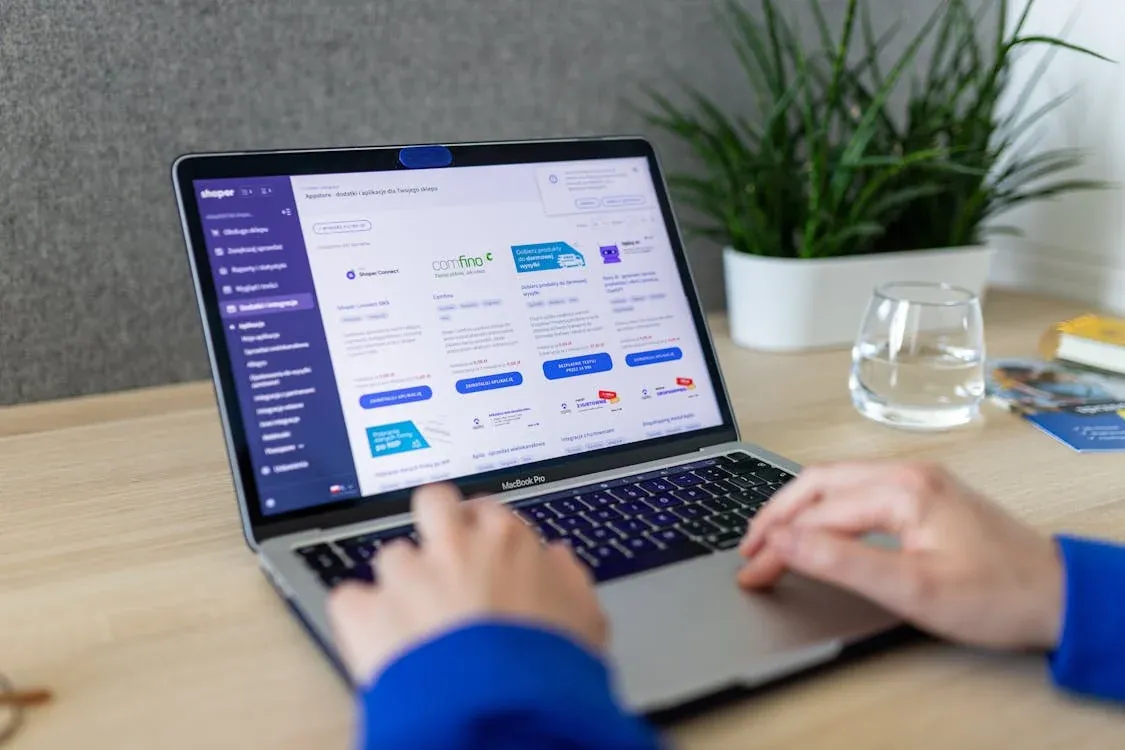
Here's a concise overview of potential use cases and components:
Use Cases:
- Brand Identity Customization: Tailor the store's appearance to align with specific brand guidelines, ensuring a unique and cohesive customer experience.
- Enhanced User Experience: Implement intuitive navigation, responsive design, and interactive elements to improve customer engagement and satisfaction.
- Performance Optimization: Streamline code and assets to reduce load times, providing a faster browsing experience.
- Feature Integration: Incorporate custom functionalities such as product sliders, quick view options, and dynamic filtering to enrich the shopping experience.
Components:
- Templates: Define the structure for various pages like home, product, collection, and blog pages.
- Sections: Modular components that can be customized and rearranged, including headers, footers, galleries, and testimonials.
- Snippets: Reusable code blocks for elements like product cards, banners, or promotional messages.
- Assets: Include images, stylesheets (CSS), and scripts (JavaScript) that contribute to the visual and interactive aspects of the theme.
- Locales: Manage translations and localization to cater to a global audience.
How to Build a Shopify Theme?
Good question, We are here to help. If you’ve been dabbling with e-commerce development, Shopify is probably no stranger to you. While it offers a decent out-of-the-box experience, sometimes the generic themes just don’t cut it.
You want speed, customizability, and the ability to control every pixel of your store.
That’s where TailwindCSS and Liquid come into play.
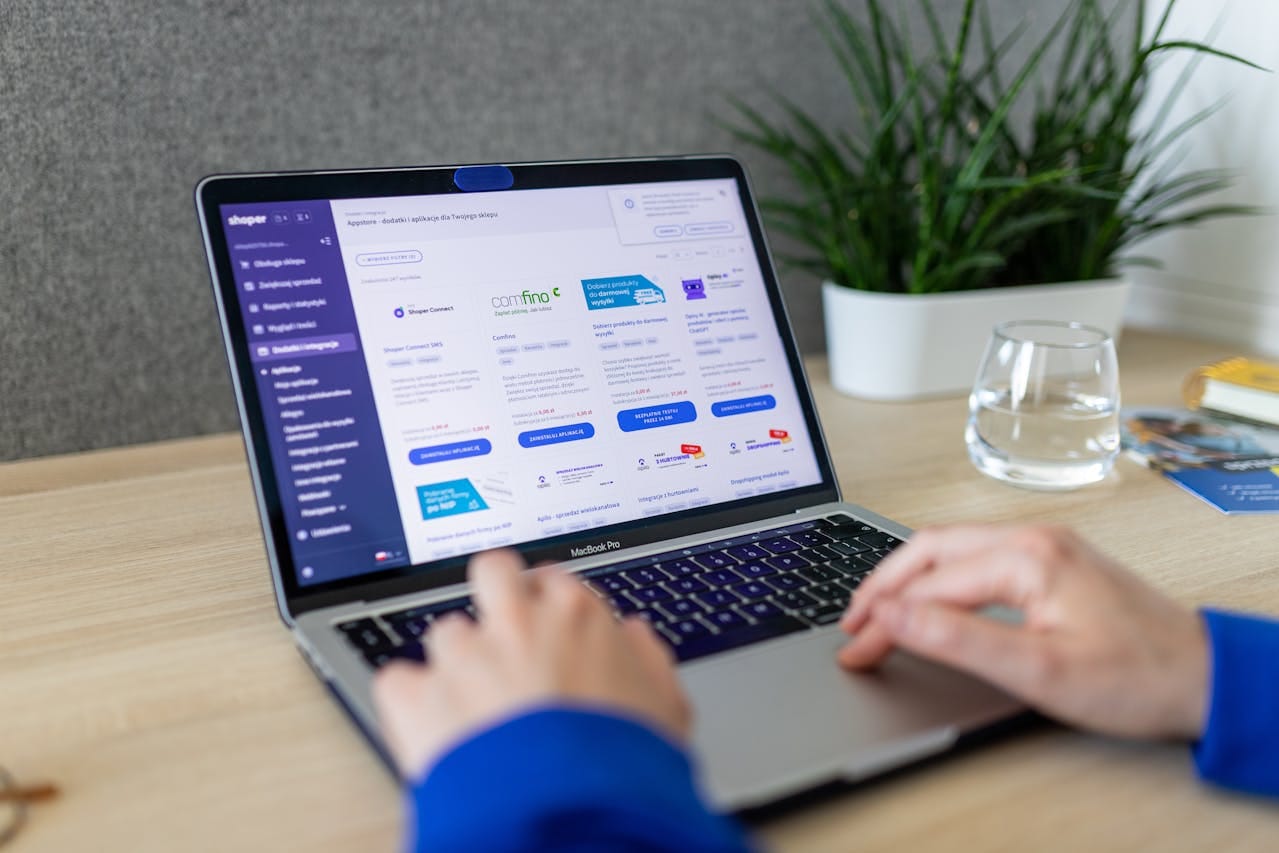
This guide will walk you through creating a Shopify theme from scratch using TailwindCSS and Shopify's templating language, Liquid. No fluff, no overly complex jargon – just pure development goodness.
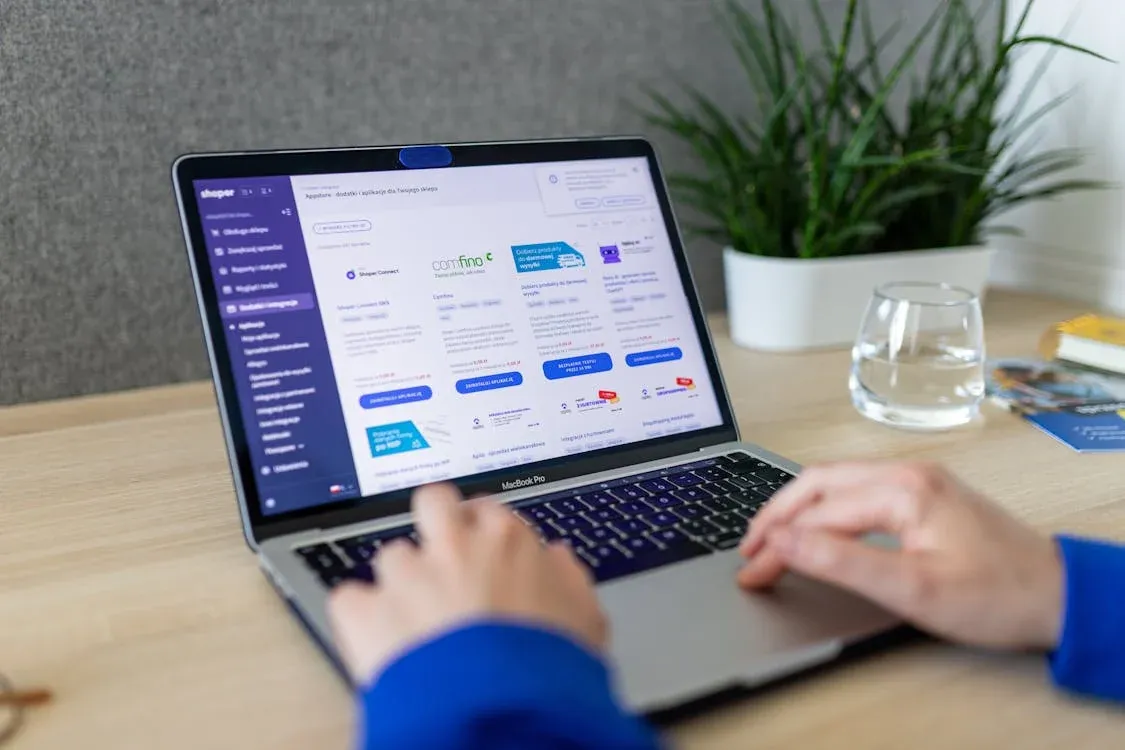
What You Need Before We Begin
Before we jump in, ensure you have the following ready:
- Shopify Partner Account – This lets you set up a development store for free.
- Node.js (>= 14.x) and npm – For managing TailwindCSS dependencies.
- Theme Kit – Shopify’s official tool for local theme development.
- Basic understanding of HTML/ CSS and Liquid.
Let’s get into it!
Step 1: Setting Up the Shopify Theme
First, you need to create a fresh Shopify theme locally. You’ll do this using Theme Kit.
Install Theme Kit
If you haven’t already installed Theme Kit, do so now:
npm install -g @shopify/themekit
Once installed, use Theme Kit to create a new theme:
theme new --password=[your-api-password] --store=[your-store.myshopify.com] --name=my-tailwind-theme
Replace [your-api-password] with your Shopify API key and [your-store.myshopify.com] with your store’s domain.
This command will create a new theme directory named my-tailwind-theme with all the default files.
Step 2: Setting Up TailwindCSS
Now, let’s get TailwindCSS into the mix.
Install TailwindCSS
Navigate into your theme folder:
cd my-tailwind-theme
Install TailwindCSS and its dependencies:
npm install -D tailwindcss postcss autoprefixer
Create the Tailwind configuration files:
npx tailwindcss init -p
This will generate two files: tailwind.config.js and postcss.config.js.
Configure Tailwind
Open your tailwind.config.js and modify the content section to include your theme’s Liquid templates:
module.exports = {
content: [
"./**/*.liquid",
"./assets/**/*.js"
],
theme: {
extend: {},
},
plugins: [],
}
This tells TailwindCSS to look for class names in your Liquid files and JavaScript.
Step 3: Create the CSS File
Now, create a new CSS file to include Tailwind’s directives.
In the assets folder, create a file named tailwind.css and add the following:
@tailwind base;
@tailwind components;
@tailwind utilities;
This imports Tailwind’s core styles.
Step 4: Compile TailwindCSS
Let’s compile the TailwindCSS file.
Add a build script to your package.json:
"scripts": {
"build:css": "npx tailwindcss -i ./assets/tailwind.css -o ./assets/theme.css --watch"
}
Run the script:
npm run build:css
This will generate a theme.css file in the assets folder. Tailwind will watch for any changes and update the CSS accordingly.
Step 5: Linking TailwindCSS in Liquid Templates
Now it’s time to link your compiled CSS in your theme.
Open your layout/theme.liquid file and include your theme.css:
<link rel="stylesheet" href="{{ 'theme.css' | asset_url }}">
This ensures TailwindCSS is loaded for all your pages.
Step 6: Customizing Your Theme with TailwindCSS
Let’s customize a basic page template.
Edit sections/header.liquid
Replace the default header markup with a simple Tailwind-styled version:
<header class="bg-blue-600 text-white p-4">
<h1 class="text-2xl font-bold">{{ shop.name }}</h1>
</header>
Update templates/index.liquid
Replace the default homepage content with this:
<div class="container mx-auto p-8">
<h2 class="text-3xl font-semibold mb-4">Welcome to {{ shop.name }}</h2>
<p class="text-gray-700">This is a fully customizable Shopify theme using TailwindCSS.</p>
</div>
Step 7: Pushing Your Theme to Shopify
With everything set, you’re ready to push your theme live.
Run the following command in your theme directory:
theme deploy
Your theme will be uploaded to your development store. Head over to your store’s admin panel to preview it.
Wrapping Up
Congratulations! You’ve built a Shopify theme with TailwindCSS and Liquid. You now have a blazing-fast, customizable foundation for your store.
What’s Next?
- Add more sections and components using Tailwind classes.
- Learn Liquid filters to dynamically display content.
- Optimize performance by purging unused CSS.
Enjoy building your Shopify store, and remember: customization is power.