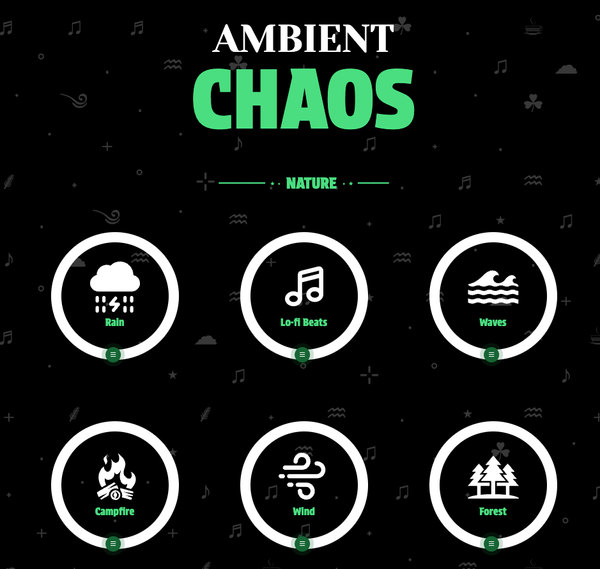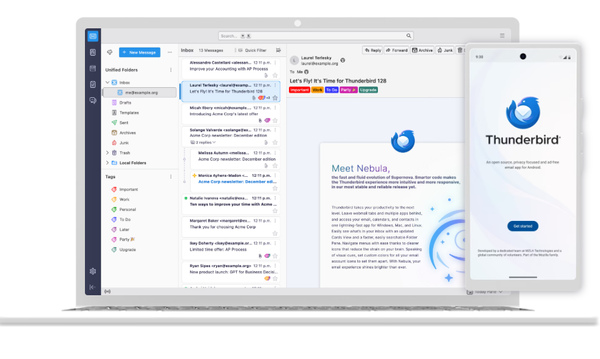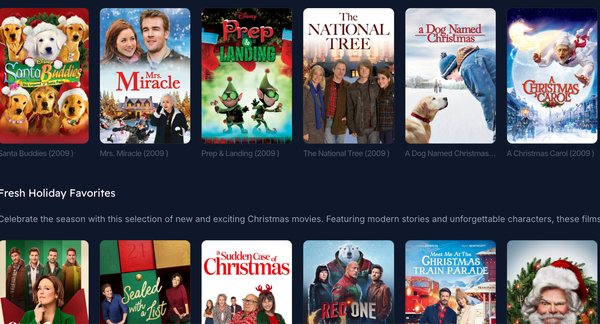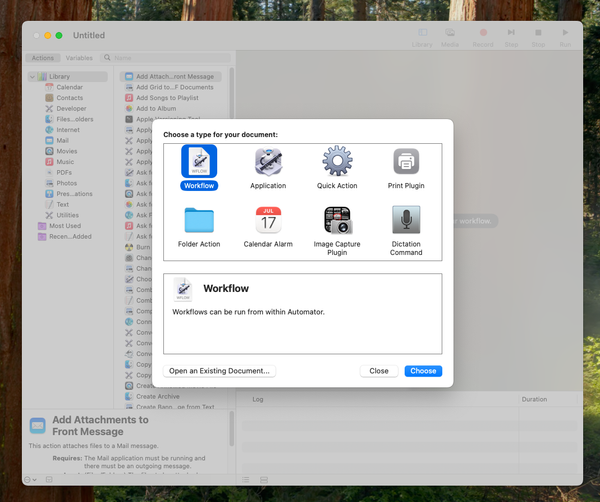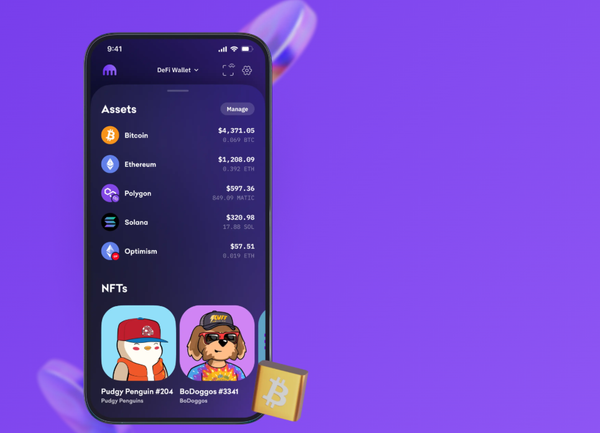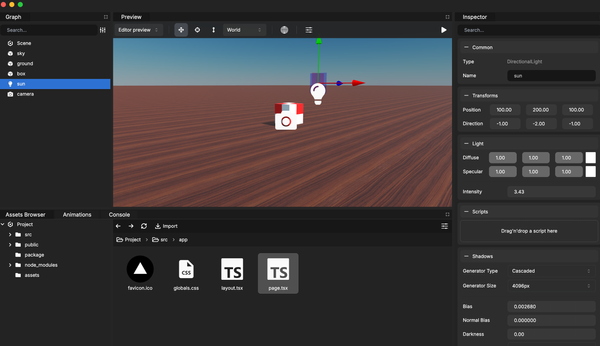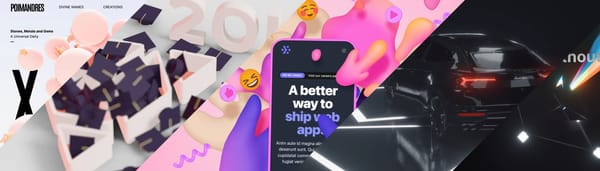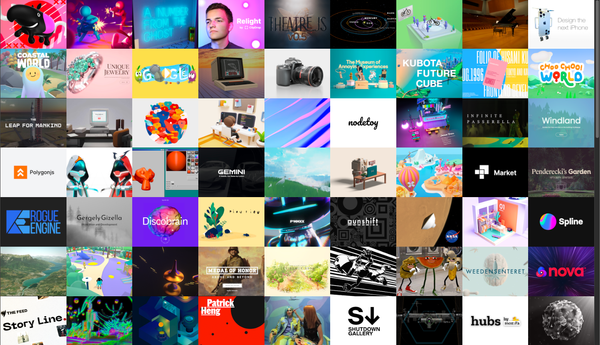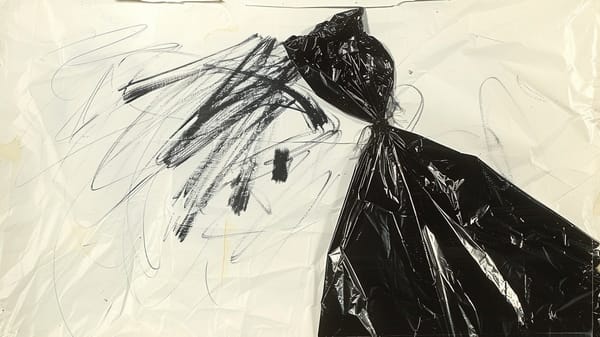Top 10 Free macOS Compression Tools Supporting 200+ Formats
Table of Content
As a macOS user, I often search for open-source apps to improve my workflow and reduce dependence on pricey software. This led me to create OpenTosh.com, showcasing 700+ open-source macOS apps.
In this post, we explore file compression and decompression tools—essential for managing large files and saving space.
While macOS has native ZIP support, many users need more advanced features like encryption and multi-format compression. Commercial apps often come with high costs, so we’ve curated 10 free, open-source alternatives supporting nearly 200 formats, offering powerful features without the hefty price tag.
1- PeaZip
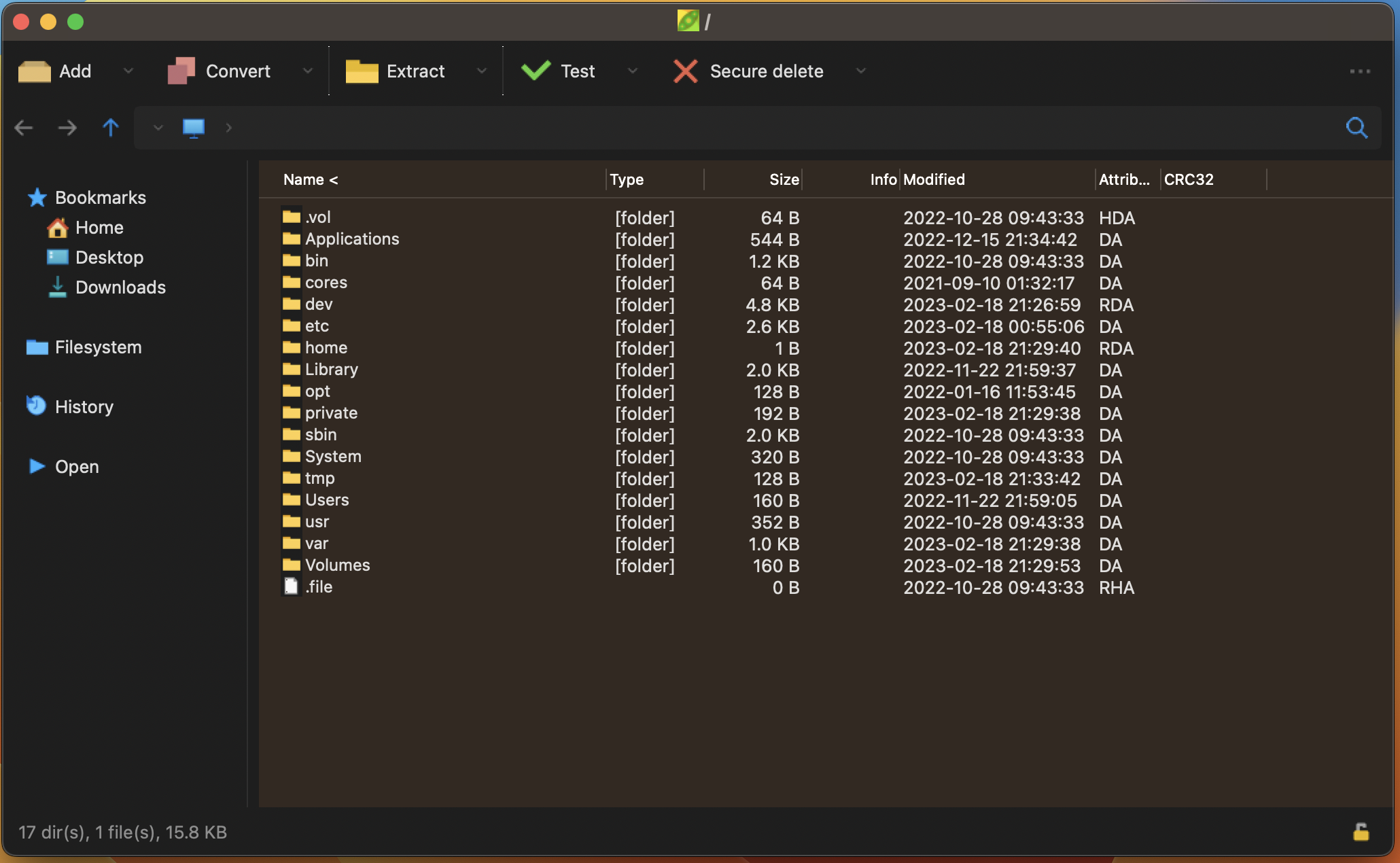
PeaZip is a free, open-source archive management tool designed as an alternative to commercial software like WinRar and WinZip. Versions available for both Apple Silicon (M1, M2) and Intel-based Macs.
PeaZip provides users with a powerful, free solution for managing compressed files across multiple operating systems, with specific optimizations for modern Mac hardware.
Key features include:
- Cross-platform compatibility: Available for Linux, macOS, and Windows
- Wide format support (~200 formats): Creates, opens, and extracts various archive types including 7z, rar, tar, and zip
2- Keka
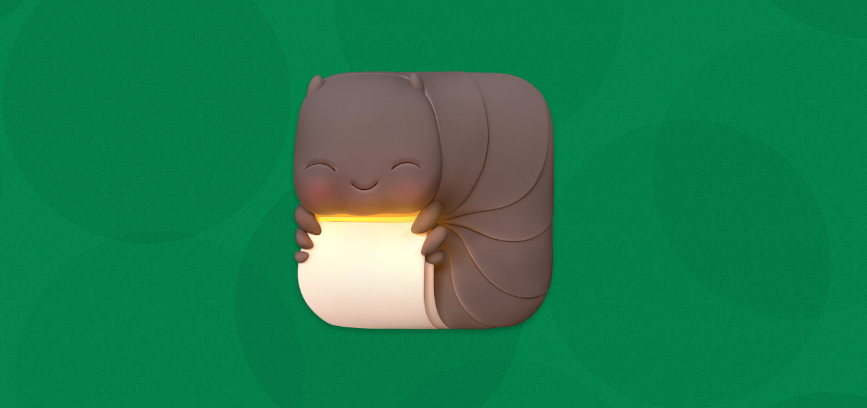
Keka is an open-source file archiver for macOS and iOS devices. It uses AES-256 encryption specification for your 7z files and Zip 2.0 legacy encryption specification for your Zip files.
It is simple to use for everyday macOS users and it supports Apple silicon and Intel as well.
Keka also enables users to split large files into several smaller files.
With Keka you can create file archive in the following formats: 7Z, ZIP, TAR, GZIP, BZIP2, XZ, LZIP, DMG, ISO, BROTLI, ZSTD, LRZIP, AAR, and WIM.
You can also extract and uncompress many file formats from 7Z, ZIP, ZIPX, RAR, TAR, GZIP, BZIP2, XZ, LZIP, DMG, ISO, BROTLI, ZSTD, LRZIP, LZMA, EXE, CAB, WIM, MSI, PAX, JAR, WAR, IPA, XIP, APK, APPX, XPI, WPRESS, IS3, CPGZ, CPIO, CPT, and SPK.
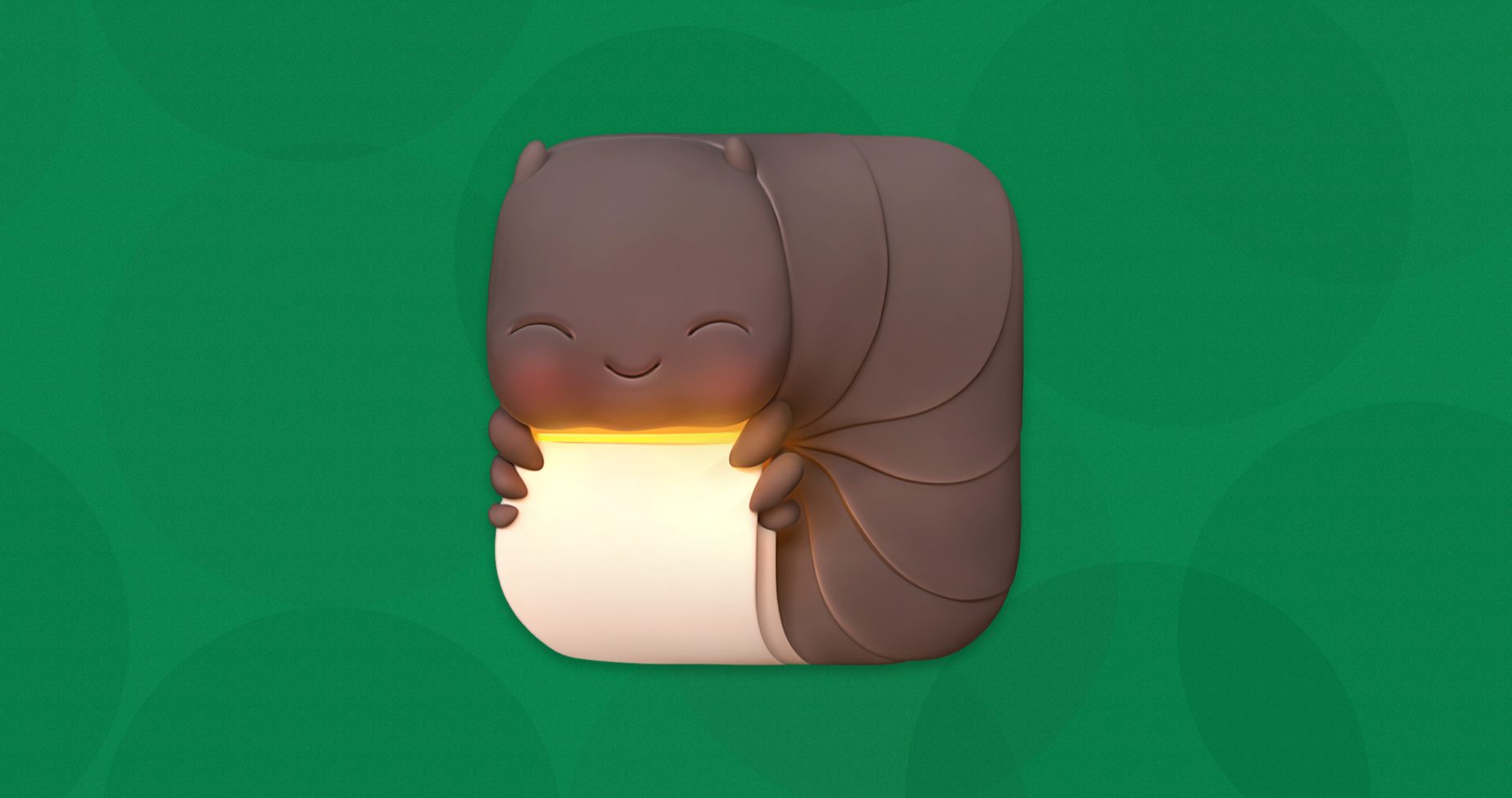
2- macOS zip
macOSzip is a user-friendly, open-source compression tool designed specifically for macOS users.
Key features include:
- Integration with Finder: Allows file and folder compression directly from the Finder interface
- Clean archives: Creates ZIP files without including unnecessary metadata like .DS_Store and __MACOSX
- Full path archiving: Supports compression with complete parent directory paths for better organization
- Easy installation: Available as downloadable workflows or can be set up manually using Automator
- Accessibility: Compression service accessible via the Finder context menu for quick use
- Customization: Lightweight design allows for easy modifications to suit user preferences
macOSzip offers a simple yet effective solution for macOS users looking to efficiently manage file compression without the clutter of unnecessary system files. Its integration with the Finder makes it a convenient tool for everyday file management tasks.
Install and use
There are two way to create the services.
Way 1: Copy and Paste (If you run into a problem about encoding of workflow file while trying this way, please try Way 2 instead.)
- Directly download the latest release and uncompress it.
- Move those two service files to the local service folder. You can easily copy ZIP.workflow and ZIP with path.workflow to your local $USER/Library/Services/ directory. (Please set your Finder to be able to see hidden directories via shortcut key [Shift] + [Command] + [.] first.)
- Done !
Way 2: Create services yourself.
- Open Automator app.
- Press [Command] + [N] to new a document which type is Service.
- Select Action > Library > Files & Folders > Get Selected Finder Items and drag it to the right side as Step One.
- Select Action > Library > Utillities > Run Shell Script and drag it to the right side as Step Two.
- Drop down Pass input of Step Two and select the to stdin.
- Copy content text of file from this project, ./src/zip.sh, paste it as the Step Two shell content text.
- Look up the top, drop down Service recives selected and select files or folders.
- Press [Command] + [S] to save this service with specified name "ZIP" (or any custom name yourself).
- Done !
- To create second Service, ZIP With Path, just repeat Way 2 and change to copy content text from ./src/zip_with_path.sh.
3- Clean Compress
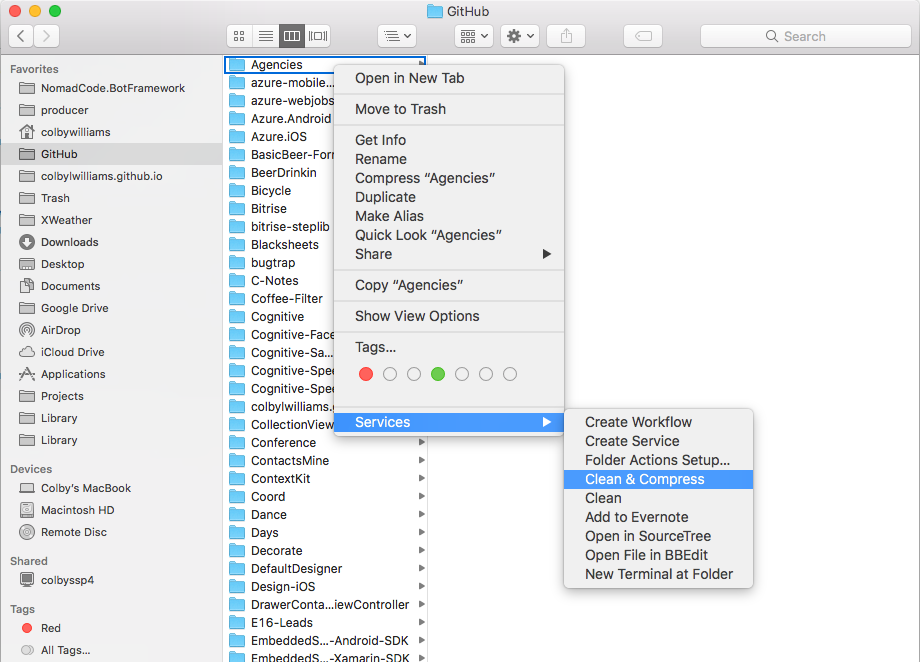
Clean Compress is a macOS utility that cleans (and optionally compresses/zips), it is a Xamarin solutions. It may require some tricks to be install it and it works as a service inside the macOS Finder app.
4- ZipArchive
ZipArchive is a versatile and comprehensive utility class designed for handling zip files across multiple Apple platforms. It provides a simple yet powerful solution for both compressing and decompressing files, catering to a wide range of use cases from basic file management to more complex scenarios involving encryption and large file handling.
Its cross-platform compatibility makes it an ideal choice for developers working on applications that need consistent zip functionality across different Apple devices.
ZipArchive stands out for its ability to handle both basic and advanced zip operations, including support for various encryption methods and large file handling. Its cross-platform nature and comprehensive feature set make it a valuable tool for developers working within the Apple ecosystem who need robust zip file management capabilities.
Features
- Multi-platform support: iOS, macOS, tvOS, watchOS, visionOS
- File operations: • Unzip: standard, password-protected, AES encrypted • Create: standard, password-protected, AES encrypted, large files (>4.3GB)
- Customization: • Adjustable compression levels • NSData zipping with custom filenames
- Security: Various encryption method support
- Versatility: Handles simple to complex zip operations
- Developer-friendly: • Easy-to-use utility class • Consistent cross-platform API
5- ZippyZap
ZippyZap is a powerful, open-source ZIP compression and decompression library tailored for Apple's ecosystem. As a fork of the renowned ZipZap library, it offers comprehensive ZIP functionality for macOS, iOS/iPadOS, and tvOS developers.
Originally developed by Glen Low, ZippyZap continues the legacy of ZipZap, addressing the need for a maintained and enhanced ZIP solution in the Apple development community. It preserves core functionalities while adapting to evolving platform requirements and modern ZIP standards.
For developers seeking a reliable, up-to-date ZIP library for Apple platforms, ZippyZap offers a robust solution. Its commitment to the original ZipZap vision, combined with active maintenance, makes it an invaluable tool for efficient file handling in iOS, macOS, and tvOS applications.
Features
- Easy-to-use interface: The public API offers just two classes! You can browse through zip files using familiar
NSArraycollections and properties. And you can zip, unzip and re-zip ZIP files through familiarNSData,NSStreamandImageIOclasses. - Efficient implementation: ZIP file reading and writing has been optimised to reduce virtual memory pressure and disk file thrashing. Depending on how your archive is organised, updating a single entry can be faster than writing the same data to a separate file.
- File format compatibility: Since ZippyZap closely follows the zip file format specification, it works with most Mac, Linux and Windows ZIP tools.
6- B1 Free Archiver
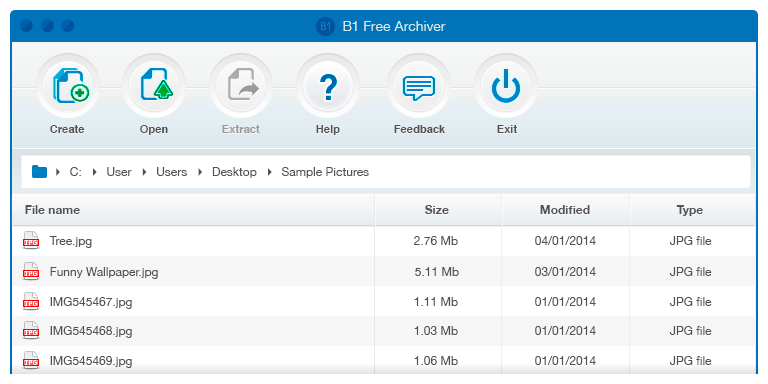
B1 Free Archiver is a multi-platform compression tool available for macOS, Windows, Linux, and Android. It supports a wide range of popular file formats, such as ZIP, RAR, 7z, TAR, and more. Additionally, it uses its own B1 format, optimized for faster compression and better efficiency.
This tool offers essential features like password protection with AES-256 encryption, split archives, and seamless handling of large files. B1 Free Archiver is user-friendly, designed to be fast and intuitive, with no complicated setup or manuals required.
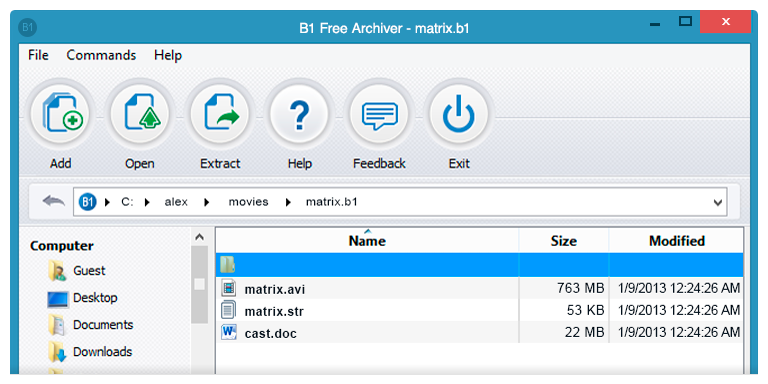
7- Car
Car is a cross platform CLI tool for working with compressed archives. While Car's default archive format is tar, Car is not meant to be a replacement for tar and is not necessarily tape/archive focused.
Currently, car archives compressed with either gzip or bzip2 are compatible with tar. Car can also use other compression formats and does not support all of the formats that tar does.
8- ZIP (CLI)
Use the built-in zip and unzip commands available by default on macOS.
zip archive.zip file.txt
unzip archive.zip
9- RAR
brew install unrar
unrar x archive.rar
10- cpio
CPIO GNU cpio is a CLI app that allows users to copy files into or out of a cpio or tar archive. The archive can be another file on the disk, a magnetic tape, or a pipe.
This implementation can extract from tar, pax, cpio, zip, jar, ar, and ISO 9660 cdrom images and can create tar, pax, cpio, ar, and shar archives.
brew install cpio