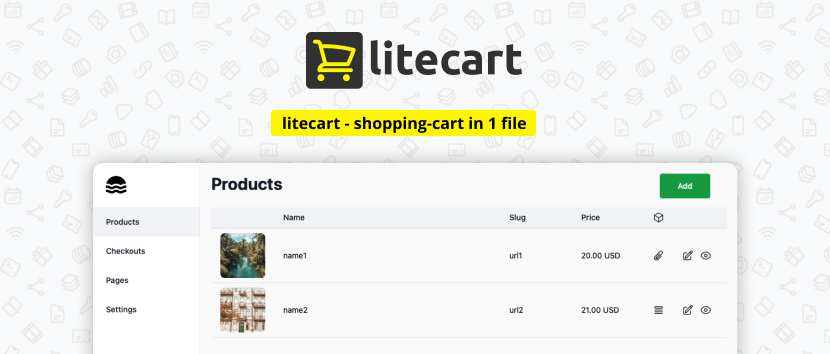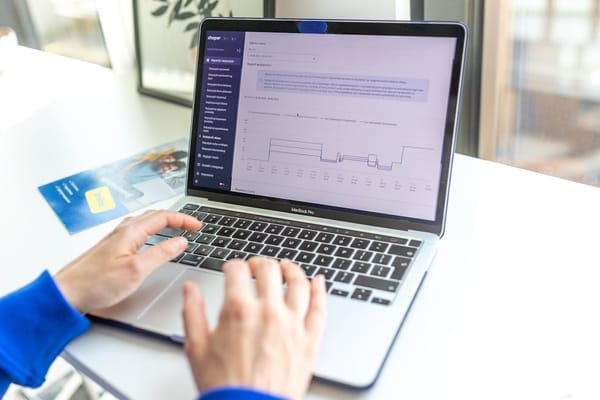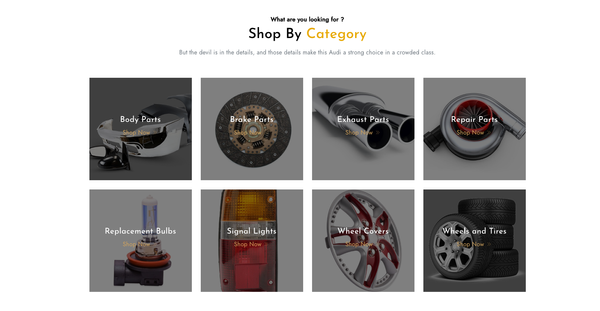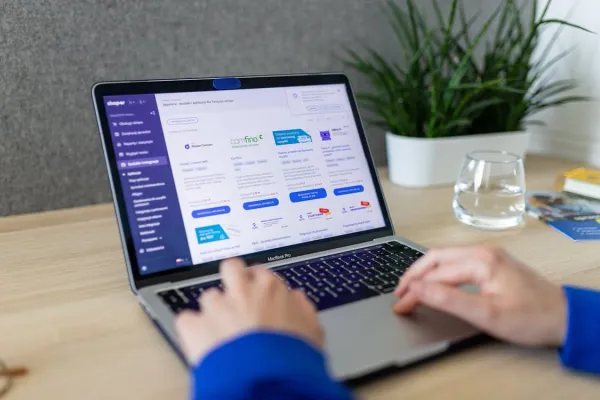Discover LiteCart: The Lightweight, Efficient, and User-Friendly eCommerce Solution
Table of Content
In the world of online shopping, the importance of a reliable, user-friendly, and efficient eCommerce platform cannot be overstated. Enter LiteCart, an open-source shopping cart solution that is simple, fast, and lightweight, yet packed with all the essential features an online store needs.
Simple Install
LiteCart's main selling point is its simplicity and speed. Its one-click installation process gets your store up and running quickly, saving you both time and effort. This is an immense advantage for businesses that want to focus more on their products and customers, rather than on the technical aspects of setting up an online store.
Perfect for Real World and Virtual Digital Products
Once installed, LiteCart offers support for popular payment systems, providing a smooth checkout experience for your customers.
Whether you're selling physical products, digital files, or license keys, LiteCart has you covered. This flexibility makes it a versatile platform, suitable for a wide range of online businesses.
Multiple Database options
But what truly sets LiteCart apart is its efficiency. Unlike other eCommerce platforms that require heavy databases like MySQL, PostgreSQL, or MongoDB, LiteCart utilizes SQLite as its embedded database. This results in a lightweight website that performs exceptionally well, even under high traffic.
Highly customizable
Moreover, LiteCart is easily customizable. You can modify and customize your LiteCart website to match your branding and unique requirements. This means that while LiteCart comes with a clean and user-friendly design out of the box, it also gives you the freedom to make it truly your own.
User-friendly Dashboard
Managing your online store is also a breeze with LiteCart's user-friendly dashboard UI. From this convenient administration panel, you can manage your store, inventory, and orders with ease.
This eliminates the need for complicated backend management, allowing you to focus on what matters most: your products and your customers.
LiteCart is also hardware compatible. Whether you're running your online store on a powerful server or a modest hardware setup, LiteCart will work seamlessly, providing a consistent shopping experience for your customers.
Enhanced Security
In addition, LiteCart prioritizes security. It comes with built-in support for HTTPS, ensuring the safety of your customers' data.
This is particularly crucial in today's digital age, where data breaches and cyber threats are common. With LiteCart, you can rest assured that your customers' information is safe.
Supported Payments
LiteCart currently supports popular payment methods such as Stripe and PayPal. This is a crucial feature as it ensures a smooth and familiar checkout experience for customers.
However, the developers have plans to further enhance the platform's versatility by integrating more payment options.
These include Payment Square, Payment Adyen, Payment Checkout, and Payment via Webhook.
Also noteworthy is the impending support for cryptocurrency payments, which illustrates LiteCart's commitment to staying at the forefront of eCommerce trends.
This continuous expansion of payment methods in LiteCart ensures it caters to a wide variety of customer preferences, thereby enhancing customer convenience and satisfaction.
Tech Stack
LiteCart is written using the Golang, and Vue framework. It offers one binary downloadable file that contains everything to run your app.
Install
litecart is engineered for easy installation and operation, requiring just a single command from your terminal.
Besides the conventional installation method, litecart can also be set up and operated via HomeBrew, Docker, or any other container orchestration tools like Docker Compose, Docker Swarm, Rancher, or Kubernetes.
Install on macOS
The fastest method to install litecart on macOS involves using Homebrew. This will install the command-line tools and the litecart server as a combined executable. If you don't utilize Homebrew, adhere to the Linux instructions below for litecart installation.
brew install shurco/tap/litecart
Alternately, you can configure the tap and install the package separately:
$ brew tap shurco/tap
$ brew install litecartInstall on Linux
The most straightforward and recommended method to start using litecart on Unix operating systems involves installing and utilizing the litecart command-line tool. Execute the given command in your terminal and adhere to the instructions displayed on the screen.
curl -L https://raw.githubusercontent.com/shurco/litecart/main/scripts/install | sh
Install on Windows
The simplest and most recommended method to start using litecart on Windows is by installing and utilizing the litecart command-line tool. Execute the given command in your terminal and adhere to the instructions displayed on the screen.
curl -L https://raw.githubusercontent.com/shurco/litecart/main/scripts/install | sh
or download and unzip the latest version for Windows.
Run using Docker
Docker enables the management and operation of a litecart instance without requiring the installation of any command-line tools.
The litecart Docker container includes all necessary command-line tools or even for server execution.
For Docker Hub:
docker run \
-v ./lc_base:/lc_base \
-v ./lc_digitals:/lc_digitals \
-v ./lc_uploads:/lc_uploads \
-v ./site:/site \
--rm shurco/litecart:latest initor if use Github Packages Hub:
docker run \
-v ./lc_base:/lc_base \
-v ./lc_digitals:/lc_digitals \
-v ./lc_uploads:/lc_uploads \
-v ./site:/site \
--rm ghcr.io/shurco/litecart:latest initUpdating
Warning
Before any update, be sure to make a backup of the ./lc_base folder and the ./site folder.
Update on macOS / Linux / Windows
The easiest way to update litecart to the latest version is to execute the command:
./litecart update
If there were changes in the database structure during the update, it is necessary to perform migration. To do this, you need to run the command from the litecart folder:
./litecart migrate
Update using Docker
Our mantra is to make updating a seamless experience. Simply download the new image and launch the container as you normally would. For example, if use Docker Hub:
docker stop litecart
docker pull shurco/litecart:latest # download new image
docker rename litecart litecart-backup # do image backup
docker run \
--name litecart \
--restart unless-stopped \
-p '8080:8080' \
-v ./lc_base:/lc_base \
-v ./lc_digitals:/lc_digitals \
-v ./lc_uploads:/lc_uploads \
-v ./site:/site \
shurco/litecart:latestIf there were changes in the database structure during the update, it is necessary to perform migration. To do this, you need to run the command from the litecart folder:
docker run \
-v ./lc_base:/lc_base \
-v ./site:/site \
--rm shurco/litecart migrateGetting Started
Getting started with litecart is as easy as starting up the litecart server
Default run for Linux/macOS:
./litecart serve
For Windows:
litecart.exe serve
When launched for the first time, necessary folders will be created in the directory with the executable file. The default links for access are:
- http://localhost:8080 - website
- http://localhost:8080/_/ - control panel
If you need to run on a different port, use the flag --http:
./litecart serve --http 0.0.0.0:8088
Conclusion
In conclusion, if you're looking for a simple, efficient, and user-friendly eCommerce solution, LiteCart is definitely worth checking out.
With its combination of speed, efficiency, and flexibility, it offers all the essential features an online store needs, all wrapped up in a lightweight and user-friendly package.