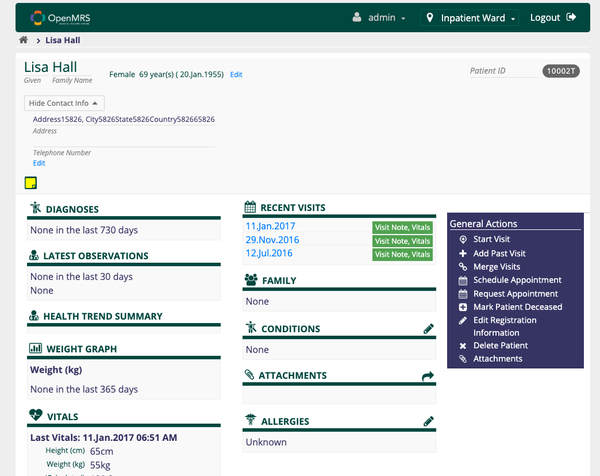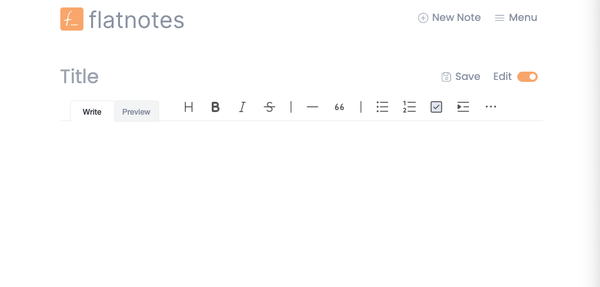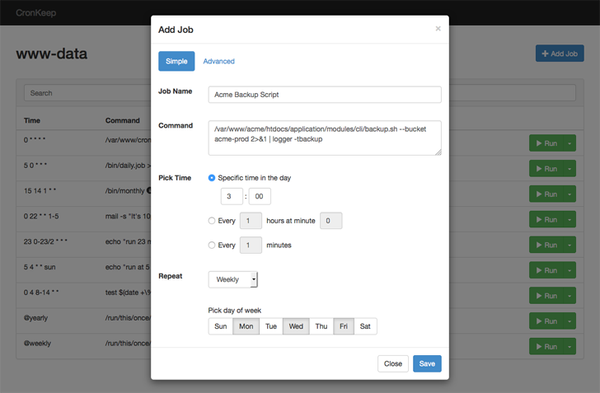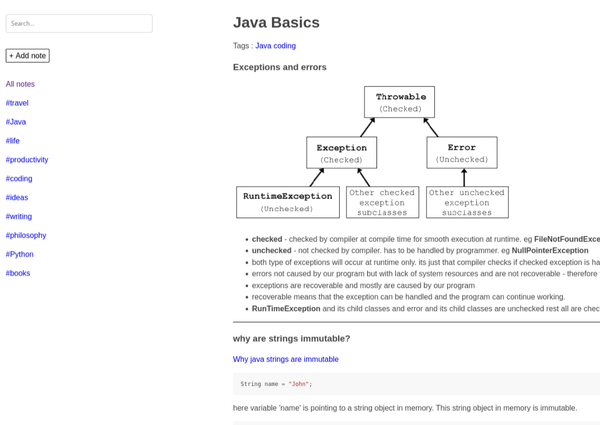Deploy Genie App to Digitalocean using Docker
Table of Content
This tutorial will guide you through containerizing your Genie.jl application using Docker and deploying it to DigitalOcean.
Docker helps ensure that your application runs consistently across different environments, and DigitalOcean provides a robust platform for deploying and managing your application.
Prerequisites
- Docker: Ensure you have Docker installed. Download and install it from the official Docker website.
- DigitalOcean Account: Sign up for an account on DigitalOcean.
- DigitalOcean CLI (doctl): Install the DigitalOcean command-line tool from DigitalOcean doctl.
Creating a Dockerfile
Create a Dockerfile in the root of your Genie.jl project directory. This file will contain instructions on how to build your application image.
# Use the official Julia image as a parent image
FROM julia:1.7
# Set the working directory in the container
WORKDIR /app
# Copy the current directory contents into the container at /app
COPY . /app
# Install dependencies
RUN julia -e 'using Pkg; Pkg.instantiate()'
# Precompile application
RUN julia -e 'using Pkg; Pkg.precompile()'
# Expose the port the app runs on
EXPOSE 8000
# Define the command to run the application
CMD ["julia", "-e", "using Genie; Genie.AppServer.startup()"]
Building the Docker Image
Build the Docker image for your application.
docker build -t myblog .
Running the Docker Container Locally
Run the Docker container to ensure everything is working correctly.
docker run -p 8000:8000 myblog
Open your browser and navigate to http://localhost:8000/posts to verify that your application is running.
Pushing the Docker Image to a Container Registry
You need to push your Docker image to a container registry so that it can be pulled by DigitalOcean. DigitalOcean provides its own container registry, or you can use Docker Hub.
Using Docker Hub
Push the image to Docker Hub:
docker push your_dockerhub_username/myblog
Tag your Docker image:
docker tag myblog your_dockerhub_username/myblog
Login to Docker Hub:
docker login
Using DigitalOcean Container Registry
Push the image to the registry:
docker push registry.digitalocean.com/myregistry/myblog
Tag your Docker image:
docker tag myblog registry.digitalocean.com/myregistry/myblog
Login to the registry:
doctl registry login
Create a container registry:
doctl registry create myregistry
Login to DigitalOcean:
doctl auth init
Deploying to DigitalOcean
Create a Droplet:Log in to your DigitalOcean account and create a new droplet. Choose a droplet that meets your application requirements. You can use the Docker one-click app image for convenience.
Pull the Docker image:
docker pull registry.digitalocean.com/myregistry/myblog
Access your application:Open your browser and navigate to http://your_droplet_ip to see your Genie.jl blog application running.
Run the Docker container:
docker run -d -p 80:8000 your_dockerhub_username/myblog
Replace your_dockerhub_username/myblog with registry.digitalocean.com/myregistry/myblog if you are using DigitalOcean's container registry.
For DigitalOcean Container Registry:
For Docker Hub:
docker pull your_dockerhub_username/myblog
Install Docker (if not using Docker one-click app):
apt-get update
apt-get install docker.io
SSH into the Droplet:
ssh root@your_droplet_ip
Conclusion
By following this guide, you have successfully containerized your Genie.jl application using Docker and deployed it to DigitalOcean.
This setup ensures that your application runs consistently across different environments and leverages DigitalOcean's robust infrastructure for deployment.