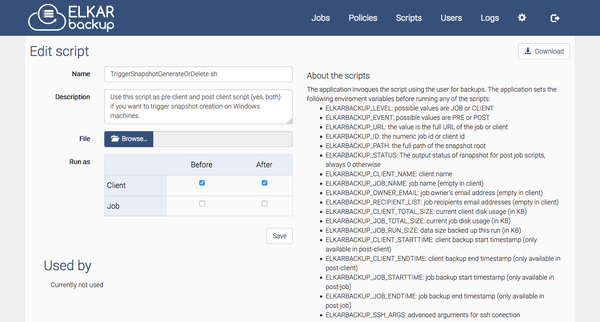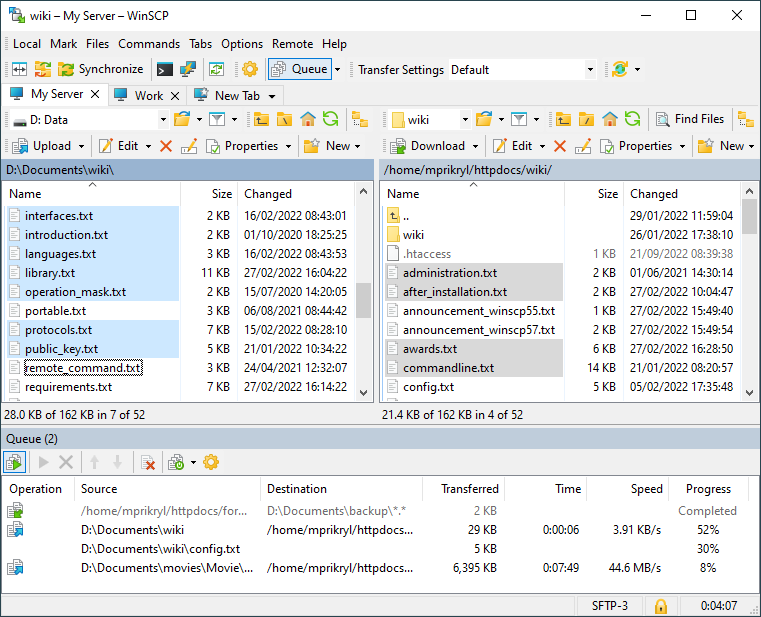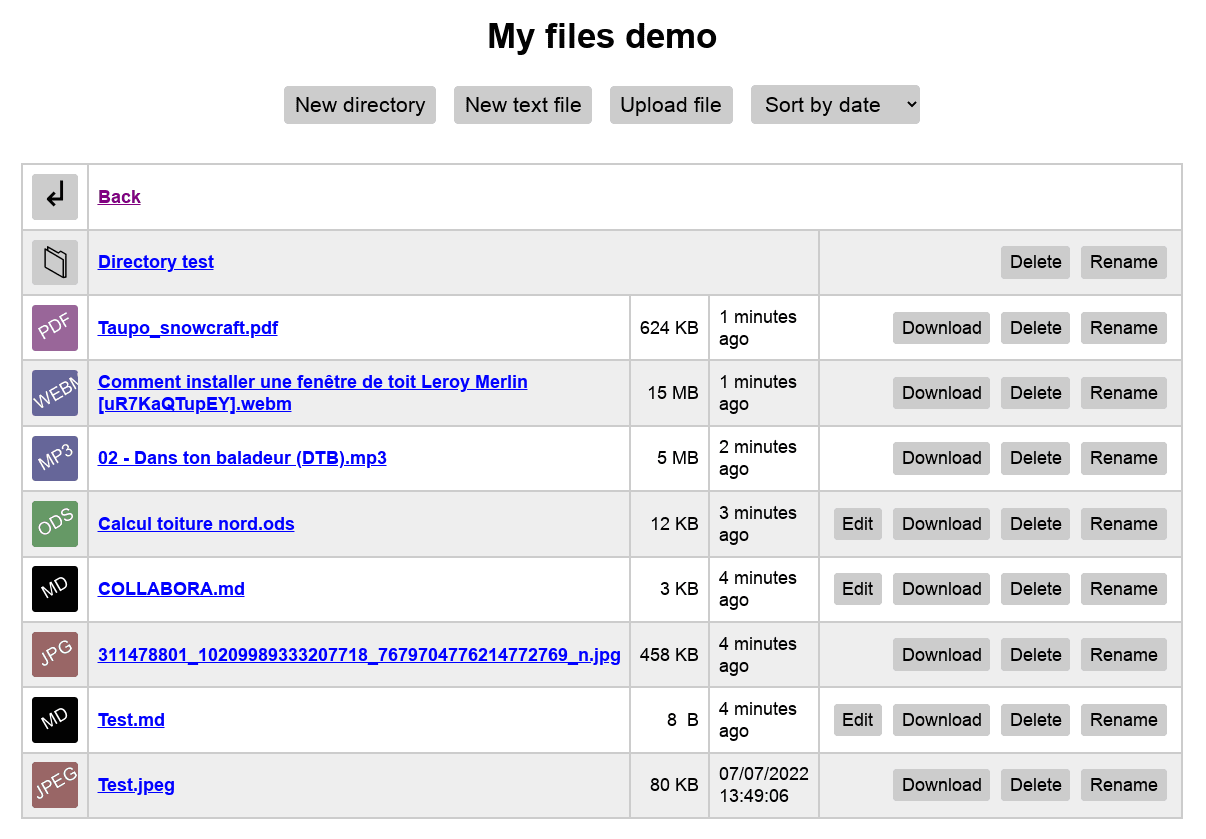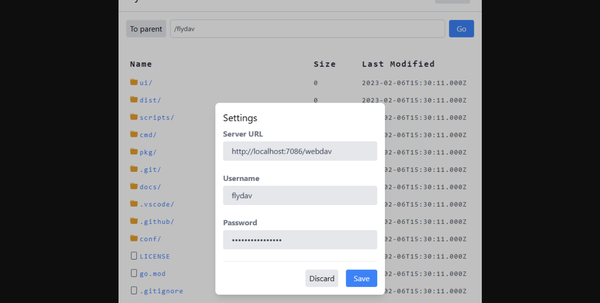Install and Run Free Open-source WebDAV Server using Docker
Table of Content
What is a WebDAV Server and What Is It Used For?
Web Distributed Authoring and Versioning (WebDAV) is an extension of the HTTP protocol that enables collaborative editing and management of files on remote servers.
It functions like a cloud storage system, allowing users to upload, download, create, and delete files directly over HTTP. WebDAV's popularity stems from its ability to facilitate seamless collaboration across devices, with many applications using it to synchronize files with remote servers.
It's particularly useful for:
- Collaborative document editing
- Remote file storage and management
- Cross-device file synchronization (akin to cloud-based services)
- Website content management and publishing
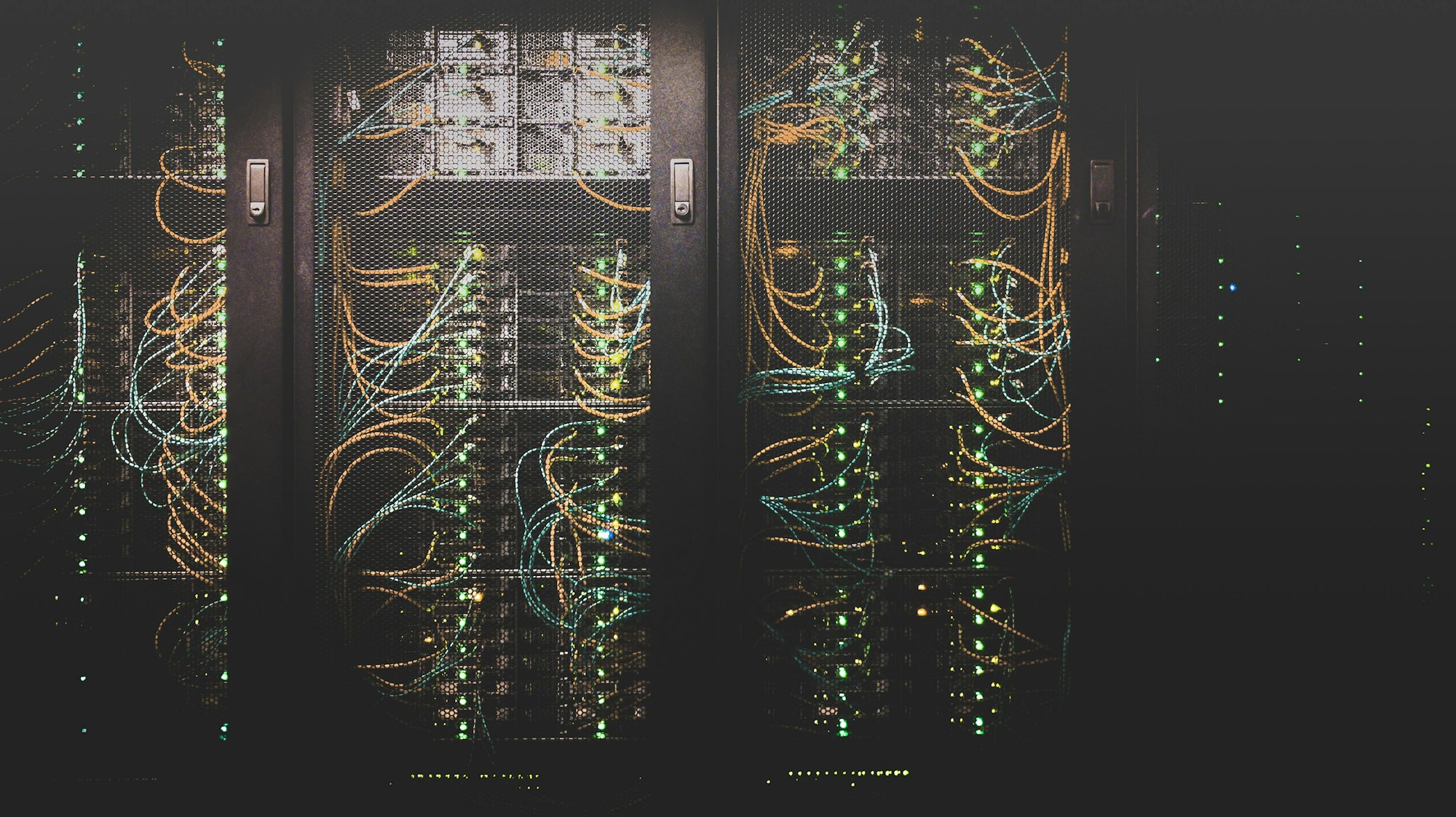
A WebDAV server facilitates these operations by providing a remote file server, allowing users to securely access and manipulate their files over the internet.
What is hacdias/webdav?
The hacdias/webdav project is an open-source, lightweight, and customizable WebDAV server written in Go Language. It empowers users to effortlessly set up a self-hosted WebDAV server, offering complete control over files and server infrastructure.
Unlike traditional cloud storage solutions, this approach provides enhanced privacy and customization options.
The project's simplicity, security features, and easy configuration make it an excellent choice for developers and system administrators seeking a fast, reliable, and flexible WebDAV solution for various applications and use cases.
Key Features of hacdias/webdav:
- Simple Configuration: The setup process is streamlined and uncomplicated, requiring minimal effort.
- Secure: With support for HTTPS and basic authentication, hacdias/webdav ensures secure file transfer and access. SSL/TLS certificates can be configured for encrypted communication.
- Cross-Platform: Since it's written in Go, hacdias/webdav can be compiled and run on various platforms, including Linux, macOS, and Windows.
- Highly Customizable: The server offers a wide range of configuration options, allowing users to tailor its settings to their specific requirements.
- Security: Robust security features are integrated into the server, including support for HTTPS encryption and basic authentication mechanisms.
- Lightweight: Developed using the Go programming language, the server boasts exceptional efficiency in terms of resource utilization. This lightweight design translates to minimal CPU and memory consumption, making it an ideal choice for deployment on various hardware configurations, from low-powered devices to high-performance servers.
- Self-hosted: Users can deploy and manage the server on their own infrastructure, giving them full control over data storage and management. This way eliminates reliance on third-party cloud services, enhancing privacy and customization options.
Installation and Configuration of hacdias/webdav
Follow these steps to install and configure the WebDAV server using hacdias/webdav:
Step 1: Install Go
Since the server is built with Go, ensure that Go is installed on your system. You can download it from here. Follow the installation instructions for your platform.
Step 2: Clone the hacdias/webdav Repository
Use Git to clone the repository to your local machine. Open your terminal and run the following command:
git clone <https://github.com/hacdias/webdav>
cd webdav
Step 3: Build the WebDAV Server
Once you have the repository on your local machine, you can build the server using Go:
go build
This will create a binary executable for the WebDAV server.
Step 4: Run the WebDAV Server
You can start the server by running the built executable. By default, the server will run on port 8080:
./webdav
Step 5: Configure the WebDAV Server
You can configure the WebDAV server by creating a configuration file or using environment variables.
Below is an example configuration in config.yaml:
address: ":8080" # Server address and port
users:
- username: "admin" # Username for authentication
password: "password" # Password for authentication
scope: "./data" # The directory where files will be stored
permissions: "readwrite" # Set permissions (read, write, or readwrite)
ssl:
cert: "/path/to/cert.pem" # Path to SSL certificate
key: "/path/to/key.pem" # Path to SSL key
Once you have your config.yaml ready, you can run the server with:
./webdav -c config.yaml
Step 6: Access Your WebDAV Server
Once the server is up and running, you can access it using any WebDAV client. Simply enter the server’s address (e.g., http://localhost:8080) and provide your username and password.
Install using Docker
To use hacdias/webdav with Docker, you'll need to provide a configuration file and mount the data directories.
Here's an example configuration file that sets the port to 6060 and the directory to /data:
port: 6060
directory: /data
Now you can run the Docker container with the following command. This mounts the configuration file and data directory inside the container, and forwards port 6060. Remember to adjust the command to match your specific configuration:
docker run \\
-p 6060:6060 \\
-v $(pwd)/config.yml:/config.yml:ro \\
-v $(pwd)/data:/data \\
ghcr.io/hacdias/webdav -c /config.yml
Conclusion
Setting up your own WebDAV server with hacdias/webdav offers a streamlined, efficient way to manage and access files remotely. Its minimal configuration, lightweight design, and robust features make it an excellent choice for those seeking control over their file-sharing infrastructure.
It is an ideal solution if you're using it for personal needs, team collaboration, or as part of a larger system, hacdias/webdav delivers flexibility and performance in a secure, user-friendly package.
To explore the project and get started, visit the GitHub repository.