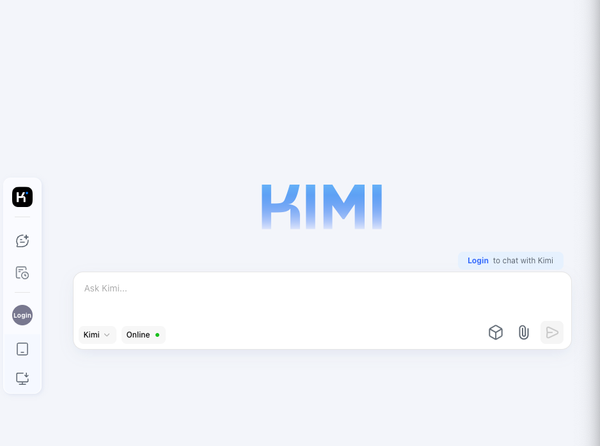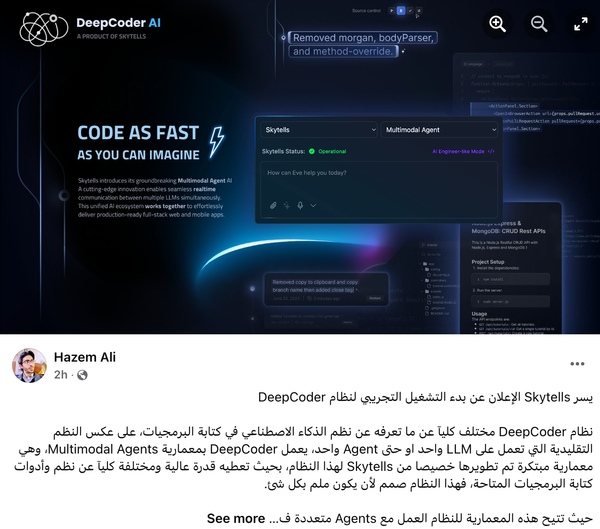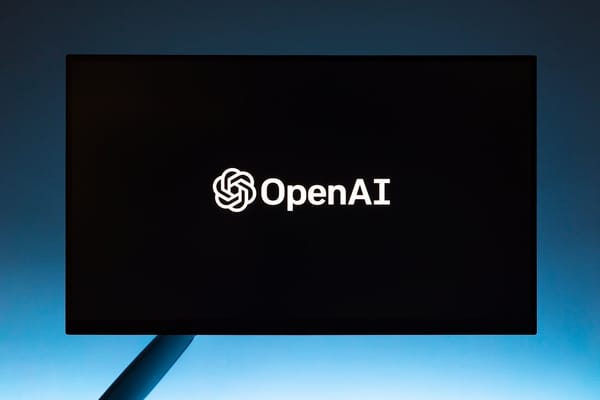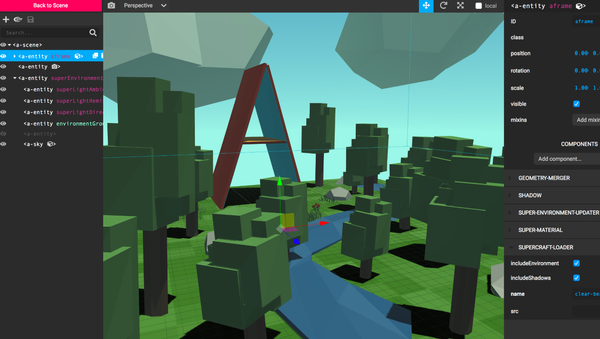Everything you need to know about "Image Playground" .. the upcoming AI App for iPhone
Table of Content
The upcoming iOS 18.2 update to iPhones includes a set of advanced artificial intelligence features from Apple's artificial intelligence system, most notably: Image Playground application.
Image Playground is an application for creating images using artificial intelligence from Apple, which can create images that resemble cartoons based on text descriptions, and provides suggestions to help you create images, and allows you to send new images to other people using different applications.
Here we will explain everything you need to know about Image Playground:
The Image Playground application
After updating to iOS 18.2 or iPadOS 18.2 or macOS Sequoia 15.2, the Image Playground application will be added to the home screen of your iPhone, iPad, or desktop on Mac computers.
After clicking on the application icon shown in the following image, a screen will appear with instructions on how to use Image Playground, and there is a text bar at the bottom that includes the phrase (Describe an image), and once you type a word or phrase, the application starts creating an image for you. You can write whatever text you want to describe the image.
You can tweak the result by adding additional descriptions, or use the app’s suggestions. You’ll get multiple images for each description, and you can scroll through them to choose the one you want. You can also add or remove words and phrases to refine the resulting image to exactly what you want.
“Beta”
Image Playground is currently in beta, so Apple is asking users to provide feedback to improve the app’s performance. You’ll find thumbs-up and thumbs-down icons that you can use to show how much you like the results you’ve gotten.
If you choose the thumbs-up, the app won’t ask you to add any details, but if you choose the thumbs-down, you’ll be taken to a new page where you can pinpoint what’s wrong with the image and provide additional written details.
After you’ve created a picture that’s exactly how you want it, you can tap the “Done” button to save it to your Image Playground library. Items saved to the library can be edited again later, deleted, or shared with others, and there are also built-in tools to copy, share, or save an image during the creation process.
Create drawings from photos of people
You can create drawings in Image Playground using photos of real people stored in the Photos app, where you can select a specific photo of a person to use as the basis for a new AI-generated image.
The app will give you several different drawings of the person’s photo from which you can choose the one you like. This feature is limited to photos of people stored in the People album in the Photos app, so the AI won’t understand your request if you ask to create a photo of a famous person by mentioning their name in the description, but if you want to use a photo of a famous person, you have to store their photo in the Photos app, then add it to Image Playground.
Image Playground Suggestions
If you don’t know where to start creating an image or need inspiration for writing a description, Image Playground will give you a series of suggestions that you can tap to add to your image. You can choose a basic theme for your images, such as:
Adventure, Summer, or Sunset.
There are also suggestions for creating images about specific places, such as: City, Space, Desert, Park, and Forest. After you choose any of the suggestions, you can add details using text descriptions.
Animation Options
You can’t create realistic images with Image Playground, and that’s intentional; Apple doesn’t want to create images that could fool someone, so you’re limited to two styles: Animation and Illustration. Animation is a 3D drawing, while illustration is a 2D drawing.
Create an image based on a photograph
You can take a photo or import an image from the Photos app and use it to create an illustration in Image Playground; you can use the photo as the main subject or background for your new image.
Image Playground integration with the Messages app
You can create images in Image Playground and share them with others via the Messages app, or you can do this directly from the Messages app by tapping the “+” button in the conversation you’re having, then selecting Image Playground from the list.
All you have to do is write a description for the image, and after choosing the appropriate image, tap the (Done) button, and the image will appear in the send field in your conversation so you can send it to the person you’re talking to.
Share Image Playground images with others
To send an image you’ve created in Image Playground to a specific person, you can go to the Image Playground library or create a new image in the app, then tap the share button to send it via AirDrop, via Messages, or via email, and you can also save it to the Photos app or the Files app.
If you have an app like Instagram installed on your phone, there’s an option to upload the image you created in Image Playground directly to Instagram.
Limitations of using Image Playground
Image Playground is currently in beta, and Apple says that users may see unexpected results depending on the descriptions used. Sometimes, strange results may appear that have nothing to do with the description.
Some of the limitations are related to images of people created in Image Playground; you can only get portrait-style images that show the upper half of the person’s body, without showing the full body. So if you want to create a picture of your friend ice skating, for example, it’s hard to get a suitable image because Image Playground will only create an image that shows the upper half. This problem doesn’t exist when creating images of animals.
Another limitation of using Image Playground is the inability to get suitable images that include more than one object; the app doesn’t work well with descriptions that involve creating an image that shows more than one object, such as a person and a cat.
When it comes to adding words to images, Image Playground has a hard time dealing with text; most of the time, the text appears incorrectly.
On the other hand, words related to drugs, drug paraphernalia, and some other words won’t appear; There are a lot of descriptions that Image Playground will ignore, even if you don’t get a message that these words are blocked.
Apple has clearly put a lot of effort into preventing Image Playground from creating inappropriate images, and the company has made it clear that it will make improvements to the app, and that there is still a chance of unexpected results in the beta.
Copyright
Apple doesn’t allow you to use Image Playground to create graphics from copyrighted images, for example: you won’t be able to use Image Playground to create images of well-known cartoon characters like Bluey and Mickey Mouse.
Security
All images created in Image Playground are processed on the device itself, so the app won’t send anything you write to a cloud server or share it with third parties, though Apple does collect user feedback to improve the way the app works.
Availability
Image Playground is only available in the iOS 18.2 beta, and the beta is only available to developers at this time. Apple has not yet announced when the iOS 18.2 public beta will be released.