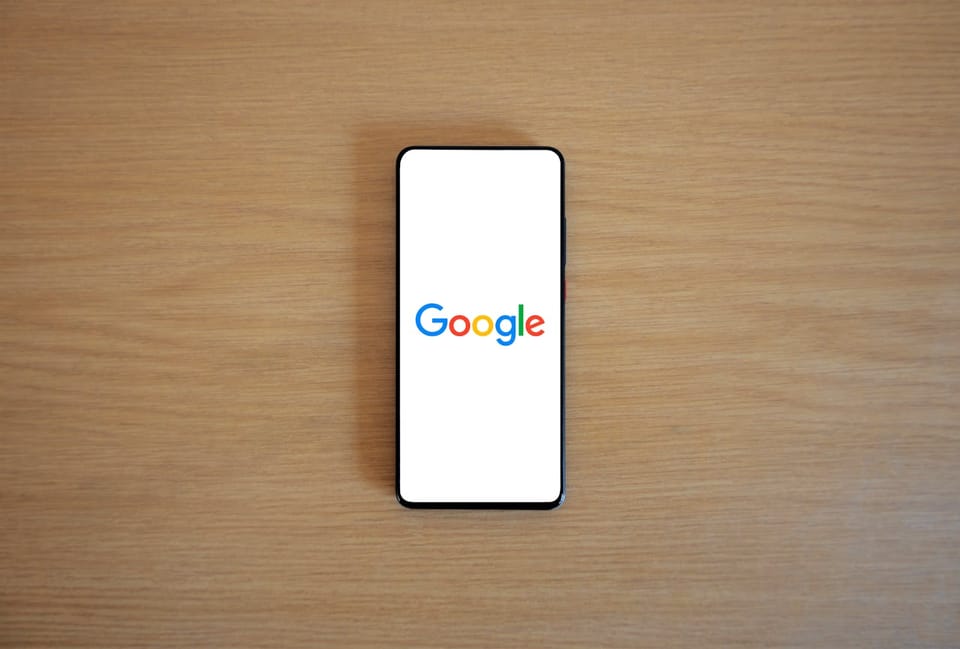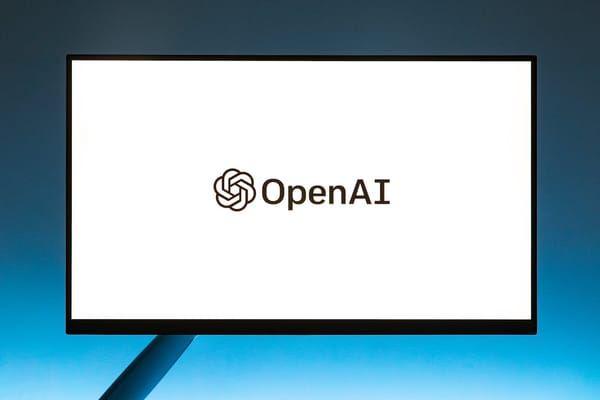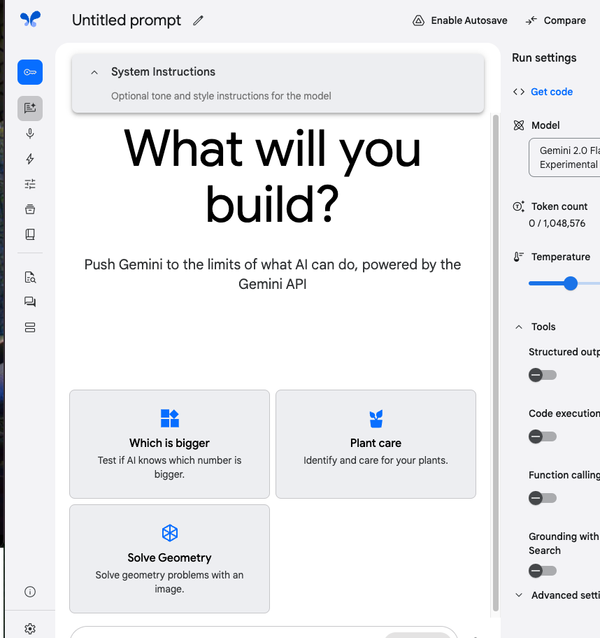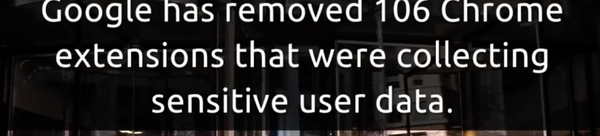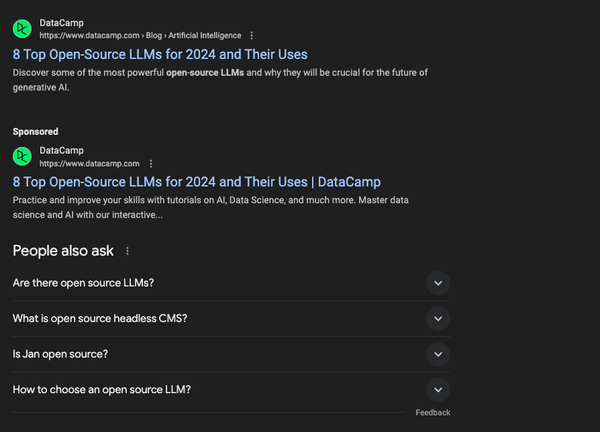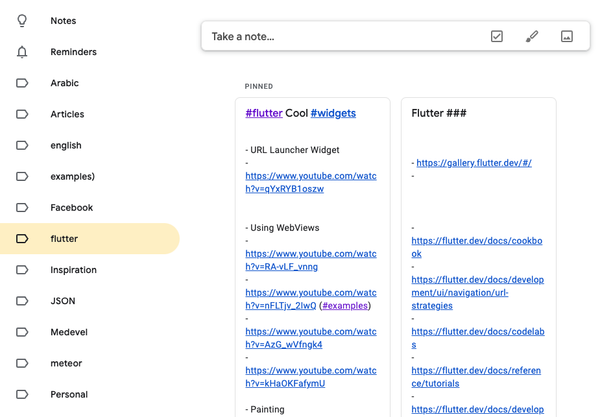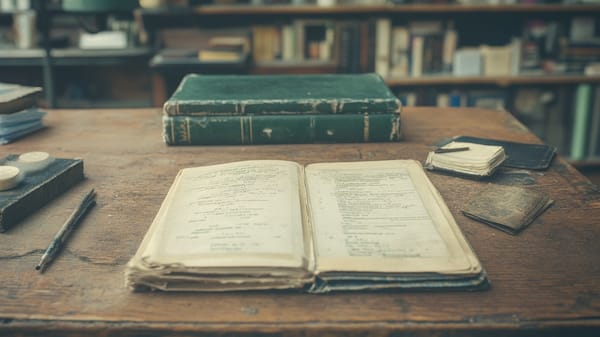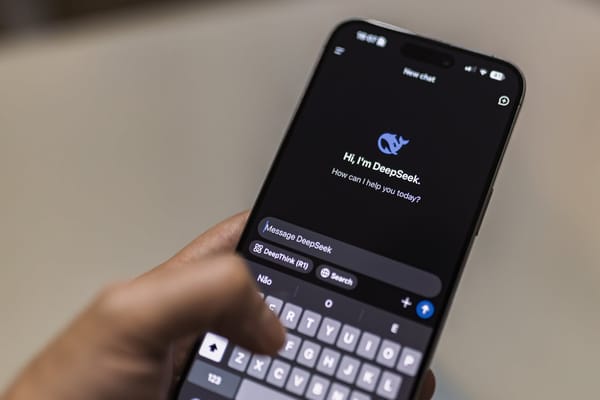How to Disable Google Lens in Google Chrome?
Table of Content
Google Lens is a visual search tool powered by artificial intelligence (AI) that allows users to search and interact with the world around them through their device's camera, images, or screenshots.
It uses advanced AI and machine learning algorithms to recognize objects, text, and environments in photos and live camera feeds, providing information and actions based on what it sees.
Whether Google Lens is an annoying feature in Google Chrome largely depends on how individual users interact with it. For some, it’s a convenient tool, while others may find it intrusive or unnecessary.

Key Features of Google Lens
- Object Identification: Recognizes objects (plants, animals, products) and provides search results.
- Text Recognition (OCR): Extracts, copies, and translates text from images.
- Shopping: Identifies products and finds similar items for purchase.
- Landmark Identification: Recognizes landmarks and provides details.
- QR Code and Barcode Scanning: Scans and retrieves relevant info from codes.
- Search from Screenshots: Enables search directly from saved images.
- Interactive Image Search: Integrated into Google Photos and Chrome for seamless image searches.
Availability:
- Google Photos: Available for image-based search and recognition.
- Google Camera: Allows users to point their camera at objects to use Lens.
- Google Chrome: Integrated into desktop and mobile versions for image searches.
How to Disable Google Lens in Google Chrome
If you want to disable Google Lens features (such as image search powered by Lens) in Google Chrome, you can modify certain Chrome Flags.
Note: These flags can change or be removed as Google updates Chrome. In future versions, disabling Lens may require different steps or settings.
Here’s how to do it:
- Open Chrome Flags:
Open Chrome and in the address bar, type: chrome://flags and press Enter.
- Search for Lens Flags:
In the search bar at the top of the Chrome Flags page, type "Lens" to find all related flags.
- Disable Relevant Flags:
Look for the following flags that control Google Lens functionality:
- Enable Lens Features in Chrome: This flag enables or disables Google Lens integration in Chrome.
- Enable Side Panel Search for Images: This might be related to Google Lens image search on the desktop.
Set the flags to "Disabled" using the dropdown menu next to each one.
- Restart Chrome:
After disabling the desired flags, click the "Relaunch" button at the bottom right corner to apply the changes.
This should effectively turn off Google Lens features in Chrome, such as right-clicking an image and selecting "Search image with Google Lens."
Some users may find Google Lens in Chrome intrusive or unnecessary, while others appreciate its versatility. If you find it more annoying than helpful, you have the option to disable it.