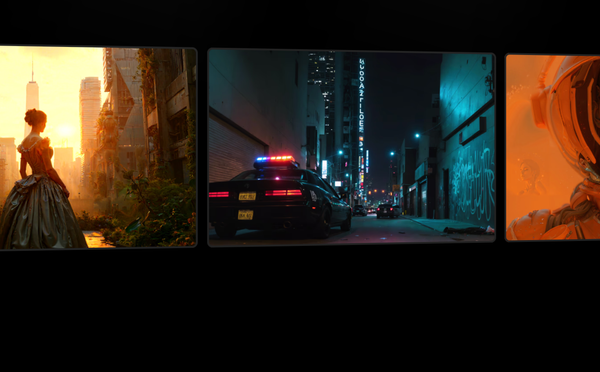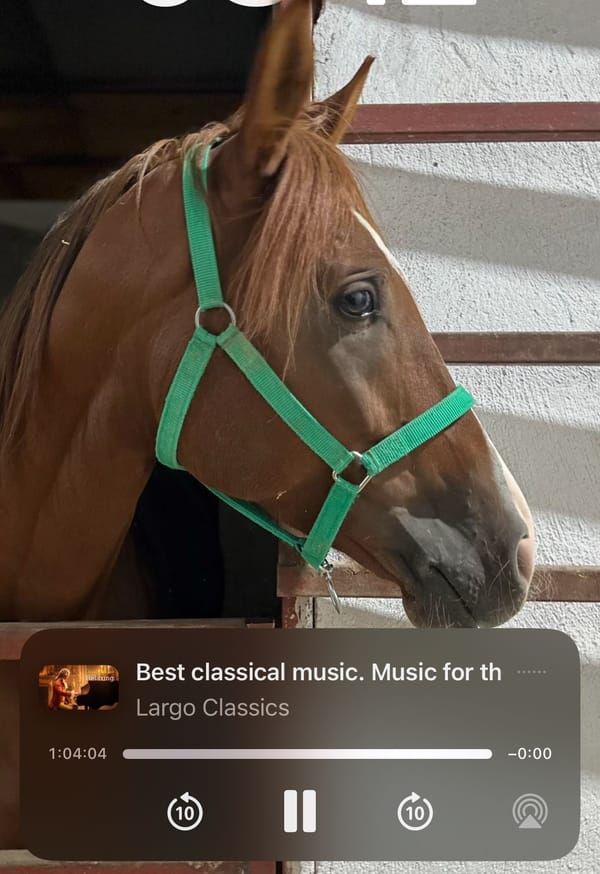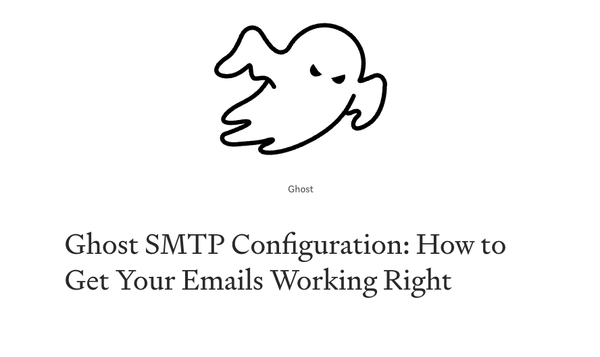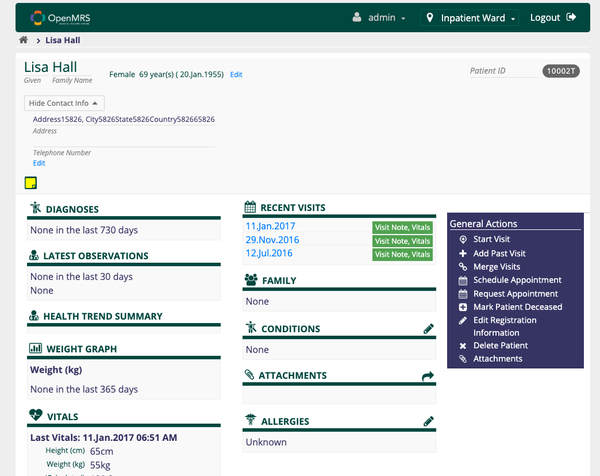Why and How to Backup a Docker Container?
Table of Content
Backing up a Docker container involves saving the state of the container, including its file system and configurations, so you can restore it later if needed.

Why You Need to Backup a Docker Container
Backing up a Docker container is important for several reasons, even though Docker containers are often designed to be stateless and easily replaceable.
Here are the key reasons why you might need to back up a Docker container:
1. Preserve Data and State
While Docker containers are generally stateless, many applications require persistent storage to save data, configuration files, and logs. If a container stores important data or maintains a state that isn't easily recreated, backing it up ensures that this information is not lost in case of a failure, accidental deletion, or update gone wrong.
2. Disaster Recovery
In the event of a hardware failure, software bugs, or other catastrophic events, having backups allows you to quickly restore your Docker containers to their previous state. This minimizes downtime and ensures business continuity.
3. Configuration and Customization
If you've customized a Docker container extensively—installing specific software, configuring settings, or making other changes—you'll want to back it up to avoid having to repeat these steps. This is especially useful in environments where recreating the exact setup could be time-consuming or error-prone.
4. Data Integrity
Regular backups protect against data corruption or loss. This is crucial for databases or applications where data integrity is paramount. Backing up ensures you can always roll back to a stable state if something goes wrong.
5. Testing and Development
Backing up containers is useful in testing and development scenarios. You might want to save the state of a container before running tests or making changes so you can quickly revert to a known good state if something doesn’t work as expected.
6. Compliance and Audit Requirements
For some industries, there are legal and regulatory requirements to maintain data backups and ensure that data can be recovered in case of an incident. Backing up Docker containers helps meet these compliance standards.
7. Ease of Migration
If you need to move your application to a different server or environment, having a backup of your Docker containers simplifies the migration process. You can restore the container on the new server without having to reconfigure everything from scratch.
In this post, we provide you a simple guide to back up a Docker container.
Step 1: Identify the Container
First, identify the container you want to back up. You can list all running containers with the following command:
docker ps
To list all containers, including stopped ones:
docker ps -a
Note the CONTAINER ID or NAME of the container you want to back up.
Step 2: Commit the Container to an Image
To create a backup of the container, you can commit it to a new Docker image. This saves the current state of the container, including all changes made since it was started.
docker commit CONTAINER_ID_OR_NAME new_image_name
Replace CONTAINER_ID_OR_NAME with your container's ID or name and new_image_name with a name for your backup image.
Step 3: Save the Docker Image to a File
Once you have the Docker image, you can save it to a file using the docker save command. This allows you to move the backup to a different server or store it for later use.
docker save -o /path/to/backup/new_image_name.tar new_image_name
Replace /path/to/backup with the directory where you want to save the file and new_image_name.tar with a name for your backup file.
Step 4: Restore the Docker Image
To restore your Docker container from a backup, you'll need to load the Docker image from the saved file and then run it.
Run the Docker Container:After loading the image, you can run a new container from it:
docker run -d --name new_container_name new_image_name
Replace new_container_name with a name for your new container.
Load the Docker Image:
docker load -i /path/to/backup/new_image_name.tar
Additional Tips
- Volumes: If your container uses Docker volumes, you'll need to back them up separately, as the
docker commitcommand does not include volumes. Use thedocker cpcommand to copy files from a container to your host, or back up the volume directory directly on the host. - Scheduled Backups: For regular backups, consider using scripts and cron jobs to automate the process. This ensures that your backups are consistent and up-to-date.
Wrapping Up
While Docker containers are designed to be lightweight and ephemeral, many real-world scenarios require maintaining state, preserving data, and ensuring recoverability. Backing up Docker containers helps safeguard against data loss, enables quick recovery, and ensures that your applications remain reliable and available.
Backing up a Docker container is straightforward and involves committing the container to an image and saving it. Don't forget to back up volumes separately if needed. Regular backups are crucial for disaster recovery and maintaining data integrity.