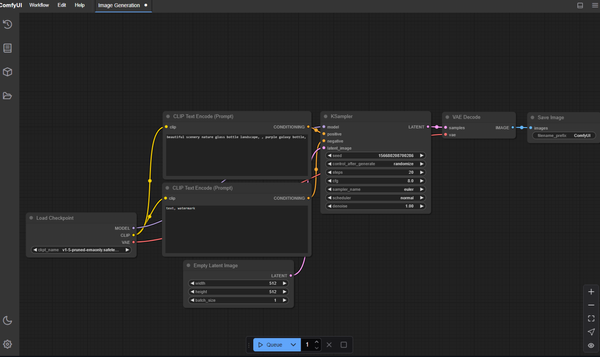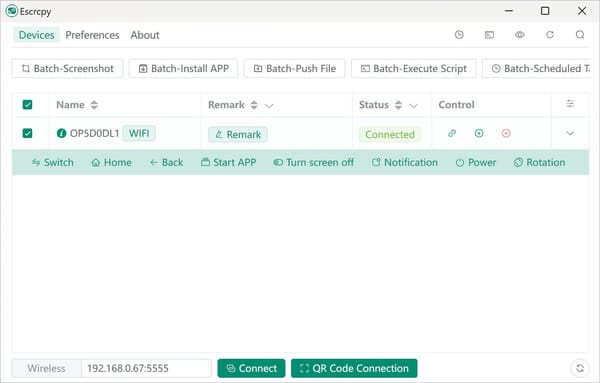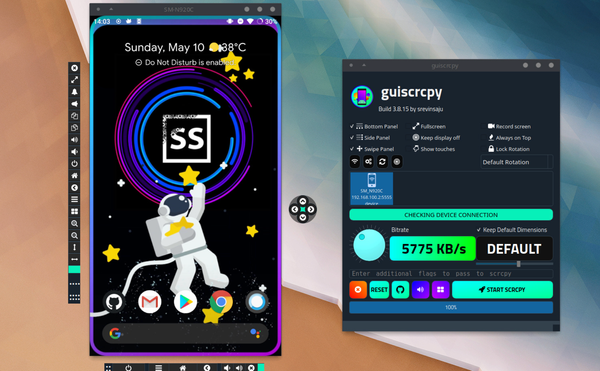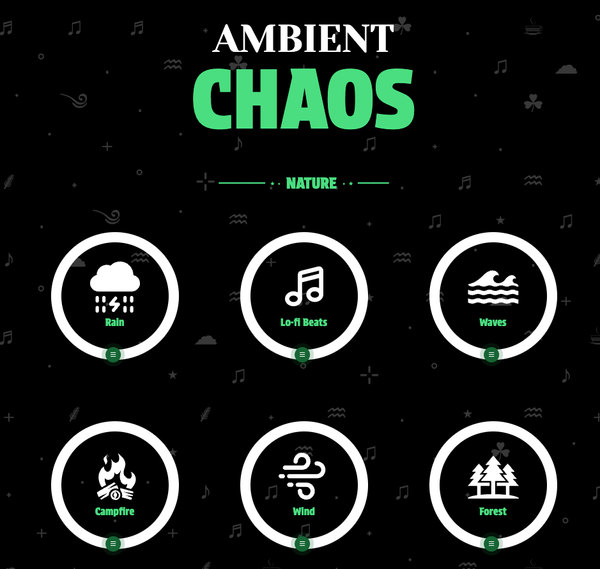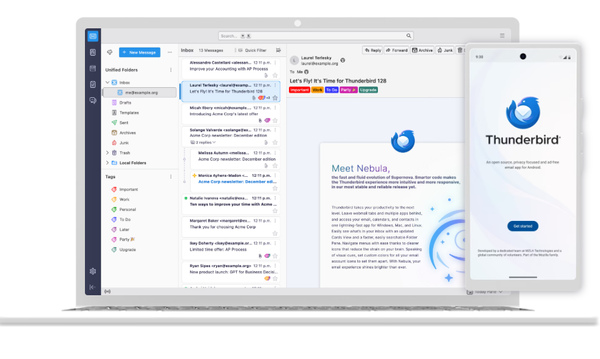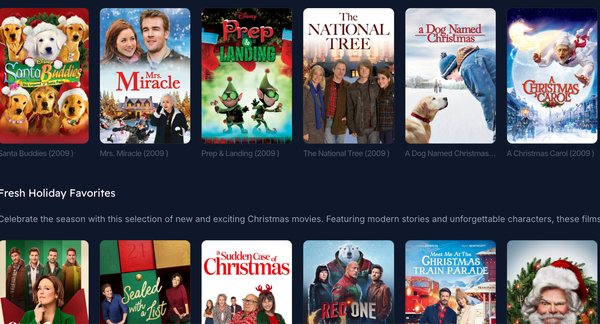Why Everyday macOS Users Should Use Homebrew. How to install and use
Table of Content
Homebrew is a package manager that simplifies installing software on macOS. It’s like the App Store for command-line tools and open-source software.
With Homebrew, you can quickly install and manage applications, utilities, and even services that are not available through the Mac App Store.
Benefits of Using Homebrew
- Simplifies Installation: Installing apps via Homebrew is straightforward, reducing the need for manual downloads and installations.
- Wide Range of Software: Access to thousands of open-source tools, utilities, and apps that are not readily available in the App Store.
- Easy Updates: Keeping your apps and tools up-to-date is seamless with simple commands.
- System Integrity: Homebrew installs everything in a separate directory, keeping your system files clean and untouched.
Security Aspects
- Installation in User Directory: Homebrew installs software in the
/usr/localdirectory, which is within the user’s control and does not require root privileges. This minimizes the risk of system-wide changes that could compromise security. - Open Source Transparency: Homebrew is an open-source project, meaning its code is publicly available for scrutiny. This transparency ensures that any potential security issues can be quickly identified and addressed by the community.
- Signed Binaries: Homebrew formulas (the scripts that describe how to install software) often use signed binaries or verified checksums, ensuring that the software you install is authentic and unaltered.
- Sandboxed Environment: By keeping installations isolated from the core system, Homebrew reduces the risk of conflicts with system files or other software. This sandboxing adds an extra layer of protection against malicious code.
- Community-Driven Security: Homebrew’s active community constantly monitors for security vulnerabilities and pushes updates and patches quickly. Users benefit from timely updates to address any security concerns.
How to Install Homebrew
Open Terminal: Press Command + Space, type “Terminal,” and press Enter.
Follow the On-Screen Instructions: You might be prompted to install Apple’s Xcode Command Line Tools during the process.
Run the Installation Command: Copy and paste the following command into Terminal:
/bin/bash -c "$(curl -fsSL https://raw.githubusercontent.com/Homebrew/install/HEAD/install.sh)"
Using Homebrew: A Simple Tutorial
Installing Applications
To install an application or tool:
Install the app: Once you’ve found the app you want, install it with:
brew install <app_name>
Example:
brew install git
Search for the app: Use the search command to find the app:
brew search <app_name>
Example:
brew search git
Upgrading Applications
To upgrade all installed packages to their latest versions:
brew upgrade
Setting Up and Running Services using Homebrew
Homebrew can manage services that run in the background, such as databases or web servers.
Stop the Service: To stop MySQL:
brew services stop mysql
Start the Service: To start MySQL and have it run in the background:
brew services start mysql
Install a Service: For example, install MySQL:
brew install mysql
Maintaining Your System
Homebrew makes it easy to keep your system clean and efficient:
Check for Problems: Ensure everything is working correctly:
brew doctor
Clean Up: Remove outdated versions of installed software:
brew cleanup
Conclusion
Homebrew is an essential tool for macOS users who want to extend their system's capabilities easily and efficiently. It streamlines software management, keeping your system clean and up-to-date with minimal effort.
Homebrew combines security and ease of use, making it a reliable choice for macOS users. Its secure installation practices, open-source transparency, and user-friendly interface ensure that users can safely and efficiently manage their software.
Whether you’re a developer, sysadmin, or casual user, Homebrew offers a secure and straightforward way to extend your macOS capabilities.
By following the steps outlined, you can leverage Homebrew to install, upgrade, and manage applications and services effectively.