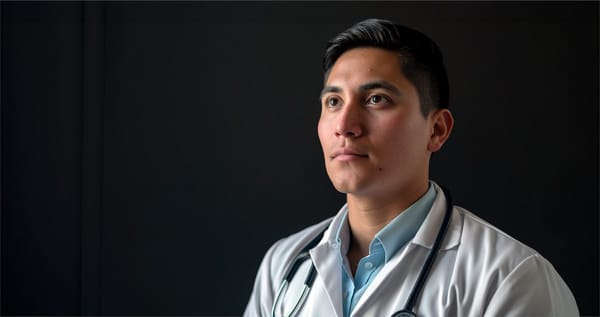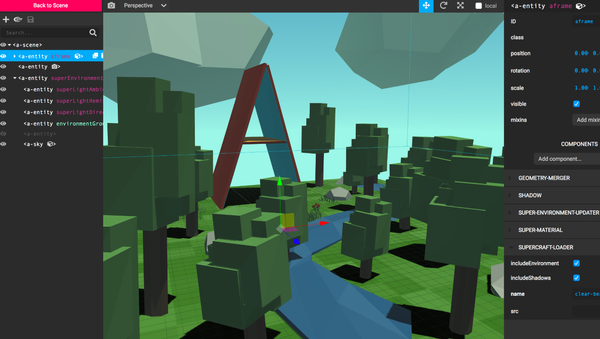Ensuring HIPAA Compliance: Using WordPress as a Secure Patient Portal
How to Achieve HIPAA Compliance with WordPress for Healthcare
Table of Content
WordPress is a versatile, open-source content management system (CMS) known for its ease of use, extensive plugin ecosystem, and robust community support. It powers over 40% of websites worldwide, making it the most popular CMS available.
History of WordPress
WordPress was released in 2003 by Matt Mullenweg and Mike Little as a fork of b2/cafelog. Initially a blogging platform, it quickly evolved into a full-fledged CMS with a vast repository of themes and plugins, catering to diverse website needs.
Statistics
- Powers over 40% of all websites.
- More than 58,000 plugins available.
- Over 8,000 themes in the official directory.
Suitability for Healthcare Projects
Advantages:
- Community Support: Extensive support from a large, active community.
- Themes and Ecosystems: Thousands of customizable themes and a rich ecosystem of plugins.
- Developers: A large pool of developers familiar with WordPress, ensuring readily available expertise.
HIPAA Compliance:
WordPress can be configured for HIPAA compliance using secure hosting, proper plugins, and stringent security practices.
WordPress is recommended for healthcare projects and patient portals due to its flexibility, strong community, and vast resources. With the right setup, it can meet the stringent requirements of healthcare applications, providing a robust platform for patient engagement and data management.

Wordpress as a Patient Portal and HIPAA
Using WordPress as a patient portal for a healthcare company in the US is feasible but comes with significant challenges, primarily due to the need to ensure compliance with the Health Insurance Portability and Accountability Act (HIPAA). Below is a comprehensive guide on how to achieve HIPAA compliance for WordPress and on the server level (Apache and Nginx).
Understanding HIPAA Compliance
HIPAA compliance requires:
- Confidentiality: Ensuring that data is not accessible to unauthorized individuals.
- Integrity: Protecting data from being altered or destroyed in an unauthorized manner.
- Availability: Ensuring that data is accessible and usable on demand by an authorized person.
Choosing the Right Hosting for HIPAA-compliant WordPress
Choose a HIPAA-compliant hosting provider. Some examples include:
- Atlantic.Net
- Amazon Web Services (AWS)
- Google Cloud Platform (GCP)
- Microsoft Azure
Ensure that the hosting provider signs a Business Associate Agreement (BAA).
WordPress Setup for HIPAA Compliance
1. Secure Installation and Configuration
- Use the Latest WordPress Version: Ensure that WordPress is always updated to the latest version.
- Secure Themes and Plugins: Use reputable themes and plugins. Regularly update them to their latest versions.
- User Roles and Permissions: Assign appropriate user roles and restrict access based on necessity.
- SSL/TLS: Implement SSL/TLS to encrypt data transmitted between the server and the client.
- Two-Factor Authentication (2FA): Implement 2FA for all users who access the patient portal.
- Activity Monitoring: Use plugins like WP Activity Log to monitor and log user activity.
2- Secure Plugins for HIPAA Compliance
Use plugins specifically designed for HIPAA compliance, such as:
10 Plugins to Make WordPress HIPAA Compliant
- HIPAA FORMS: For secure forms
- HIPAA Compliant Plugin: For secure file transfer
- WP GDPR Compliance
- WordPress Force HTTPS
- Security Ninja
- iThemes Security Pro
- Sucuri Security
- VaultPress
- UpdraftPlus: For secure backups
- WP Activity Log
Server-Level Compliance
1- General Security Measures
- Operating System Hardening:
- Regularly update the server's OS.
- Disable unnecessary services.
- Implement firewall rules to restrict access to the server.
- Data Encryption:
- Encrypt data at rest using AES-256 or higher encryption standards.
- Encrypt data in transit using SSL/TLS.
- Access Controls:
- Implement strict access controls using SSH keys.
- Use role-based access controls (RBAC).
2- Apache Configuration for HIPAA Compliance
- Install SSL Certificate:
- Use
Let's Encryptor purchase an SSL certificate.
- Use
- Access Control and Logging:
Enable detailed logging and monitor for unusual activity:
LogLevel info
CustomLog ${APACHE_LOG_DIR}/access.log combined
ErrorLog ${APACHE_LOG_DIR}/error.log
Restrict access to sensitive directories:
<Directory /var/www/html/wp-admin>
Order Deny,Allow
Deny from all
Allow from 192.168.1.0/24
</Directory>
Implement Security Headers:
Header always set X-Content-Type-Options "nosniff"
Header always set X-Frame-Options "SAMEORIGIN"
Header always set X-XSS-Protection "1; mode=block"
Header always set Strict-Transport-Security "max-age=31536000; includeSubDomains; preload"
Configure SSL in Apache:
<VirtualHost *:443>
ServerName yourdomain.com
DocumentRoot /var/www/html
SSLEngine on
SSLCertificateFile /path/to/cert.pem
SSLCertificateKeyFile /path/to/privkey.pem
SSLCertificateChainFile /path/to/chain.pem
<Directory /var/www/html>
Options -Indexes
AllowOverride All
Require all granted
</Directory>
</VirtualHost>
3. Nginx Configuration for HIPAA Compliance
- Install SSL Certificate:
- Use
Let's Encryptor purchase an SSL certificate.
- Use
- Access Control and Logging:
Enable detailed logging and monitor for unusual activity:
access_log /var/log/nginx/access.log;
error_log /var/log/nginx/error.log;
Restrict access to sensitive directories:
location ~* /wp-admin/ {
allow 192.168.1.0/24;
deny all;
}
Configure SSL in Nginx:
server {
listen 443 ssl;
server_name yourdomain.com;
ssl_certificate /path/to/cert.pem;
ssl_certificate_key /path/to/privkey.pem;
root /var/www/html;
index index.php index.html index.htm;
location / {
try_files $uri $uri/ =404;
}
location ~ \.php$ {
include snippets/fastcgi-php.conf;
fastcgi_pass unix:/var/run/php/php7.4-fpm.sock;
}
location ~ /\.ht {
deny all;
}
add_header X-Content-Type-Options "nosniff";
add_header X-Frame-Options "SAMEORIGIN";
add_header X-XSS-Protection "1; mode=block";
add_header Strict-Transport-Security "max-age=31536000; includeSubDomains; preload";
}
Backup and Disaster Recovery
- Regular Backups: Schedule regular backups of the WordPress site and database.
- Offsite Storage: Store backups in a secure, offsite location.
- Disaster Recovery Plan: Implement and regularly test a disaster recovery plan.
Documentation and Training
- Policies and Procedures: Document all security policies and procedures.
- Employee Training: Regularly train employees on HIPAA compliance and security best practices.
10 Plugins to Make WordPress HIPAA Compliant
- HIPAA FORMS: For secure forms
- HIPAA Compliant Plugin: For secure file transfer
- WP GDPR Compliance
- WordPress Force HTTPS
- Security Ninja
- iThemes Security Pro
- Sucuri Security
- VaultPress
- UpdraftPlus: For secure backups
- WP Activity Log
Conclusion
Implementing HIPAA compliance for a WordPress patient portal requires a multi-faceted approach that includes secure hosting, WordPress hardening, server-level security measures, regular backups, and comprehensive documentation. Always consult with a HIPAA compliance expert to ensure all measures are appropriately implemented and maintained.
References
For further details, always refer to the latest guidelines and consult with legal and compliance professionals.