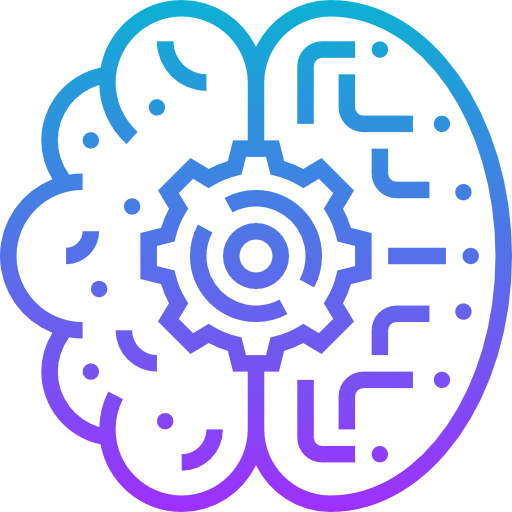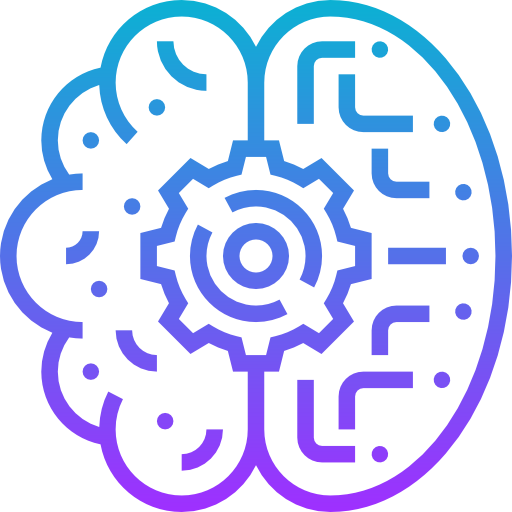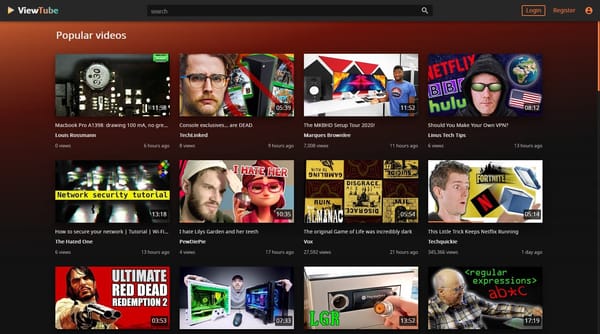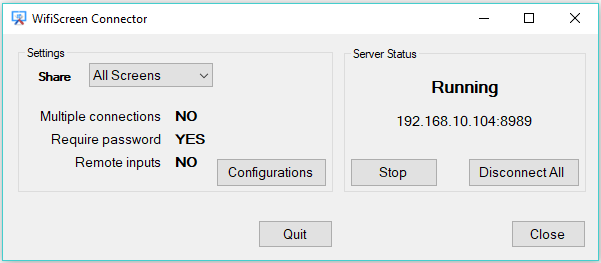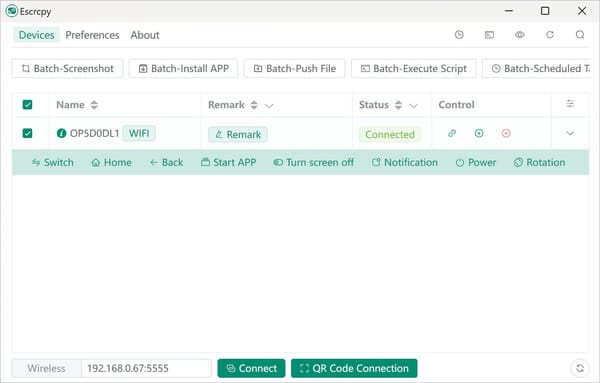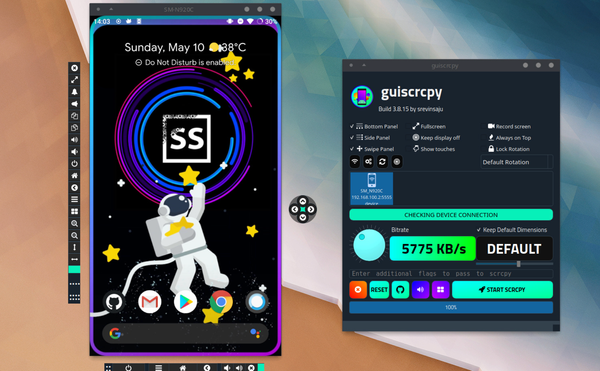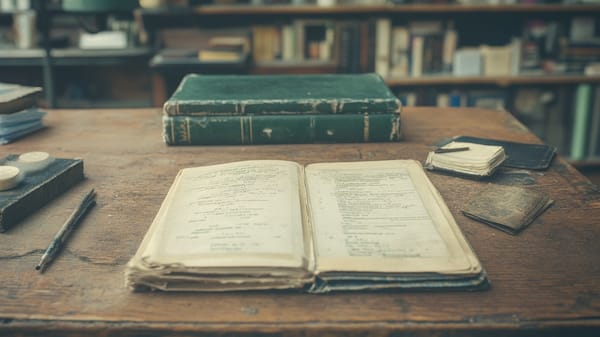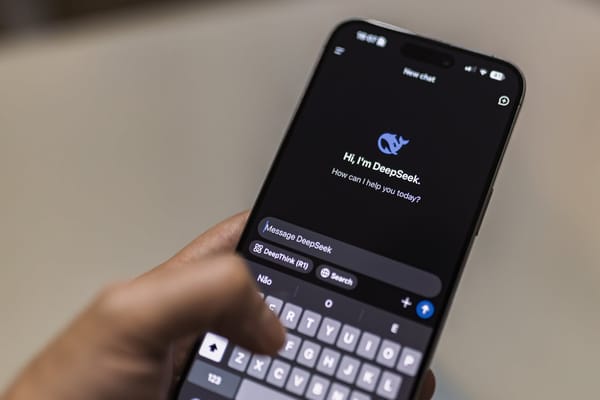Download YouTube Videos as MP4 with yt-dlp: The Ultimate Command-Line for YT Free Tool
Table of Content
Let’s face it: sometimes, streaming isn’t convenient. Maybe you’re traveling, have a spotty internet connection, or just want to archive your favorite videos. This is where the power of yt-dlp comes in.
Forget shady websites; yt-dlp is a fast, open-source, and reliable command-line tool for downloading YouTube videos (and even entire playlists) as MP4 files.
In this guide, I’ll show you how to install yt-dlp on Windows, Linux, and macOS, and how to use it to download videos and playlists like a pro.
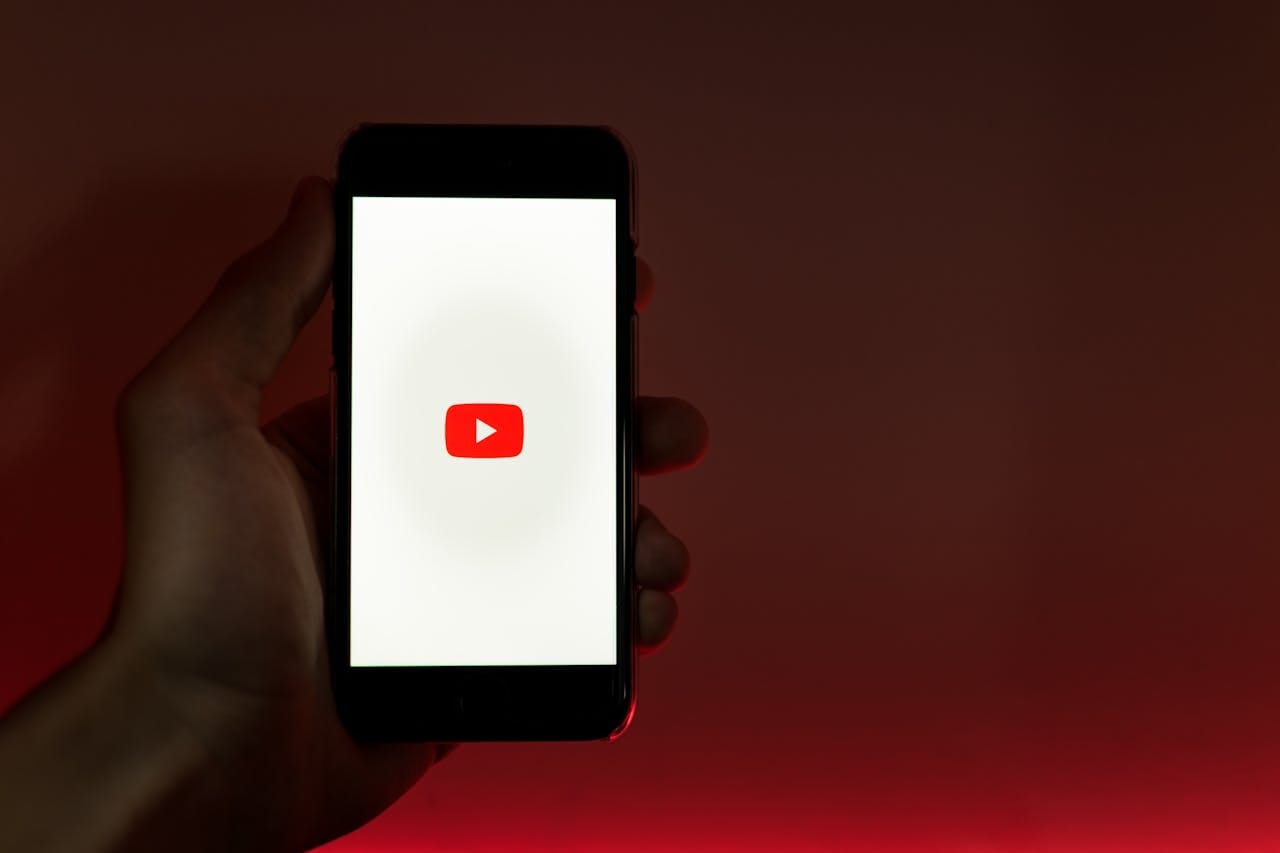
Let’s dive in!
What is yt-dlp?
yt-dlp is a fork of the now-unmaintained youtube-dl. It’s more actively maintained, faster, and packed with additional features. It supports downloading videos from YouTube, as well as other platforms like Vimeo, Dailymotion, and more.
Key features of yt-dlp include:
- MP4 Downloads: Save videos in MP4 format.
- Playlist Support: Download entire playlists with a single command.
- Fast Downloads: Optimized for speed.
- Open-Source: No hidden surprises.
Now, let’s get it installed!

Installing yt-dlp
On Windows
- Manual Installation:
- Download the latest
yt-dlp.exefrom the official GitHub page. - Place it in a directory like
C:\Tools. - Add this directory to your PATH environment variable so you can run
yt-dlpfrom anywhere.
- Download the latest
Install FFmpeg (Optional but Recommended):FFmpeg helps with video processing tasks. Install it via Scoop:
scoop install ffmpeg
Install yt-dlp via Scoop (recommended):First, install Scoop (a package manager for Windows) if you don’t have it already:
iwr -useb get.scoop.sh | iex
Then install yt-dlp:
scoop install yt-dlp
On Linux
Verify the Installation:
yt-dlp --version
Install via pip:
pip install -U yt-dlp
Install via Package Manager (Debian/Ubuntu):
sudo apt update
sudo apt install yt-dlp ffmpeg
On macOS
Verify the Installation:
yt-dlp --version
Install via Homebrew:
brew install yt-dlp ffmpeg
How to Download YouTube Videos with yt-dlp
1. Download a Single Video as MP4
To download a video in MP4 format, use:
yt-dlp -f mp4 "<video-url>"
Example:
yt-dlp -f mp4 "https://www.youtube.com/watch?v=dQw4w9WgXcQ"
This command downloads the best-quality MP4 version available.
2. Download an Entire Playlist
Yes, yt-dlp supports playlist downloads! To download all videos in a playlist:
yt-dlp -f mp4 "<playlist-url>"
Example:
yt-dlp -f mp4 "https://www.youtube.com/playlist?list=PL12345ABCDE"
yt-dlp will automatically download each video in the playlist.
3. Download Videos with Custom Titles
You can specify how the downloaded file should be named:
yt-dlp -f mp4 -o "%(title)s.%(ext)s" "<video-url>"
This will save the file with the video’s title.
4. Download Videos with Subtitles
To download a video with subtitles:
yt-dlp --write-sub --write-auto-sub "<video-url>"
5. Download Audio Only
Want just the audio? Use:
yt-dlp -x --audio-format mp3 "<video-url>"
Tips and Tricks for Using yt-dlp
Download Specific Format: Choose a format code to download:
yt-dlp -f 136+140 "<video-url>"
List Available Formats: See all available formats for a video:
yt-dlp -F "<video-url>"
Update Regularly: Keep yt-dlp up-to-date to avoid errors with:
yt-dlp -U
Final Thoughts
Downloading YouTube videos doesn’t have to be a headache. With yt-dlp, you have a powerful, flexible, and open-source tool that handles everything from single video downloads to entire playlists. Whether you’re on Windows, Linux, or macOS, setting it up is a breeze.
Now you can enjoy your favorite content offline whenever you want!
Happy downloading!