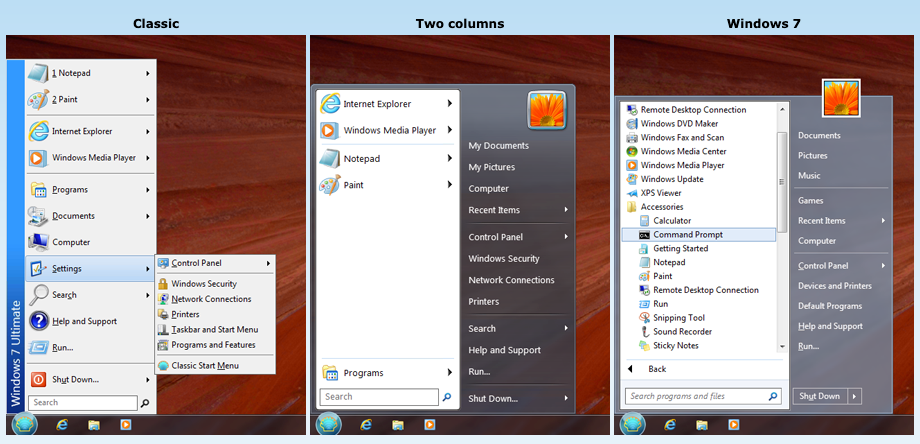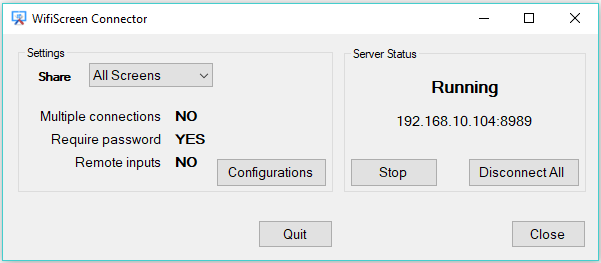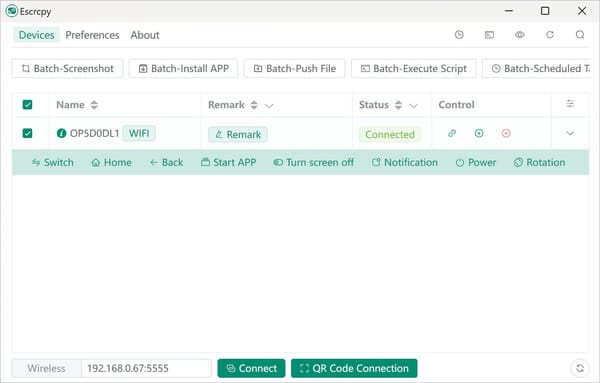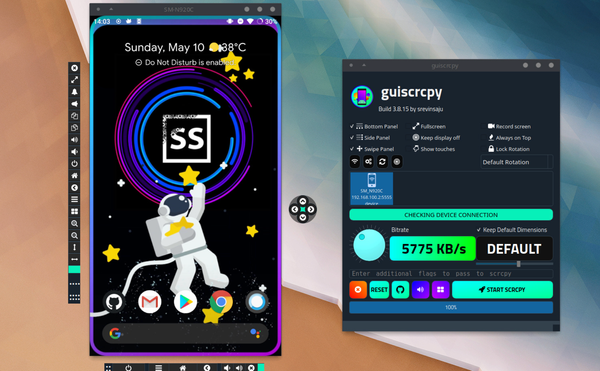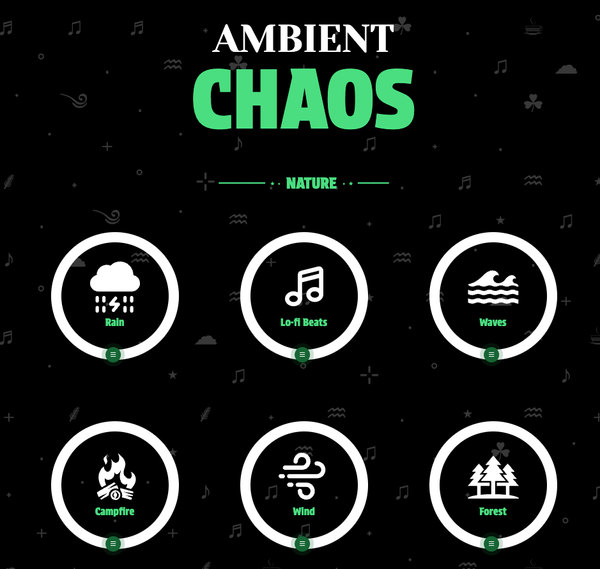Rediscover Productivity: Classic Windows Shell Offers More Than You Think
Classic Shell: Revive the Classic Windows Experience, Classic Windows Shell, More Productive Than The Current Windows Shell with More Features
Table of Content
Do you miss the classic Windows interface but feel frustrated by the changes in newer versions like Windows 10 or 11?
Classic Shell might be your perfect solution. This free, open-source software brings back beloved features and customization options from older Windows versions, giving you control over your operating system's look and feel.
What is Classic Shell?
Classic Shell is a highly customizable tool that restores the traditional Start menu, taskbar, and other interface elements from older Windows versions, such as XP, Vista, and 7. It lets you enjoy the familiar layout and functionality many miss in modern Windows, without sacrificing performance or stability.
Key Features of Classic Shell
- Classic Start Menu: Choose from multiple styles (Classic, Two Columns, Windows 7) to suit your preference. Custom skins offer complete control over appearance.
- Customizable Taskbar: Adjust transparency, size, and behavior to resemble older Windows versions. You can even restore the classic taskbar's texture and design.
- File Explorer Enhancements: Enjoy customizable toolbars, a status bar, and more efficient search options in Windows File Explorer.
- Control Over System Elements: Tailor your system's interface by customizing title bar text, button sizes, and file explorer buttons.
- Improved Usability: Benefit from keyboard shortcuts, hotkeys, and enhanced menu options for faster navigation and workflow.
- Lightweight and Fast: Classic Shell's efficient design ensures it doesn't bog down your system, keeping it responsive and quick.
- Status bar for explorer like the old days
Classic menu features
- Drag and drop to let you organize your applications
- Options to show Favorites, expand Control Panel, etc
- Shows recently used documents. The number of documents to display is customizable
- Translated in 40 languages, including Right-to-left support for Arabic and Hebrew
- Does not disable the original start menu in Windows. You can access it by Shift+Click on the start button
- Right-click on an item in the menu to delete, rename, sort, or perform other tasks
- The search box helps you find your programs without getting in the way of your keyboard shortcuts
- Supports jumplists for easy access to recent documents and common tasks
- Available for 32 and 64-bit operating systems
- Has support for skins, including additional 3rd party skins
- Fully customizable in both looks and functionality
- Support for Microsoft’s Active Accessibility
- Converts the “All Programs” button in the Windows menu into a cascading menu (Windows 7)
- Implements a customizable Start button
- Can show, search and launch Windows Store apps (Windows 8 and up)
Classic Explorer
Classic Explorer is a plugin for Windows Explorer that:
- Adds a toolbar to Explorer for some common operations (Go to parent folder, Cut, Copy, Paste, Delete, Properties, Email). The toolbar is fully customizable
- Replaces the copy UI in Windows 7 with the more user-friendly “classic” version similar to Windows XP
- Handles Alt+Enter in the folder panel of Windows Explorer and shows the properties of the selected folder
- Has options for customizing the folder panel to look more like the Windows XP version or to not fade the expand buttons
- Can show the free disk space and the total file size in the status bar
- Can disable the breadcrumbs in the address bar
- Fixes a long list of features that are broken in Windows 7 – missing icon overlay for shared folders, the jumping folders in the navigation pane, missing sorting headers in list view, and more
Why Use Classic Shell?
Many Windows users miss the simplicity and efficiency of older operating systems, where everything was easily accessible and familiar. Classic Shell bridges this gap, allowing you to enjoy the traditional interface while still benefiting from modern features and security updates.
Whether you want to streamline your workflow with a more intuitive layout or simply prefer the nostalgia of the classic Windows interface, Classic Shell offers the flexibility and customization you need.
System Requirements
Classic Shell works on Windows 7, Windows 8, Windows 8.1, Windows 10 and their server counterparts (Windows Server 2008 R2, Windows Server 2012, Windows Server 2012 R2, Windows Server 2016).
Both 32 and 64-bit versions are supported. The same installer works for all versions.
Final Thoughts
If you yearn for the look and feel of older Windows systems, Classic Shell is an excellent tool to recapture that classic experience. It's free, highly customizable, and user-friendly. Best of all, it gives you full control over your system's interface without compromising the power and modern features of Windows 10 or 11.
Ready to revive your Windows experience? Download Classic Shell from their official website and start customizing your desktop today.