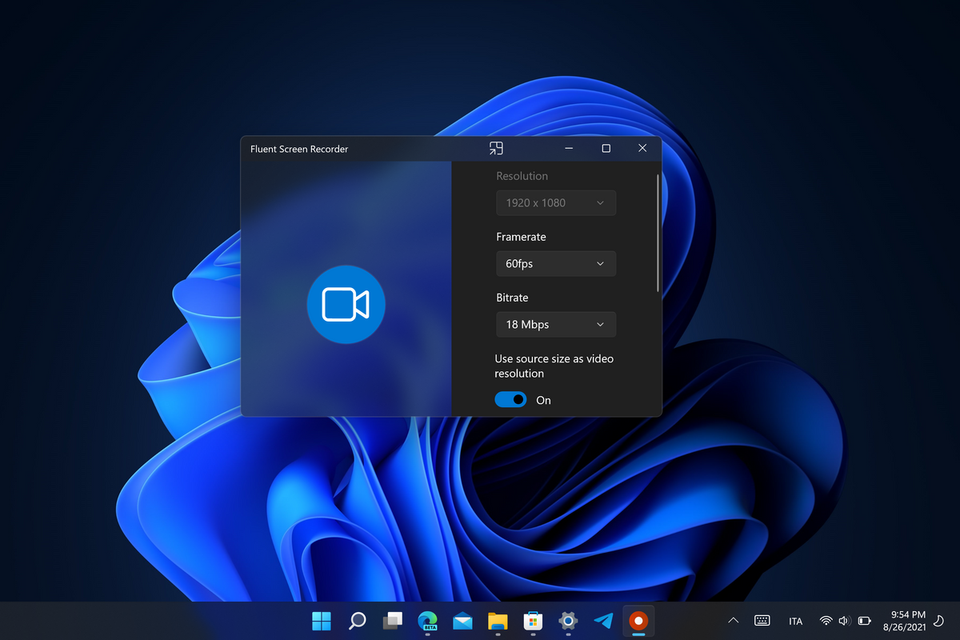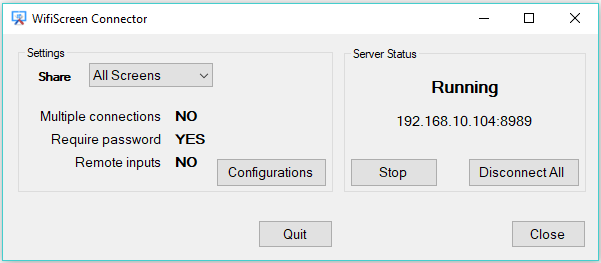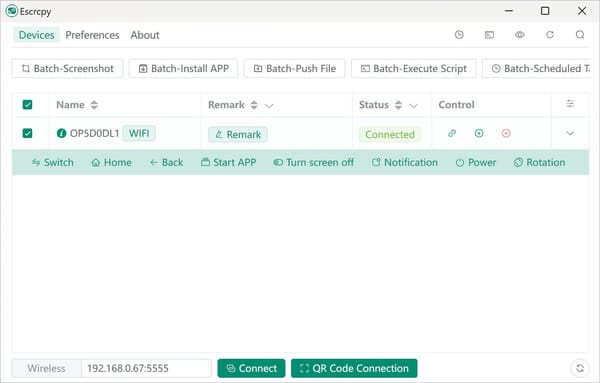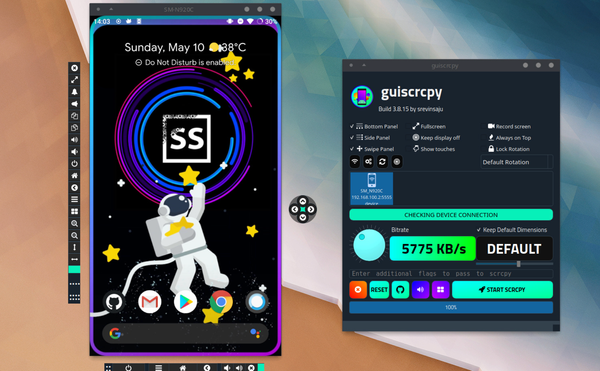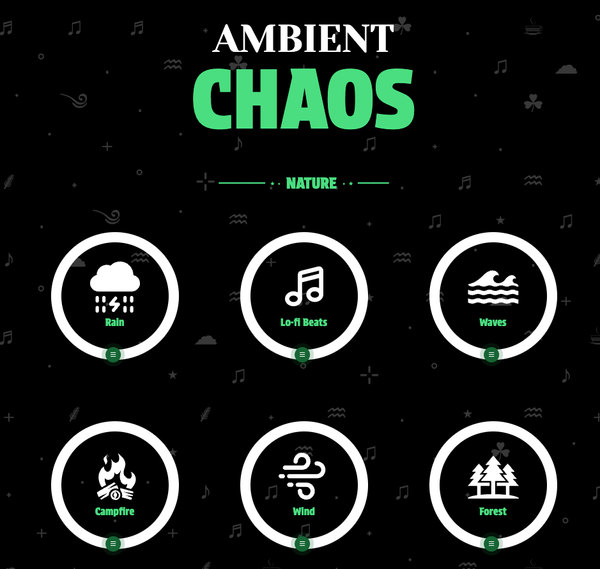17 Free Screen Capture and Recorder Apps for 2024 (Windows, Linux, and macOS)
Table of Content
A screen recorder app is a software tool that allows users to capture and record the activities happening on their computer screen. It records the screen in real-time, enabling users to create videos of their screen activity, including software demonstrations, tutorial videos, gameplay recordings, and presentations.
Use-cases
Use-cases for screen recorder apps include:
- Software Tutorials: Screen recorders are commonly used to create tutorials for software applications. Users can record their screen while demonstrating how to use specific features or performing step-by-step instructions.
- Gameplay Recording: Gamers often use screen recorders to capture their gameplay sessions and create highlight reels or share their gaming experiences with others.
- Presentation Recording: Screen recorders are useful for recording presentations, lectures, or webinars. Users can record their screen while delivering a presentation and create videos that can be shared with remote audiences.
- Bug Reporting: Screen recorders are valuable for reporting software bugs or issues. Users can capture their screen while reproducing a bug and share the recording with developers or support teams for troubleshooting.
- Demonstrating Concepts: Screen recorders can be used to visually explain concepts or processes. Users can record their screen while drawing or annotating on a virtual whiteboard or presentation software.
Audience
Screen recorder apps cater to a wide range of audiences, including:
- Content Creators: YouTubers, online educators, and tutorial creators use screen recorders to produce engaging and informative videos for their audience.
- Gamers: Gamers utilize screen recorders to capture and share their gameplay experiences, create walkthroughs, or stream their gameplay live.
- Professionals: Professionals in various fields, such as software development, design, or marketing, may use screen recorders to create training videos, demonstrate software functionality, or showcase their work.
- Educators: Teachers and educators can utilize screen recorders to create educational videos, online courses, or remote teaching materials.
- Support and QA Teams: Support teams and quality assurance professionals can use screen recorders to document and report software issues, bugs, or glitches effectively.
Overall, screen recorder apps provide a versatile solution for capturing, recording, and sharing screen activities, making them an essential tool for a wide range of use-cases and audiences.
In the following list, you will find the best open-source free screen records and video screen capturing apps for Windows, Linux, macOS, and Android.
1- Kap (macOS)
Kap is an amazing open-source screen recording tool specifically designed for macOS. With Kap, users can effortlessly capture high-quality screencasts of their activities on their computer screen, whether it's for creating tutorials, demonstrating software functionality, or sharing gameplay highlights. The user-friendly interface and intuitive controls make it a breeze to navigate and operate.

Additionally, Kap offers a wide range of customization options, allowing users to tailor their screencasts to their specific needs. Whether it's adjusting the frame rate, selecting the audio source, or adding annotations and captions, Kap provides all the necessary tools to enhance the recording experience.
Once the screencast is captured, Kap makes it incredibly easy to share the video with others. Users can quickly upload their recordings to various platforms and effortlessly distribute them to their intended audience.

2- Captura (Windows)
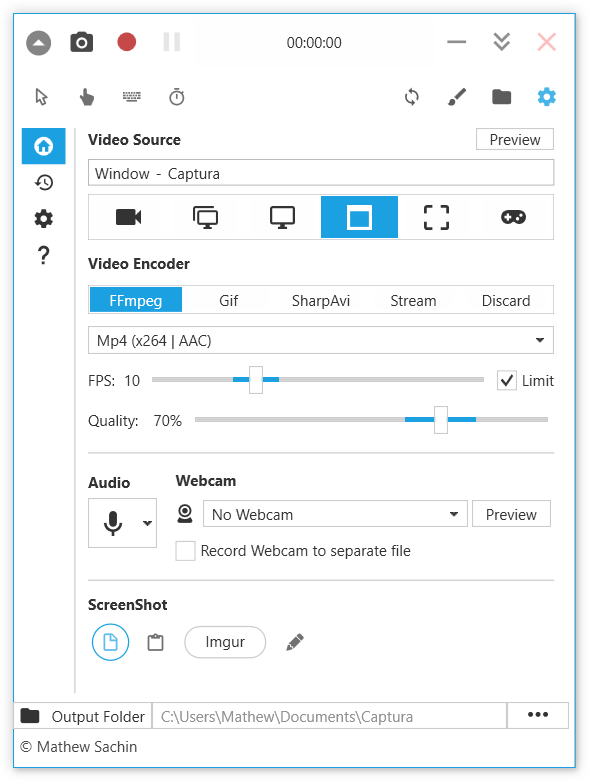
Captura is an exceptional and powerful app that enables users to effortlessly capture screens, webcams, audio, cursors, mouse clicks, and keystrokes.
With its extensive customization options and advanced features such as adding text, shapes, and highlights to recordings, Captura proves to be an outstanding tool for creating engaging tutorial videos, recording captivating gameplays, and capturing impressive presentations.
Features
- Take ScreenShots
- Capture ScreenCasts (Avi/Gif/Mp4)
- Capture with/without Mouse Cursor
- Capture Specific Regions, Screens or Windows
- Capture Mouse Clicks or Keystrokes
- Mix Audio recorded from Microphone and Speaker Output
- Capture from WebCam.
- and more.
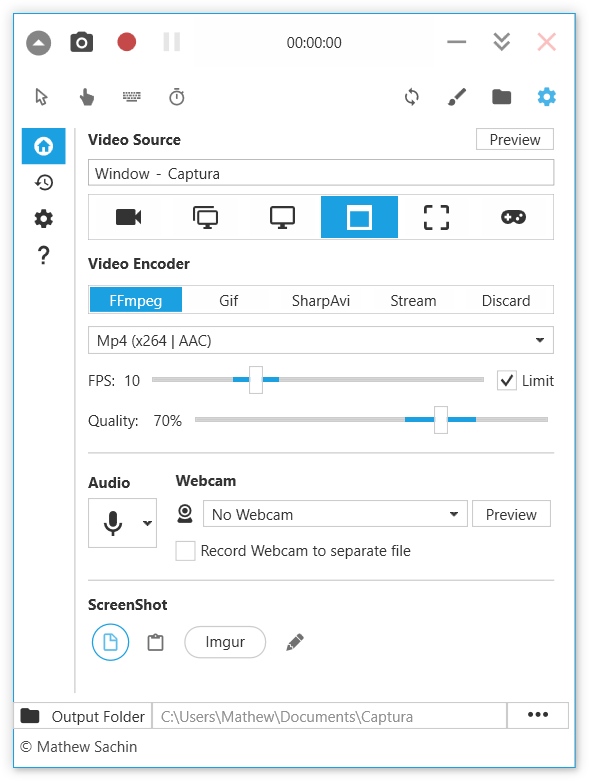
3- Kooha
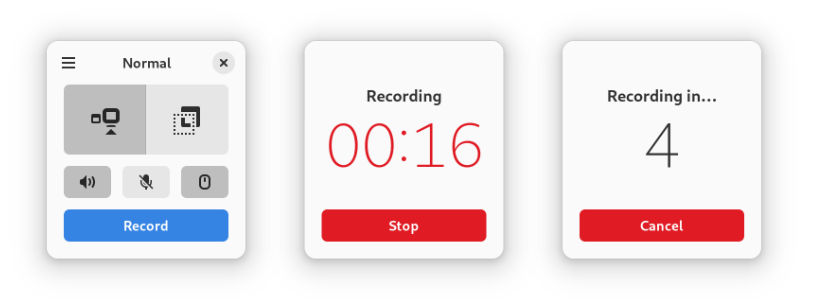
Kooha is an exceptionally user-friendly screen recorder featuring a streamlined interface. It empowers you to effortlessly capture microphone audio, desktop audio, or both concurrently. You have the flexibility to select whether to record an entire monitor, a specific window, or just a portion of the screen.
It boasts support for a wide range of formats and provides customizable options for specifying the saving location, visibility of the pointer, frame rate, and delay. Additionally, it incorporates cutting-edge hardware-accelerated encoding for optimal performance.
4- Fluent Screen Recorder (Windows)
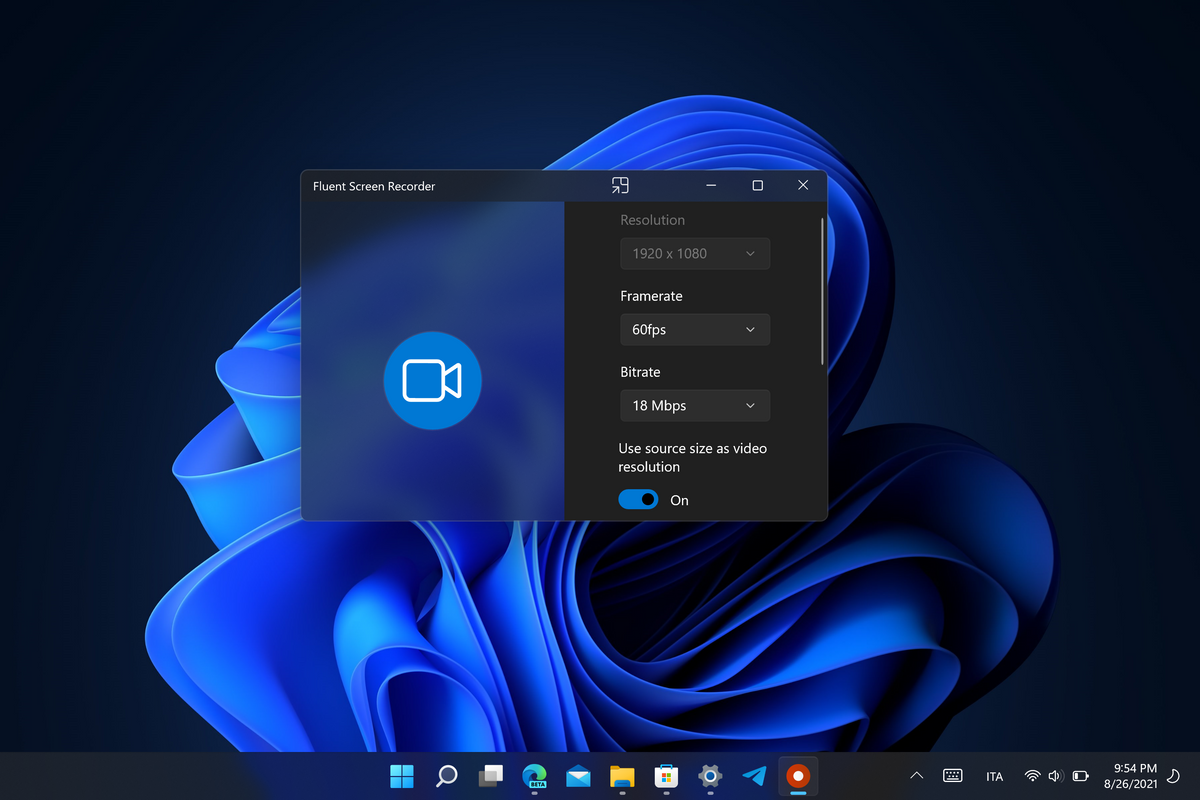
Fluent Screen Recorder Record is an app that allows you to capture your screen or an app in a simple UWP app featuring Fluent Design.
Key Features
- Change resolution, framerate, bitrate
- Record optionally internal audio or microphone audio
- See a preview of the video you have just recorded
- Overlay mode to have the app on top of other windows
- Share your recordings to other UWP apps with Windows Share
- Built-in video player to see all the videos recorded from the app
5- CamStudio
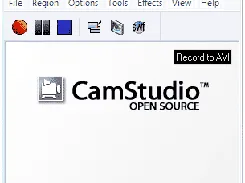
CamStudio is a powerful software that effortlessly records screen and audio activity on your computer. It generates high-quality AVI video files and efficiently converts them into streaming Flash videos (SWF), ensuring optimal bandwidth usage.
With CamStudio, you have the capability to enhance your recordings by adding screen captions or video annotations using anti-aliased images or by creating a Webcam movie of yourself directly on your desktop. It employs its own lossless codec, resulting in crystal-clear output with a smaller filesize compared to popular codecs like Microsoft Video 1.

Additionally, it offers convenient cursor controls, the flexibility to record the entire screen or just a specific portion, and various options for output quality. Rest assured that CamStudio is designed with a user-friendly interface and includes a comprehensive built-in Help file to assist you every step of the way.
6- Screenity (Chrome)
Screenity is a feature-packed screen and camera recorder for Chrome. It allows you to annotate your screen to provide feedback, highlight your clicks, edit your recording, and much more.
It is the most powerful screen recorder and annotation tool available for Chrome. With Screenity, you can customize countdowns, show controls only on hover, and take advantage of many other customization options.
Key Features
- 🎥 Make unlimited recordings of your tab, desktop, any application, and camera
- ✏️ Annotate by drawing anywhere on the screen, adding text, and creating arrows
- 👀 Highlight your clicks, focus on your mouse, or hide it from the recording
- 🎙️ Individual microphone and computer audio controls, push to talk, and more
- ⚙️ Custom countdowns, show controls only on hover, and many other customization options
- 💾 Export as mp4, gif, and webm, or save the video directly to Google Drive
- ✂️ Trim or remove sections of your recording
7- mnml (Android)
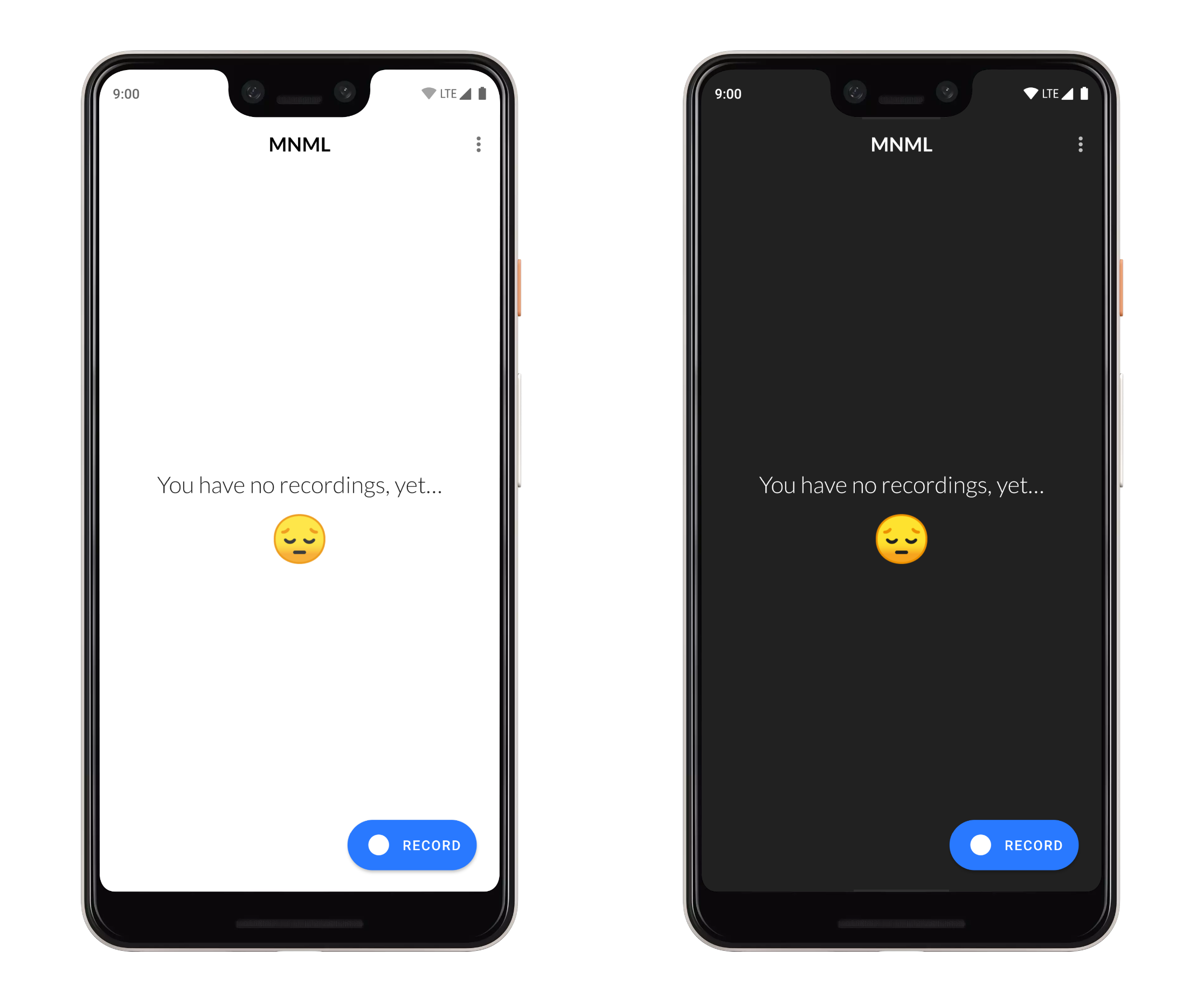
MNML, pronounced "minimal", is an exceptional and straightforward screen recorder for Android. It stands out from the rest of the screen recorders available today due to its impeccable design, essential features, and ad-free experience.
8- ScreenRecorder (Windows)
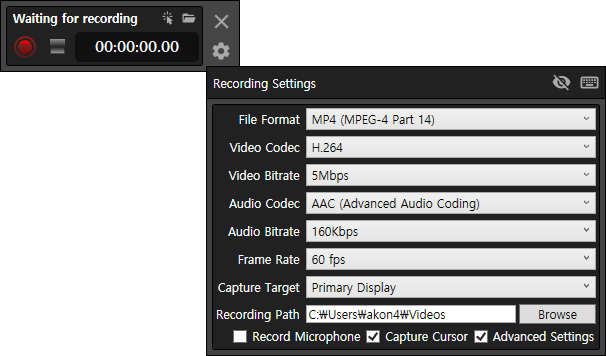
The Screen Recorder app is an easy-to-use program that offers a wide range of features for recording your screen. With this powerful tool, you can capture and record everything that happens on your screen, allowing you to create informative and engaging video tutorials, presentations, and demonstrations.
One of the key highlights of the Screen Recorder is its ability to record not only the screen but also the audio that accompanies it. This means that you can create videos with synchronized audio commentary or capture the sound effects of a game or software application.
Features
- By default, the video codec uses H.264.
- If your computer supports hardware codecs for NVENC or QuickSync, use them first.
- If necessary, the H.265 codec can also be selected from the Advanced Settings menu. (If hardware encoding is not supported, very high CPU load can occur)
- By default, the audio codec uses AAC.
- MP3 codecs can also be selected from the Advanced Settings menu if necessary.
- The program itself is recorded without being included in the recording screen.
- Cursor capture settings allow you to set whether the mouse cursor is captured or not.
- Record by specifying an region by the user
- You have the following selection options:
- Capture Region, Capture Window, Capture Display
- You have the following selection options:
- Recording function using hotkeys.
- Microphone recording function (Record system default capture device)
- By default, the recording frame rate is 60 fps.
- Other frame rates can also be selected in the advanced settings menu if required.
- 15, 24, 25, 30, 48, 50, 60, 120, 144 fps
- Other frame rates can also be selected in the advanced settings menu if required.
9- Simple Screen Recorder (Windows)
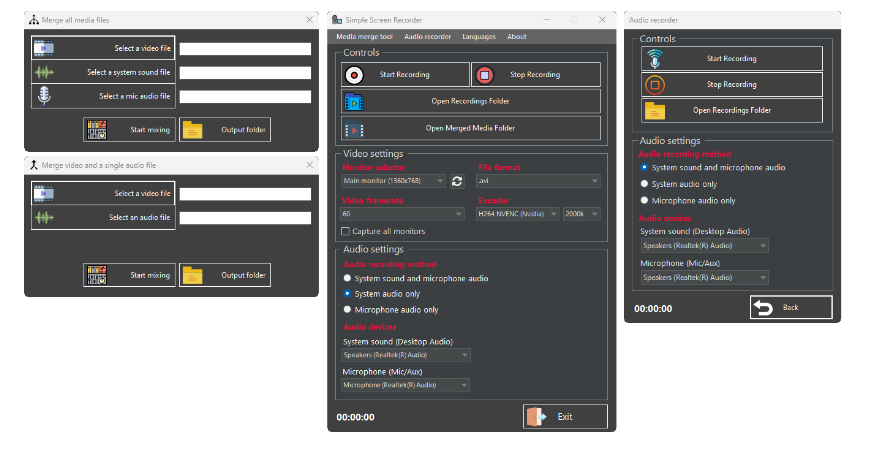
Simple Screen Recorder is an excellent tool that empowers users to effortlessly record their screen activity and audio. Rest assured, with the Simple Screen Recorder, you will be able to create top-notch screen recordings and audio recordings with ease.
Features
- Screen recording in avi or mkv format with various options for encoders, frames per second, and bitrate
- Option to record microphone or desktop audio (or both simultaneously)
- Merge media files (output format: mkv)
- Keyboard shortcuts for video recording: F9 to start and stop recordings, F10 to open recording folders, and ESC to close the app
- Separate audio recording
- Capture screen or output from any connected monitor
- Available in ten languages: English, Español, Français, Deutsch, Українська, 日本語, Português do Brasil, 中文(简体), العربية, and Italiano
10- wcap
wcap is a simple and efficient screen recording utility for Windows.
Features
- press to start recording current monitor (where mouse cursor currently is positioned)Ctrl + PrintScreen
- press to start recording currently active windowCtrl + Win + PrintScreen
- press to select & record fixed position area on current monitorCtrl + Shift + PrintScreen
- press any of previous combinations to stop recording
- right or double-click on tray icon to change settings
- video encoded using H264/AVC or H265/HEVC, with 10-bit support for HEVC
- audio encoded using AAC or FLAC
- for window capture can capture full window area (including title bar/borders) or just the client area
- optionally exclude mouse cursor from capture
- can limit recording length in seconds or file size in MB's
- can limit max width, height or framerate - captured frames will be automatically downscaled
11- ScreenToGif (Windows)
ScreenToGif is a popular open-source screen recording tool for Windows. It allows users to easily capture their screen activity and save it as a GIF image or video file. ScreenToGif offers a user-friendly interface and provides various customization options, such as selecting the recording area, adjusting the frame rate, and adding annotations.
It is a versatile tool that can be used for creating tutorials, demonstrations, or sharing funny moments captured on the screen. Overall, ScreenToGif is a handy and reliable tool for screen recording and creating GIFs on Windows systems.
12- Peek (Linux & Windows)
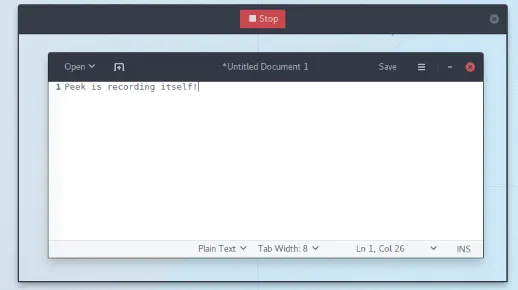
Peek is a powerful tool crafted for effortlessly creating concise screencasts of screen areas, specifically tailored for showcasing UI features or reporting bugs. It empowers users to effortlessly capture targeted sections of the screen and produce animated GIFs, WebM, or MP4 videos.
While Peek is meticulously optimized for this precise purpose, it presently operates seamlessly on X11 or within a GNOME Shell Wayland session using XWayland, with the potential for future compatibility with additional Wayland desktop environments.
Features
- Peek allows you to record in both WebM and MP4 format
- Create short screencasts of a screen area
- Peek AppImage packages are available on the release page
- Peek can be installed on all distributions supporting Flatpak from Flathub
- Simply place the Peek window over the area you want to record and press "Record"
- Peek runs on X11 or inside a GNOME Shell Wayland session using XWayland
13- ShareX (Windows)
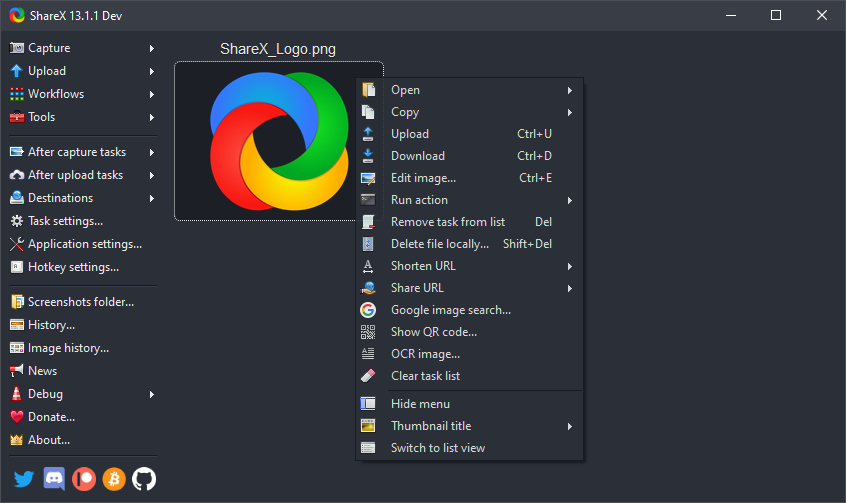
ShareX is a powerful and feature-rich screen capture and screen recording tool for Windows. It provides users with a wide range of options for capturing screenshots, recording screen activities, and sharing files. With ShareX, you can easily capture screenshots of selected areas, windows, or the entire screen, and annotate them with various tools.
It also offers advanced features such as scrolling capture, screen recording with audio, and even supports capturing from multiple monitors.
Additionally, ShareX provides various upload methods and integration with popular file-sharing services, making it convenient to share your captured content with others. Overall, ShareX is a comprehensive and versatile tool for capturing and sharing screen content on Windows.
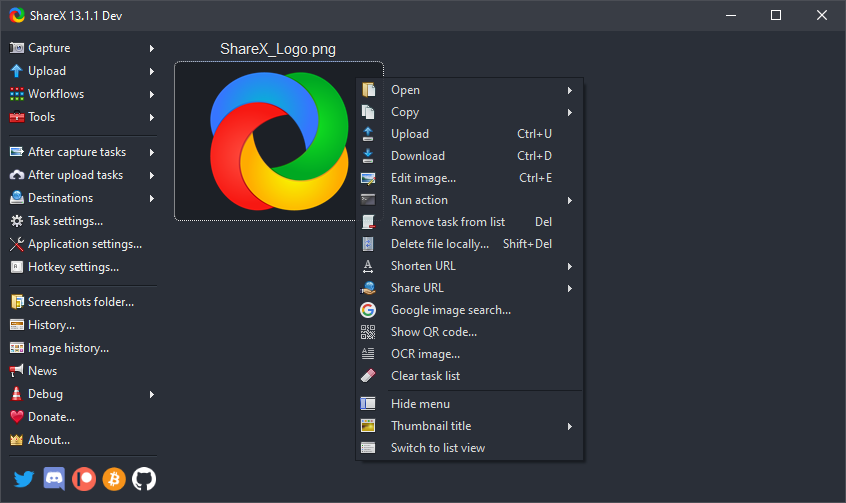
14- recordMyDesktop (Linux)
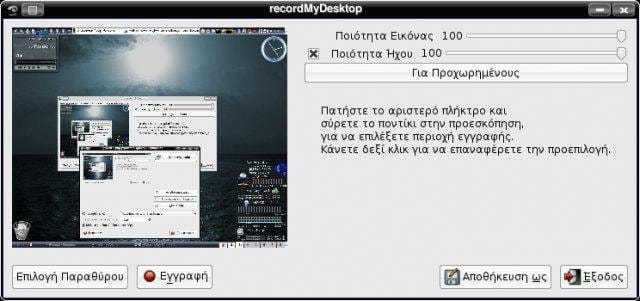
recordmydesktop is a powerful open-source screen recording tool designed specifically for Linux users.
With its intuitive interface and extensive features, it enables users to effortlessly capture their screen activity and save it as a high-quality video file. Whether you need to record the entire screen or just specific areas, recordmydesktop provides flexible options and customizable settings to meet your requirements.
Moreover, it supports a wide range of video formats and offers seamless audio recording capabilities. If you're looking for a reliable and user-friendly solution for screen recording on Linux systems, recordmydesktop is the perfect choice.

15- GPU Screen Recorder (Linux)
GPU Screen Recorder is a screen recording tool for Linux that utilizes the GPU to minimize system performance impact. It supports recording windows, offline desktop recording, live-streaming, and instant replay.
However, it currently only supports h264 and hevc codecs and does not support webm files. Additionally, when using AMD/Intel or Wayland, only monitors can be recorded, and CPU usage may be higher on Wayland with Nvidia.

16- Blue Recorder (Linux)

Blue Recorder is a simple desktop recorder for Linux systems, built using Rust, GTK+ 3, and ffmpeg. It supports recording audio and video on various Linux interfaces, including Wayland on GNOME session.
The supported formats include mkv, avi, mp4, wmv, gif, and nut (WebM for Wayland). The recording process can be stopped by right-clicking the icon or middle-clicking the recording icon in the notifications area. Users can choose the audio input source and set default values in the interface.

17- Cap (WIP)
Cap is an open-source free screen recorder with privacy-focused features. However, it is still in active development.

18- Briwped V Studio (Windows)
Briwped v Studio is a high quality screen recorder that comes with high quality audio, webcam recorder, high quality screen shots.
Features
- High quality screen recorder
- Audio recorder
- Webcam recorder
- Webcam anti-content blocker
- Mouse locator
- Mouse click indicator
- Mp4 video out put format