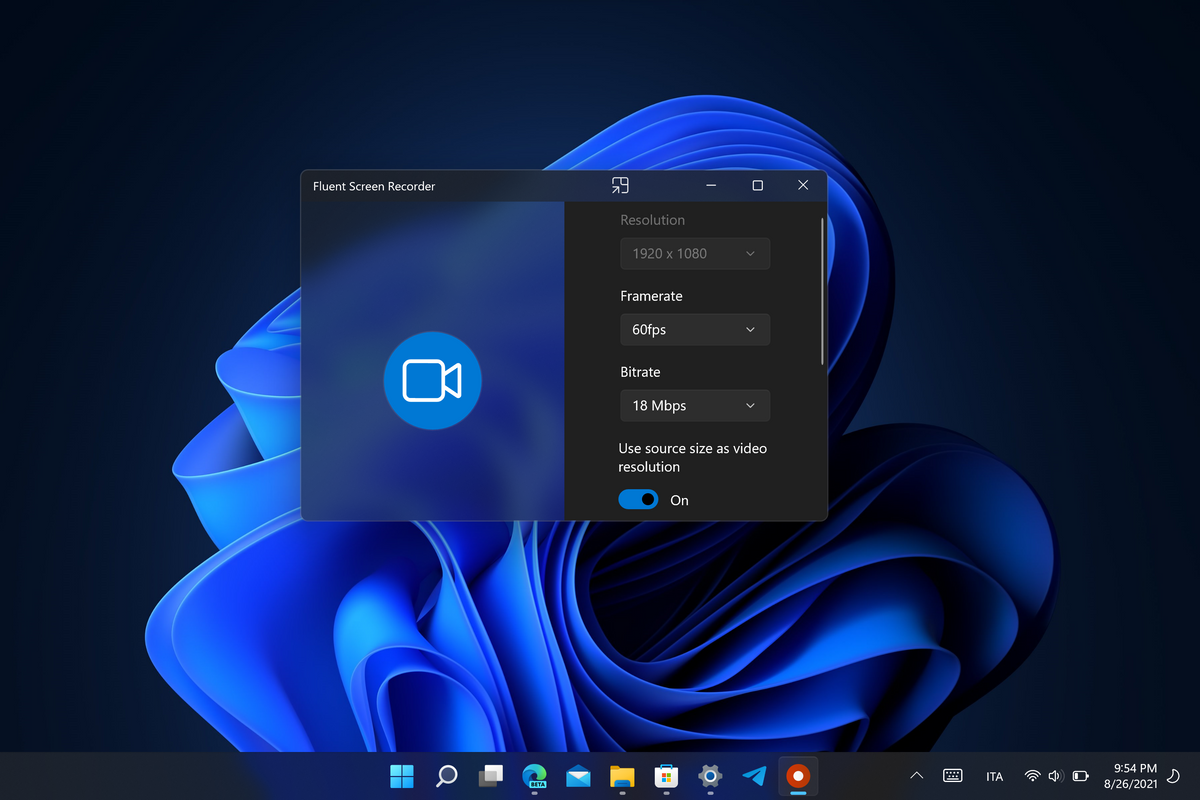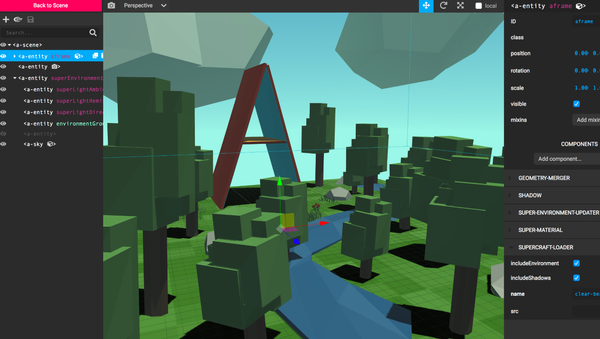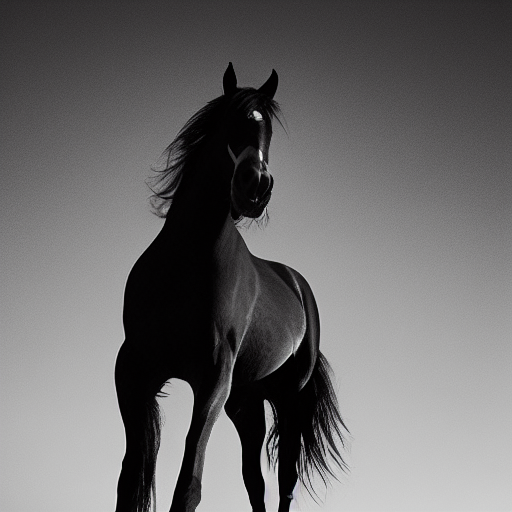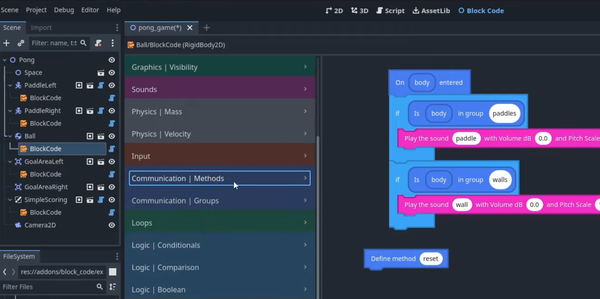13 Top Open-source Free Screen Capture and Screenshot Tools for Windows, Linux, and macOS
Table of Content
A screen capture or screenshot tool is a software application that allows you to capture images or recordings of your computer screen.
It can be useful in various scenarios such as:
- Creating tutorials: Screen capture tools are commonly used by educators, trainers, and content creators to create step-by-step tutorials or instructional videos. By capturing their screen along with their voiceover or annotations, they can easily demonstrate processes or explain concepts.
- Bug reporting and troubleshooting: When encountering software issues or bugs, users can capture screenshots of error messages or unexpected behaviors to provide detailed reports to developers or support teams. This helps in efficient troubleshooting and resolving issues.
- Collaboration and communication: Screen capture tools facilitate effective communication and collaboration by allowing users to share visual information. It helps in explaining complex ideas, presenting designs, or providing feedback on specific elements within a screen.
- Documentation and knowledge sharing: Screenshots can be used to create documentation or knowledge base articles. They provide visual aids to accompany written instructions, making it easier for users to understand and follow the steps.
- Design and UI/UX feedback: Designers and user experience professionals often use screen capture tools to capture visuals, interfaces, or prototypes for review and feedback. This helps in identifying areas for improvement and ensuring a seamless user experience.
To use a screen capture tool, you typically select the desired area of your screen or choose to capture the entire screen. You can then annotate the captured image with text, shapes, arrows, or highlights to emphasize specific elements. Some screen capture tools also offer additional features like recording screen activities, editing captured images, or directly sharing the screenshots with others.
Tutorials and guides for using specific screen capture tools can be found on their respective websites or documentation. Educators can leverage screen capture tools to create engaging instructional content, record lectures, or demonstrate software usage. These tools provide flexibility and convenience in capturing and sharing visual information.
Remember to respect privacy and copyright regulations when using screen capture tools, especially when capturing content from third-party sources or sensitive information.
In the following list, you will find the best open-source free screenshot and screen capture apps, that you can use totally for free.
1- Sniptool - Screen Capture (Windows)
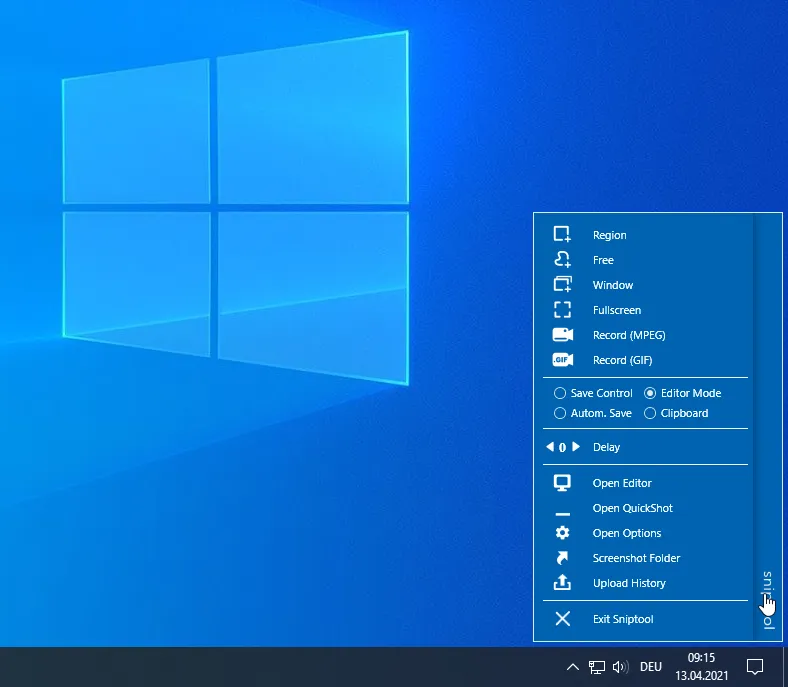
Sniptool is a screen capture tool that allows you to capture selected areas on your desktop, add annotations such as text and shapes, and save the screenshot in various file formats.
2- Auto Screen Capture
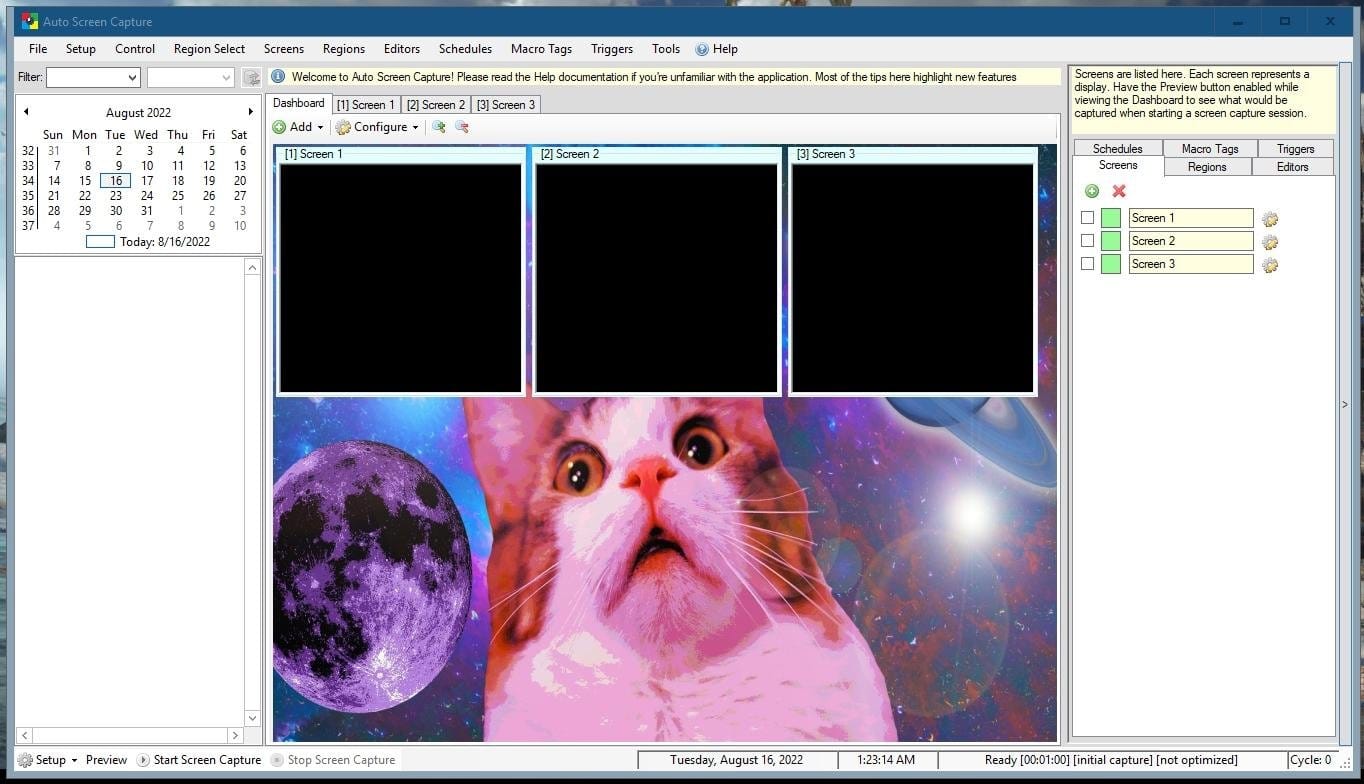
Auto Screen Capture is a free utility that automatically captures screenshots while you work and play. It is a portable and command line friendly application.
Features
- Use either "autoscreen.exe" or "AutoScreenCaptureSetup.msi"
- Schedule screen capture sessions and select days for screenshots
- Customize file naming and folder structure
- Edit and open screenshots using preferred image editors, applications, and scripts
- Automate workflows with conditional triggers
- Preview screen captures before starting a session
- View captured screenshots on a calendar
- Capture specific regions by specifying X, Y, Width, and Height
- Save screenshots as single updated file or time-stamped files locally or on a network drive
- Supported image formats: BMP, EMF, GIF, JPEG, PNG, TIFF, WMF
- Compatible with Windows XP/Vista/7/8/10/11
- Label screenshots to organize projects
- Filter screenshots by label, active window title, or process name
- Control the application via command line
- Schedule application launches
- Email screenshots using SMTP and upload via SFTP
- Force focus on an application from the running process list
- Use keyboard shortcut for Region Select / Auto Save to Desktop (similar to Mac functionality)
- Encrypt and decrypt screenshots, files, and text
3- Greenshot (Windows)
Greenshot is an excellent open-source screenshot software tool for Windows that efficiently creates screenshots of a selected region, window, or full screen. With Greenshot, you can effortlessly annotate, highlight, or obfuscate any screenshot.
4- Flameshot (Linux)
Flameshot is a powerful and customizable open source screenshot software for Linux. It offers customizable appearance, easy-to-use interface, in-app screenshot editing, DBus interface, and the ability to upload to Imgur.
Linux users can download the app directly, or as a Flatpak or Snap packages.
5- ShareX
ShareX is a free and open-source screen capture and file sharing tool for Windows. It allows you to capture screenshots, record screen activities, and share files with ease. ShareX offers various customization options and supports multiple file formats for saving screenshots.
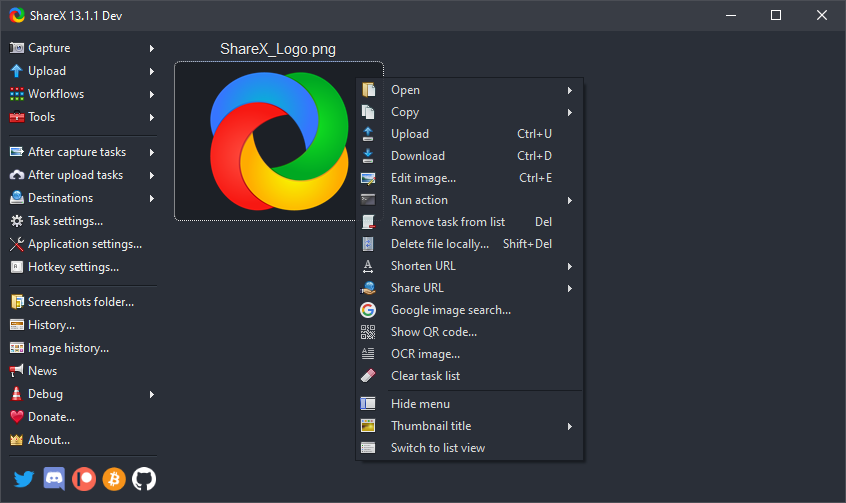
6- Screentake (Windows)
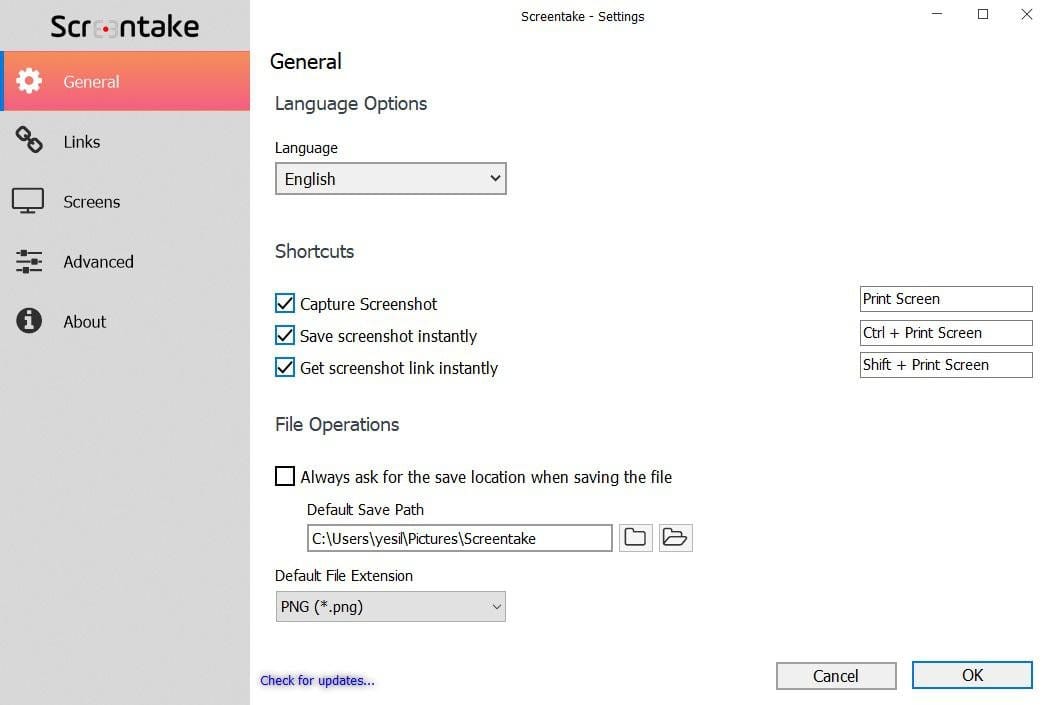
Screentake - Screen Capture is a powerful application that enables you to quickly take screenshots with just one click. It also provides powerful tools to customize the screenshots and obtain short links.
Key features
- Save as PDF
- Moveable Drawings
- Get a Shareable Link
- PSD Support
- Use Emoji
- Google WebP Support
- Add Transparency
- Saving on Time
- Language Support
- Add Picture
- Ultra Editor
- Multiple Monitor Support
- Zoom
- Import SVG, WEBP, TIFF and More
- Hotkey
- Blur Image
- Pixelate Image
7- Captura
Captura is a free and open-source screen capture and recording software for Windows. It offers a range of features such as capturing selected regions, windows, or the entire screen, annotating screenshots, recording screen activities, and saving files in various formats. Captura also provides customizable settings and hotkeys for easy and efficient screen capturing and recording.
8- Screenity (Chrome Extension)
Screenity is a screen capture and recording tool that allows you to capture screenshots and record screen activities. It offers features such as capturing selected regions, windows, or the entire screen, annotating screenshots, and saving files in various formats. Screenity can be a useful tool for capturing and documenting screen content.
9- ShotUI (macOS)
ShotUI is a compact and efficient screenshot tool designed for OS X. With ShotUI, you have the flexibility to choose the specific part of your screen that you want to capture. You can also select a particular window or capture your entire screen effortlessly.
ShotUI is proudly licensed under the MIT license. Please note that the "Canon" logo and "EOS" branding featured in the logo are registered trademarks of Canon Incorporated across various countries.
Key Features
- Allows precise selection of screen area for capturing
- Lightweight tool
- Occupies minimal HDD space
- Compatible with OS X 10.10 and later versions
10- ScreenClip (Windows)
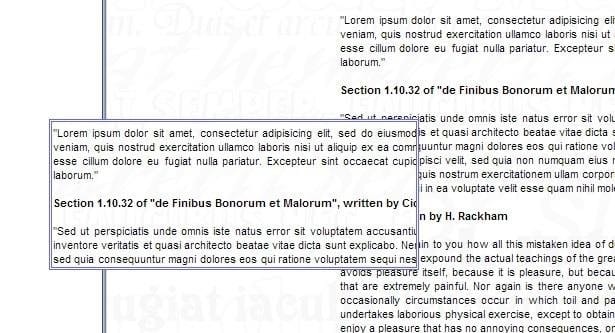
Screenclip Capture is a free app that allows you to take a screenshot by pressing Ctrl + Alt while dragging the mouse. The captured screenshot will stay on top of other windows.
To copy the screenshot to the clipboard, press Ctrl + C. To close the screenshot window, click inside the upper right corner of the screenshot. This utility does not require installation and does not need administrative privileges to run.
To start the utility, double-click on the downloaded executable file. If you want it to start automatically when your computer starts, place the executable file in your Startup folder.
11- menyoki (Linux)
menyoki is a command-line tool for capturing screenshots on Linux. It provides various features such as capturing the entire screen, specific windows, or selected regions.
menyoki supports different output formats and allows users to customize the output location and filename. It is a flexible and efficient tool for capturing screenshots on Linux systems.

12- Scrot (linux)
Scrot is yet another command-line screenshot utility for Linux. It allows users to capture screenshots of the entire screen, specific windows, or selected regions.
Scrot offers various options for customizing the output format, quality, and file location of the captured screenshots. It is a lightweight and flexible tool for taking screenshots on Linux systems.
13- HotShots
HotShots is a powerful screenshot capture and annotation tool for Linux. It allows users to capture screenshots of selected regions, windows, or the entire screen.
With HotShots, you can easily annotate and edit the captured screenshots using various tools such as text, shapes, arrows, and more. It also offers features like image cropping, resizing, and adding watermarks.
HotShots provides an intuitive user interface and supports multiple file formats for saving screenshots.