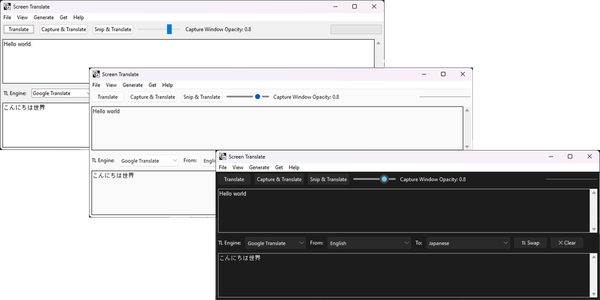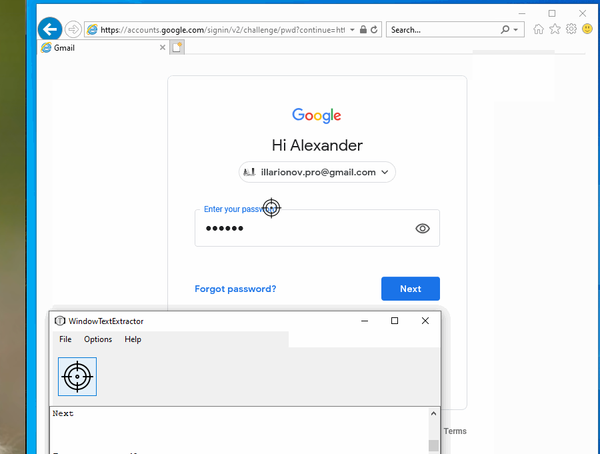12 Top Free OCR Screen Capture Tools that Grab Text Directly from Your Screen
Table of Content
Screenshot OCR is a technology that allows users to extract text from screenshots and convert it into editable text. There are various screenshots to image OCR tools available that utilize Optical Character Recognition (OCR) algorithms to recognize and extract text from images of screenshots.
These tools are useful in several scenarios. Some use-cases for screenshot OCR and screenshot to image OCR tools include:
- Extracting Text from Screenshots: Screenshot OCR tools enable users to capture a screenshot containing text and extract the text from it. This is particularly helpful when you want to copy text from an image or document that cannot be easily selected or copied.
- Converting Images to Editable Text: Screenshot to image OCR tools allow users to convert screenshots or images containing text into editable formats such as plain text or searchable PDFs. This can save time and effort by eliminating the need for manual retyping.
- Capturing Information from Non-selectable UI Elements: In situations where the user interface (UI) elements, such as error messages or non-selectable text, cannot be copied directly, screenshot OCR tools can capture the text from the image and make it accessible for further use or analysis.
- Translating Text on Screenshots: Some screenshot OCR tools offer translation capabilities, allowing users to extract text from screenshots and translate it into different languages. This can be useful when working with multilingual content or when you need to understand the meaning of text in a different language.
- Automating Data Extraction: Screenshot OCR tools can be used in automated workflows or data extraction processes. By extracting relevant information from screenshots, these tools can assist in tasks such as extracting data from invoices, receipts, or forms.
- Extract text from screenshots you received via mail. This can be done by using Optical Character Recognition (OCR) technology to convert the text within the screenshots into editable and searchable content.
- Copy error messages from non-selectable UI elements. In situations where error messages are displayed in non-selectable UI elements, such as images or graphical interfaces, you can manually transcribe the error messages to ensure accurate documentation and troubleshooting.
- Retrieve information from photos. By analyzing and interpreting the content of photos, you can extract relevant information such as text, objects, or even handwritten notes. This can be particularly useful when dealing with documents or images that contain important data.
- Capture mail addresses from "crawler safe" images on the web. When encountering images on the web that are designed to prevent automated crawling, you can employ techniques to identify and capture email addresses embedded within these images. This enables you to gather contact information from sources that may otherwise be inaccessible.
These are just a few examples of how screenshot OCR and screenshot to image OCR tools can be utilized. They provide a convenient way to extract and work with text from screenshots, saving time and improving productivity.
1- TRex (macOS)

TRex is an exceptional open-source lightweight application that empowers macOS users to effortlessly capture any desired section of their screen and seamlessly convert the text within it into a readily usable format.
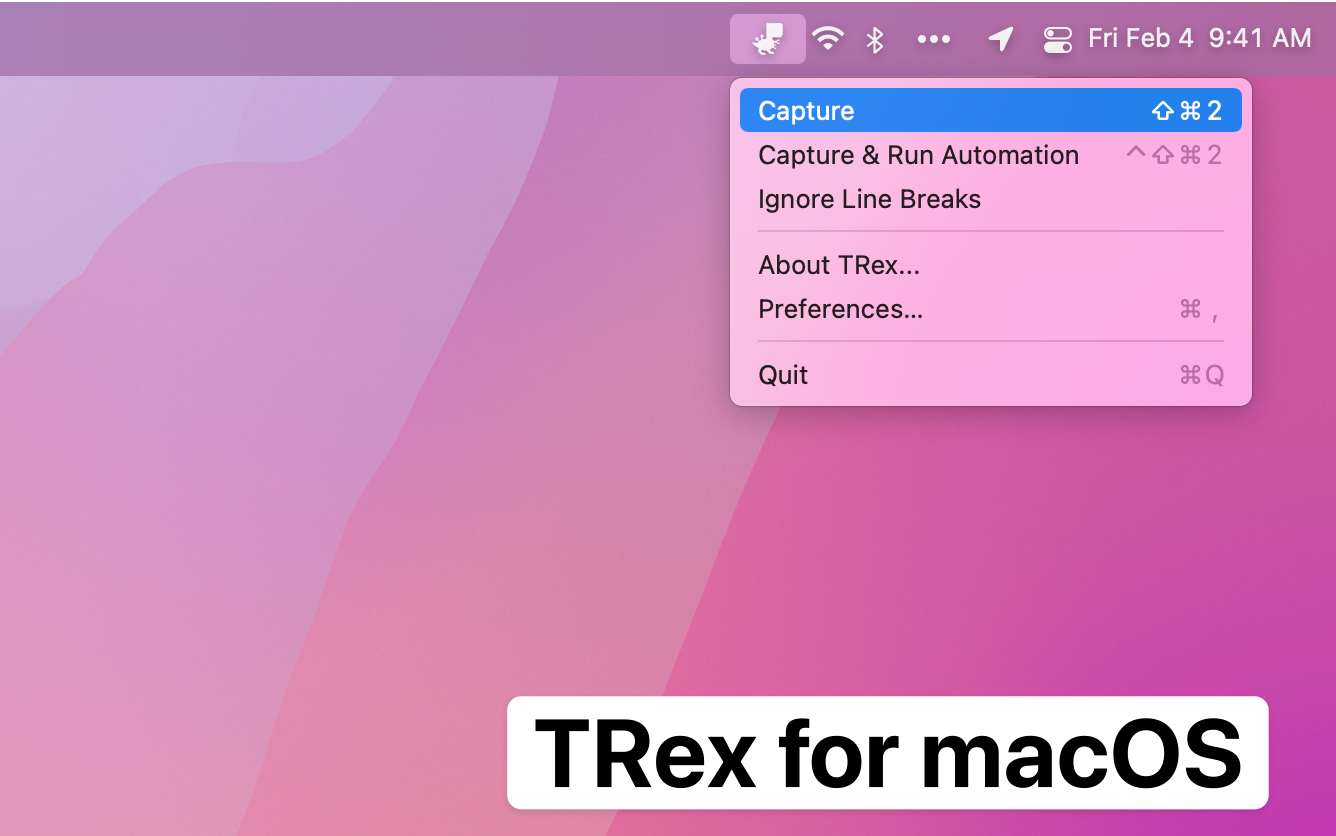
2- TextShot

TextShot empowers you to effortlessly capture a screenshot and seamlessly copy its text content to the clipboard.
The application functions flawlessly on Windows, macOS, and virtually all contemporary Linux distributions.
To run this tool without opening a console and typing in the command, it is recommended to attach a global hotkey.
On Windows, you can achieve this by using an AutoHotkey script. The file textshot.ahk contains a sample AHK script that can be used.
On Ubuntu, open the Keyboard Settings, which displays all the Gnome shortcuts. At the bottom, there is a + button to add your own shortcuts. Click it and set the command to textshot. If you are using a virtual environment, make sure the textshot path points to the environment's textshot location.
3- Capture2Text (Windows)
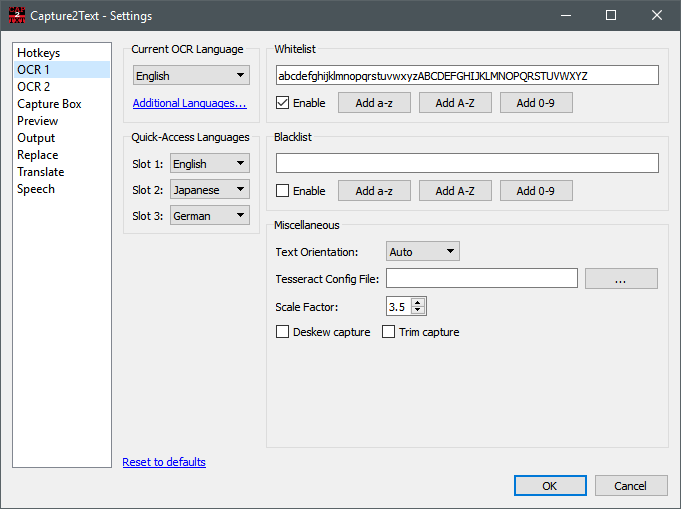
Capture2Text is a free app that allows users to quickly perform OCR (Optical Character Recognition) on a selected portion of the screen using a keyboard shortcut. The extracted text is automatically saved to the clipboard.
It supports over 90 languages, including Chinese, English, French, German, Japanese, Korean, Russian, and Spanish.
4- Text-Grab (Windows)

TextGrab is a minimal OCR utility for Windows 10/11 that extracts text from images and applications using the Windows API. It takes a screenshot, passes it to the OCR engine, and puts the text into the clipboard. With different modes, it offers fast and easy text manipulation.
5- Python ScreenGrabber
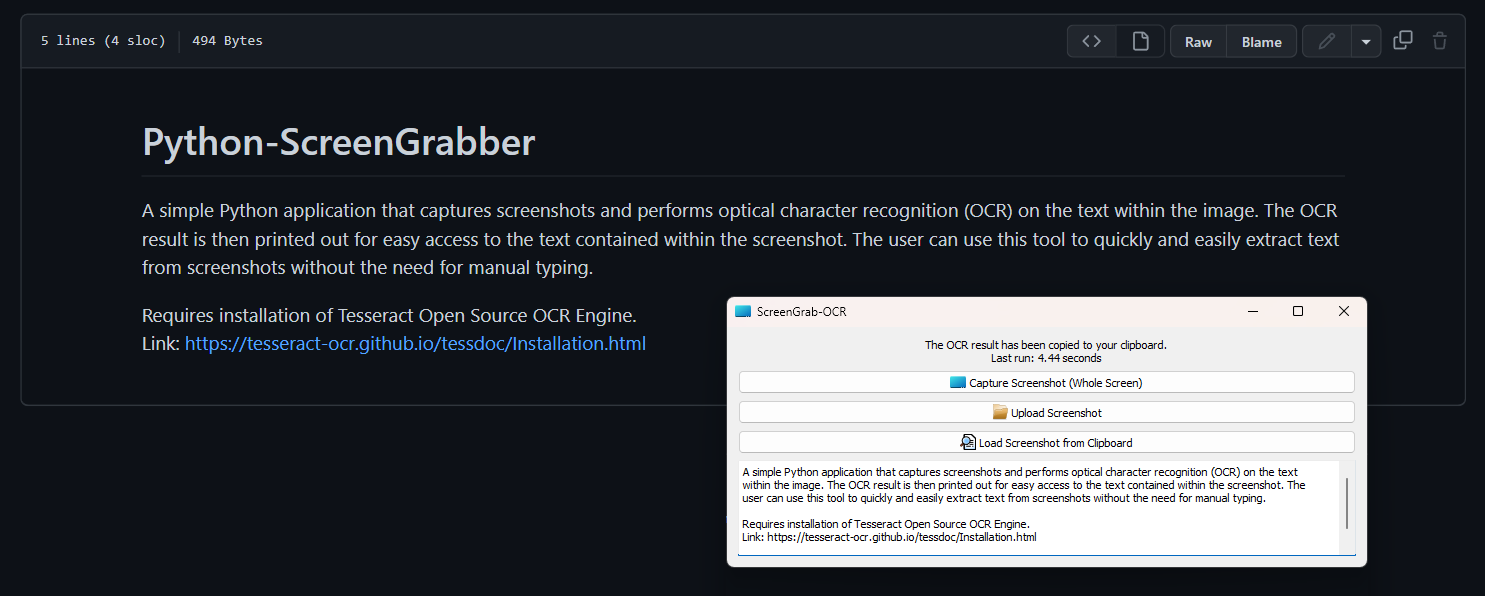
This is a basic Python application that captures screenshots and performs optical character recognition (OCR) on the text within the image. The OCR result is then printed for convenient access to the text contained in the screenshot.
Users can utilize this tool to efficiently extract text from screenshots without the need for manual typing.
6- Screen OCR (Python)
The screen-ocr is a Python package that simplifies performing OCR on sections of the screen. It utilizes Tesseract as the OCR engine.
7- Convert-Screenshot-To-Text (Windows)

Convert-Screenshot-To-Text is an impressive open-source tool for Windows users. With this application, you can effortlessly capture a screenshot and convert the text within it into usable text.
8- Screen Translator
Screen Translator is a software that enables you to translate any text displayed on your screen. It combines screen capture, OCR, and translation tools. The translation process is currently carried out using online services.
Platforms: Windows, Linux (AppImage), and macOS
Note that the project status is abandoned by its core developer.
9- Screenshot to clipboard (Python)
This script enables you to select a rectangular region on your screen containing text and copy it to the clipboard, introducing a next-generation copy-paste feature.
10- CaptuocrToy (macOS)
11- NormCap
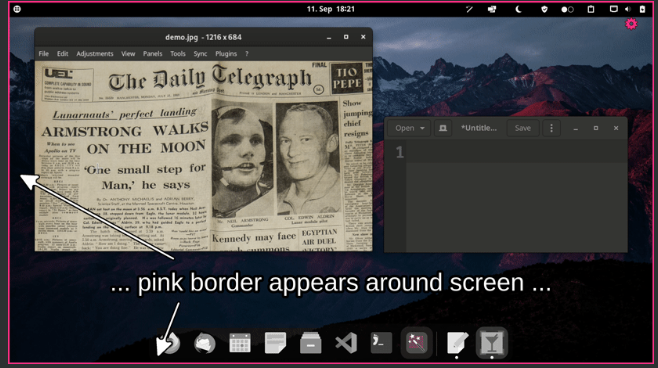
NormCap is an impressive, free, open-source OCR-powered screenshot tool that excels at capturing text instead of images.
Platforms: Windows, Linux, macOS (Apple Intel, and M1)
Its features include:
- Works completely offline
- Supports many languages
- Supports multi monitors
- Supports heuristic parsing
- comes with different capture modes

12- Screenshot OCR
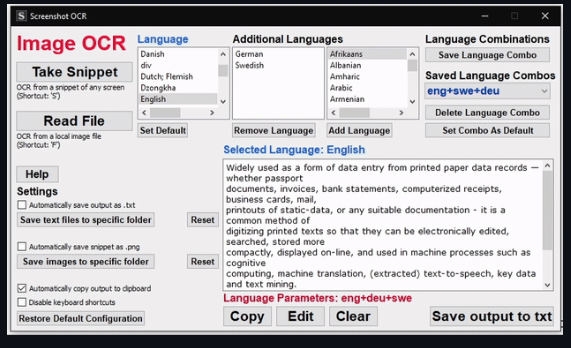
Screenshot OCR is a cool desktop tool for Windows that lets you easily extract text from screenshots.
With this app, you can simply select a part of your screen, and it will automatically use the powerful Tesseract OCR Engine to convert the text in the screenshot into editable text.
Features
- Select a snippet of your screen to perform OCR on, without needing to save or load an image
- Automatically copy OCR output to clipboard
- Perform OCR on a local file
- Keyboard shortcuts (Can be disabled)
- Select language to perform OCR on from a list of installed languages in Tesseract
- Add additional languages as parameters to OCR
- Save default language between uses
- Save combinations of base language + additional language parameters between uses
- Edit output text in application
- Option to save OCR output as .txt file (Also option to select destination folder)
- Option to save screen snippet as .png file (Also option to select destination folder)
- Save user configuration between uses